Old fashioned Cessna Titan 404
When I say “Cessna Titan 404”, I could mean old and rusty or not?
Let me refresh your memory a little bit …. the Cessna 404 was a development of the Cessna 402 with an enlarged vertical tail and other changes. The prototype first flew on 26 February 1975. It is powered by two 375 HP/280 kW turbocharged Continental Motors GTSIO-520 piston engines. Two versions were offered originally; the Titan Ambassador passenger aircraft for ten passengers, and the Titan Courier utility aircraft for passengers or cargo.
By early 1982 seven different variants were available, including a pure cargo version, the Titan Freighter. The Freighter was fitted with a strengthened floor, cargo doors, and its interior walls and ceiling were made from impact-resistant polycarbonate materials to minimize damage in the event of cargo breaking free in-flight.
Courtesy of Planespotters.Net. Photo copyright Alan Parker
But what didn’t change, was the old fashioned instrument panel. Perhaps added for pilots comfort you could find some Garmin navigation equipment like the Garmin 430/530 or other mobile versions, but you won’t find Garmin DUs (Display Units) like the G500 or G1000.
Just a small addition, the Cessna 441 Conquest II was a later development and the first turboprop powered aircraft designed by Cessna which was meant to fill the gap between their jets and piston-engined aircraft. Actually, the Cessna 441 is a pressurized, 8-9 passenger turbine development of the Cessna 404. (Courtesy of Wikipedia)
Why now and what’s this?
What does that mean … why now? I could have written already a while ago a review or impression of the Alabeo Cessna Titan 404, but on the other hand, waiting some time gives Alabeo also the possibility to solve issues based on customers input and things they’ve found themselves. That said, this Titan impression is then based on version 3.2 where, as far as I can tell, all outstanding issues are solved.
Documents and Liveries
Besides the copy, paste and go package, the Titan folder offers two interesting sub folders, namely a Documentation and liveries folder.”
Besides the white livery or paint files, it comes with 5 customer registration liveries:
– D-IHLB (Hansa Luftbild) | known registration although in real a Cessna 402B
– G-TASK (Ordnance Survey) | real
– N478JT | not found in FAA DB as registered Cessna 404 Titan
– N9258Z | not found in FAA DB as registered Cessna 404 Titan
– VH-AZV | known registration although in real a Cessna C150
Sources used for finding these aircraft registrations where Aircraft DB Lookup and the FAA Aircraft Inquiries.
I tried to find user liveries, but couldn’t find anything. That means, you and I are stuck with only these 5 HD liveries. Some don’t bother about that, others would like to have seen more liveries and although the aircraft was launched somewhere in October 2015, I’m surprised that there’s no user livery painted. The good news is that all liveries are of HD quality or perhaps easier to understand, 4096×4096 pixel quality. That means these fuselage, wing and tail textures come with lots of interesting tiny details. And of course, in the Objects folder you’ll find two NML (Normal Mapping) files for the simulated external 3D effect. There are no internal (instrument panel) NML files, but perhaps there’s also no need for due to the 3D instrument panel and instruments modeling.
The documentation folder comes with the following Acrobat manuals:
– Emergency Procedures
– Limitations
– Normal Procedures
– Performance Tables
– Credits
– Recommended Settings
Ok, let’s have a closer look into a couple of these documents since some are self-explanatory. The normal procedures manual is completely based on the real Titan and offers also the pilots external preflight check. The performance tables manual covers the cruise performance with recommended lean mixture settings at different altitudes versus external temperatures. And finally, a one page that offers the recommended X-Plane rendering settings. When you’ve got a powerful PC or Mac then you might not be interested looking into this, but the fact that Alabeo takes care with this X-Plane rendering settings listing and thus for all other possible hardware configurations, is good news.
I didn’t highlight a couple of other manuals like the emergency procedures, limitations and credits since they need no further introduction. Perhaps just a couple of words; the limitations and emergency procedures are based on the real Titan manuals.
That said, you won’t find a manual that explains what and how to use the “A”, “C” and “O” icons on the left hand corner of the X-Plane screen nor a short explanation of the instruments and navigation devices. When you’re familiar with Carenado and Alabeo aircraft then you’re also familiar with the “A”, “C” and “O” icons, but when this is your first time using one of their aircraft, then it would help. You could bring up that these popup windows underneath these “A”, “C” and “O” are self-explanatory, but I feel different. That the instruments are discussed, ok, I can live with that although not everybody knows every thing, so a small guide was welcome in my humble opinion. The same implies, small description and operation, for the Bendix/King equipment, the X-Plane default Garmin GNS 430 and the FlightMax Avidyne. Offering you links to the real instrument manuals could be an option, but when not everything is simulated in the Titan 404, then this could lead to greater confusion. Therefore, I will, since I think it’s useful, provide you with this link that, although being an unofficial guide to the Garmin GNS 530. I’m aware that the GNS 530 is more complex, offers more and different information, it’s still useful to use in combination with the GNS 430 in the Titan.
A Quick “A”, “C” and “O” look
Although this paragraph won’t be difficult, let me quickly highlight what the “A” from Auto Pilot offers, the “C” from Cameras and volume and finally, the “O” from Options. The 3D Auto Pilot control panel can be found at the AFT lower side of the pedestal. Nothing wrong with that, but having a 2D AP popup window is great. It looks not only nice, it’s also easy to control the aircraft while in 3D cockpit view.
The “C” from Cameras and volume popup window allows you to change the FOV (Field Of View), the sound volume and several internal and external previews.
The “O” for the Options popup window allows users with less powerful computers to remove the window- and instrument reflections which do cost frame rates. The Titan 404 is modeled with several animated doors and yes, it does have in real more doors then you normally expect. This is partly because of the long fuselage nose. Anyway, if comes with the following animated door:
– L and R baggage door
– Pilot door
– Passenger doors
– Nose door
And finally, you can change on-the-fly the aircraft livery. A handy and useful option although everything above is already for a while implemented by Alabeo and Carenado. I’m pleased with the professional way Alabeo/Carenado has made this, but again, the company has implemented this already a while ago. The following screenshots show you a couple of the available liveries. For more authentic liveries …. please painters!
Enough about all of this. Time to visit the Titan 404 or did I forgot something? No, not really, perhaps the installation?
The Alabeo Titan 404 isn’t protected by a online serial registration system thus after you’ve downloaded the package from Alabeo or Aerosoft, it’s just copy and paste the complete contents to the General Aviation folder within Aircraft. Or when you have more then one Alabeo aircraft, feel free to create under aircraft a subfolder Alabeo and then copy every Alabeo aircraft you have into this folder.
Time to Fly?
No no, not yet!
First I have to do a couple of other things before we can fly.
External Check
I would like but is there no need to check the Titan visually on the outside or?
Yes, of course we need to. It’s worth the work that is put into the Titan 404. Together with the “O” popup window it’s easy to open all the doors while on the outside and staring to the aircraft. All doors open gentle except the passenger upper door. It feels that this one opens very speedy although it could be that the door is controlled by a strong virtual spring. Not really something to worry about. By default, thus upon loading of the aircraft, the nose wheel assembly is connected to a manual operated tow bar. Ok, not really manually since you don’t have to pull/push the aircraft yourself. It seems to me that the right hand side of the nose wheel (flight direction of the aircraft) is operated via a clamp and chain to an electrical motor.
Although I don’t have a Titan license because for this aircraft you need a multi engine IR (Instrument Rating), I’ve seen this aircraft many times staying around at US airports. With that in my mind, I can tell you that the modeled Alabeo Titan 404 feels good, it feels realistic and it looks gorgeous. The only comment I could have is that I had hoped that the standard package came with a little more liveries than it currently does, but can you call it an issue? No, it’s more of a wish!
Zooming in on the external model reveals so many tiny details, some of which I had seen already in the texture files and the NML files. I’m impressed by the way the landing gears are made, the way they look, the tires have whenever applicable, some dirt and weathering. Everywhere you look on the fuselage, engine cowlings, wing, tail, at every spot you’ll find some scratches and wear. Quite realistic I would say. The triple propeller blades are nice, no weathering visible, they look to me brand new with clearly readable the McCauley propellers decals, the shiny propeller cone, and you can even see the propeller heating system.
The wing leading edges of the wings and empennage are black which means they have in real-life a heating system for deicing. That these black leading edges look dull, is correct since in real it’s made from rubber. Since we’re dealing with an old fashioned aircraft, you can see the skin plates, the rivets and whenever applicable, the screws. It gives the overall Titan 404 a realistic look and feel. When you change the external lighting conditions to early in the morning or late in the afternoon, you’ll notice the NML effect on the wing, but basically everywhere where there are NML files, you’ll notice this 3D effect.
With all doors opened, you’ve got easy access to the virtual cabin and it gives me also a sneak preview of the modeled virtual cabin. I haven’t looked yet in detail, but what I see so far is very nice and eyes for details. Behind the passenger door, I spot something on the fuselage that seems to me to be static ports and excuse me if I’m wrong! Why do I highlight this … because it’s too blurry! I can’t figure out exactly what it is, but the location could be that of a static port and behind each port seems to me a decal. This is also applicable on the other side of the fuselage which confirms to me that these are static ports, located opposite of each other at the fuselage. What was applicable for the fuselage section, wing, landing gears, tires, is the same for the empennage section. Much time it put into the modeling, logically, but also in the tiny details which can be seen in particular when you zoom in. If you zoom in on the external model is up to you, but I can tell you that it’s worth it.
Start and inspect the cockpit with Engine Running?
No, there’s no such an option that you can click which will activate a set of instructions that take care for starting the engines. No, this is something you need to do yourself in the titan and why should you have this option included? Other developers have it, but it’s fun to do all those checks yourself although there’s not really a checklist included, so how do we solve this? You can use the included “normal procedures” manual and start on page 4 with the section “BEFORE STARTING ENGINES”. I tried to find a POH (Pilots Operations Handbook) and/or checklist, but didn’t succeeded so you and I need to use in that case the previous procedure manual.
Ok, now that we know we don’t have an option for auto engine start, lucky, we need to orientate ourselves first passing thru the virtual cabin towards the tiny, but cozy 3D cockpit.
Virtual Cabin
Virtual cabins aren’t normally getting my interest, but when it comes to GA aircraft, then they get my highest attention. I think it has to do with the small size and the tiny details that can be included without loosing too many frame rates. Another reason for me to check out the old fashioned interior is having window curtains. Yes, the Titan is quite an old aircraft and in those days they did things differently then in the modern GA models. It’s a personal opinion if you like it or not. I do like it!
The virtual cabin is completely modeled and it seems Alabeo has forgotten nothing. Every tiny detail is modeled, even the seat tracks, seat construction, ceiling lighting units, the previous mentioned window curtains, the carpet etc. Perhaps you find it all normal to have it included in such an aircraft, but that’s not always the case with other developers. I’m also pleased to see that Alabeo didn’t forgot the EMERGENCY EXIT placard on the corresponding door and, even more important, it’s razor sharp!
The virtual cabin is more or less separated from the 3D cockpit via, on each side one, wooden panels. Yes, they are made of a kind of wood and yes, they look realistic. Very nicely modeled and covered with the right texture.
The Nerve Center
Nerve center is perhaps a little too much to describe this Titan 3D cockpit although it must be said that the 3D modeling is done with eye for many details. Lucky for those who like old fashioned instruments, like me, and a pity for those who prefer to see Garmin G1000 instruments. No, in that respect Alabeo kept the 3D cockpit instruments in a way as it was in those days. Lucky for those who need a Garmin to navigate, the modeled Titan has the default X-Plane Garmin GNS430 included. In addition, mentioned before, a necessity for longer flights, a basic Auto Pilot.
As we all know from Alabeo and Carenado X-Plane aircraft, the 3D modeling is always accurate, the panel textures reflect, in this case for the Titan, a used or weathered cockpit. This means that the instrument panel itself isn’t free of scratches, missing paint, and dents. And this “used or weathered” look isn’t only applicable for the instrument panel, it can also be seen on the side walls, door panels, window struts and even the Whiskey compass doesn’t look new. Overall a realistic and accurate representation of the Titan 3D or virtual cockpit.
I think it’s time to bring the Titan cockpit alive and see how it looks like and therefore it’s time to start the engines. After that’s done, remember what I said about the “normal procedures” section of the manual, you end up with engines that produce some smoke, but that disappears more or less after a while. It’s quite realistically simulated in that respect. Old engines need time to heat up before applying power. A look at the instrument panel with all instruments alive tells me that this is gorgeous.
Yes, I’m aware that I used this word more then once, but the dial plates of each indicator is razor sharp, needles look very real, a slight weathered look can be spotted and by the way about those dial plates, even the more complex dial plates like the one of the FUEL FLOW LBS/KG is beautiful to see when zoomed in. The only instrument that’s a little fussy is the Bendix/King Wx, but apart from that one, the overall operational cockpit is really a pleasure to see. I think it’s also worth to highlight the night lighting of the cockpit. When it comes to night lighting, you can split this into integral panel lighting and flood lighting. One word needed for this …. gorgeous!
For sure I’ve forgotten some “dark unknown areas” in the 3D cockpit. For sure I’ll highlight them when flying around with the Titan 404.
Preparations
The first thing that comes up in me is where do I want to fly FROM and TO and is it an idea to load a flight plan in the Garmin GNS 430. Yeah, that’s a good idea to fill this in first. I decide to fly from KRIC (Richmond International Airport) to KFLO (Florence Regional Airport). In that case, it would be helpful when I’m able to create my own flight plan with an “fms” extension and load it into the GNS 430. Right, let me help you with that in case you’ve not done this before or in case you’re struggling with loading flight plans in the Garmin navigation devices.
I you want, you can use Online Flight Planner to create a flight plan. This online flight planner uses the same database as RouteFinder, but with several export options, of which one is “X-Plane fms”.
Screenshots of creating the KRIC-KFLO flight plan with OnlineFlightPlanner
Copy the created fms file into the X-Plane root folder Output/FMS plans. With the fms file in this folder, you’re able to load the flight plan into the Garmin GNS 430. Oops, that is easier said than done. Let me help you out with loading a ready to use flight plan. Once you loaded the aircraft and powered it up, click the flight plan button till you got the empty “ACTIVE FLIGHT PLAN” page. Next click once on the right hand inner knob.
In case you have the “mouse scroll” active, place the mouse symbol at the right hand side of the inner knob and rotate the middle mouse wheel one click. In both cases, the previous page is replaced by a “FLIGHT PLAN CATALOG”. Nice, but still no “fms” file has been highlighted or activated. So, click next on the right hand knob. This will highlight the top listed “fms” flight plan. When the page only shows one flight plan, then this is most likely yours. When you have more flight plans installed, then click as many times as needed on the right hand outer ring of the knob.
Once your flight plan is highlighted, click the ENT (enter) pushbutton. Your GNS 430 goes back to the overview page and shows a loaded flight plan. It turns out that it’s better and easier to use for this the popup window of the GNS 430. I faced under Mac OSX El Capitan some problems with my Magic Mouse and pressing the pushbutton. With the popup GNS 430 window, there’s no problem at all.
A small note to keep in mind when you want to activate the selected flight plan. The best way to follow the above procedure is that you click at the 3D cockpit Garmin GNS 430. This will result in a 2D popup version. A little easier and above all, you’re now able to click the CRS KNOB which is needed to make the selected flight plan the active one.
The Titan 404 Flight Characteristics
Although I have flown, as passenger, several times with the Titan 404, being a passenger is something totally different then flying the Titan 404 as a licensed pilot. And I may have a PPL license, but that’s only for the Cessna 152 and Cessna 172 and these GA models are of a different of aircraft then the twin engined Titan 404. Good, I’ll do my best.
There is however, one thing I would like to bring up, but it is just my feeling and I’m not sure what it’s like in reality. With the engines running, and sitting more or less next to them, I feel that the engine sound level inside the cockpit, with every door / window closed, is a little too low. Oh yes, when I open the small windows next of me while sitting in the pilot’s seats, the engine sound increases, but that makes sense. Just a thought!
Another small thing to be aware of; the cabin isn’t equipped with a center lighting switch. That said, when you want to see something during evening or night flights, you need to use the individual cabin seat lighting control. That’s the unit – cabin air and lighting – above each cabin passenger seat. Click the switch and you’ve light, but as I pointed out before, only for you. In other words, each cabin passenger seat has its own control. Very nice, but above all, very realistic. And for the pilot there’s nothing to complain either when it comes to cockpit lighting control. In the front of the pedestal you’ll find several rheostats sliders to control the individual integral or flood lighting.
Being busy with discussing the cockpit evening lighting, it’s luckily not a red dome light, but gently flood lights at a couple of important cockpit spots like the left and right hand side consoles, the front of the pedestal and very gentle panel lighting, but read once more, very gentle lighting since all the indicators have integral lighting too. This means that during evening flights, the pilots aren’t disturbed by too much cockpit lighting. In case they want to have a little more lighting, then they – you – can use the NIGHT – DAY light switch, located in the left front pedestal.
Enough of this, time to fly.
From my parking location, it’s a long way to the runway, but I don’t mind so much. This gives me enough time to see how the Titan taxies or how it feels. Taxiing the Titan 404 from the 3D cockpit is easy. You’ve got more then plenty external view, you can monitor the engines easily via the large side windows, but when you prefer to follow the Titan via an external view, go for the Shift+4.
During the taxi via the taxiways, I don’t hear any rumbling noise from either the nose landing wheel however, the moment I’m ready for takeoff and I’m on the runway performing the takeoff roll, I do hear a lot of rumbling sounds. And … what is this … quite realistic I must say! Ho ho, hold on, not too fast.
Before I commence my actual takeoff, I check if everything is set and/or adjusted and then, off we go! One thing before commencing the takeoff … perhaps it’s an idea to click to “A” from the Auto Pilot 2D popup panel. The original AP panel in the Titan 404 is, as you’ve seen already, at the end of the pedestal, a very inconvenient place to use in the 3D cockpit. Select before takeoff, left of the turn and slip indicator the switch to GPS (blue indication). This connects the AP to the Garmin GNS 430 flight plan.
Once airborne, retract the GEAR but monitor your PITCH UP command. Before you know, it’s way too much. It’s not difficult with the Titan to get a PITCH UP of somewhere between 2500-3000 FT/M. You must therefore pull the stick away from you although it’s very easy to use PITCH TRIM. Talking about PITCH TRIM, when using trim you’ll see this is in the annunciator panel left of the turn and slip indicator. As long as you select TRIM, the red TRIM light illuminates. By the way; when you want to assign TRIM, you should assign it for the PITCH and YAW channel. This titan 404 doesn’t has a ROLL trim. The Titan 404 is a very easy aircraft to fly by hand, but I can imagine that you prefer to have the AP flying it. When you want to connect the AP, first select on the AP panel the FD and NAV switches and then the AP switch to engage. What will happen then? The AP connects with the vertical speed that aircraft had and thus it could be that you see the red TRIM light illuminating for a moment, then out and perhaps ON for a moment.
Further on, the AP will steer for ROLL to align with the intended track to follow on the Garmin. Look to your horizon and you’ll see a slight roll at the sphere. If you find the vertical speed to low or too high, you can use on the AP panel the left toggle switch with UP/DOWN. It’s a good habit, at least, I’ve learned this, to set the HDG bug in line with the heading you’re flying. Suppose you want to change to HDG mode, the heading bug is already in the correct position and nothing happens. When you’ve reached your intended altitude, in my case roughly 8000 feet, click on the AP panel the ALT button and the aircraft will level OFF. When the Titan 404 has leveled OFF at a lower altitude then you had in mind, press the ALT button to quickly deselect it, click two or three times on the UP button, monitor the actual aircraft V/S, and then press the ALT button at the right moment approximately 100 to 150 feet before reaching your desired cruising altitude.
Although I inspected the 3D cockpit before, I’m still impressed by the way it’s made and how smooth the indicator needles function. the sidewalls, window lining, ceiling, it all looks weathered and I think, keeping the age of the titan 404 in mind, realistic. If you only like brand new Titan’s then I only hope for you that somebody else, a good painter, is able to repaint all the panels to give it a brand new look, but is it realistic? Perhaps funny to mention, but I’m pleased with it; I tried to open the small window in the side windows. I can’t! I think this is one of those things that feel good, thought about by Alabeo!
If in reality you open this panel, I’m not so sure if this isn’t possible since the small window opens to the inside, but only the idea is good. Adding to this, is the opening option of the left hand pilot’s door. On the side, just in front of the actual door, you’ll see a handle or the red “U” handle on the door itself. When I select it to OPEN, the door opens a little bit and immediately the red DOOR WARN on the annunciator panel illuminates., Ok, that’s checked and functions well, but is it possible to open or to unlock the door during flight. Ok, I know, who on earth will do this and perhaps you’re able to unlock the door during flight. I tested it and for sure nobody else has done it till now!
There’s no other panel then apart from the side panels with non functional circuit breakers, a well modeled and fully equipped pedestal and of course the main instrument panel. That said, there’s no overhead panel or whatsoever. Some words about the circuit breakers. I would love to see that these are operational, but I’ve had in the past some email correspondence with Alabeo/Carenado about functional or non functional circuit breakers and their point of view is who really interested in this and so on? I could say.. yes, I am, but perhaps the majority isn’t and it’s true, it costs a lot of more work linking each circuit breaker to the correct electrical system and/or indicators, so ok, I accept that, although my thoughts are still having functional circuit breakers. In the mean time my Titan is perfectly following the flight plan and once and a while I’m looking up, see if everything is still working and if so, I fall asleep. No, I’m too interested to see how it works and how it behaves.
The following paragraph isn’t very realistic, but it offers me the possibility to check the external look and feel of the Titan 404, even more then I can on the ground and it allows me to see a complete landing gear cycle, but how to I do this. Normally I would be in the 3D cockpit view and with the arrow keys you can move around, even to the external aircraft view however, that doesn’t work with the titan 404. I contacted Alabeo to help me out with this. According to Alabeo “You can program a “camera cage” around the cabin, which prevents the camera from exiting the cabin.
That’s what we did for the C404. You can “cheat” it by pressing one of the upper-row NumPad keys (or using the “C” pop-up menu, and clicking on one of the exterior views). The camera is still in “3D cockpit mode”, but now it’s on the other side of that cage, and you can roam about freely with it, as in other planes.” With that information, I’m able to check the external aircraft and the landing gear cycle while zoomed in.
Looking once more to the AP annunciator panel and the mode I’m flying in, I notice that when I fly HDG mode, only the white HDG annunciator is illuminated, which feels OK. When I select the NAV button, I’m flying in NAV mode that’s for sure since it follows the flight plan, but why I also have a HDG white light on the annunciator illuminated is something I don’t understand. Anyway, at a certain moment I decide to disconnect the AP and to fly for a moment myself the Titan 404. Without having adjusted the sensitivity of my Saitek X52 Pro, I’m, pleased to say that the sensitive of the aircraft itself is very gentle. No strange rolls or pitch up/down when moving the joystick. By the way, but I’m quite sure you’re aware of this, disconnecting the AP can be via the AP panel or just select the PITCH TRIM switch on your control yoke or joystick.
This disconnect the AP right away. Suppose you want to play around with VOR/DME and/or VORTAC beacons. just select on the GNS 430 a frequency of a nearby station, adjust the HSI and keep the needle in the middle, but please don’t forget to select the switch from GPS to NAV1 else you can wait years before the Titan will do something. If you’ve done it correctly, the Bendix/King KW 64 will offer you all relevant information of this station like your IAS (Indicated Air Speed), distance to the station in NM and the expected flying time based on the current IAS. It sounds all logical, but perhaps not for everyone. And if you want to make it complete, then you can select for NAV1 audio and listen to the morse code of the station you’re flying to, but to know what you’re listening to, it would help when you have a chart which tells you the morse code belonging by this VOR/DME or VORTAC station.
Preparing for approach isn’t complex on this flight or I should say with this aircraft. You can either, when available, make a ILS approach, but honestly, flying in the Titan by hand and visual is so easy. I’ve mentioned this before. The Titan, perhaps the real Cessna Titan too (I really don’t know), flies easy and stable. Using the joke or joystick gives you the idea that you’re dealing with an easy to fly twin engine aircraft and this is also applicable for the approach and landing. You can use the flight plan till more or less you’ve reached your destination and then when visual allows, do it by hand.
But what said, flying and using an ILS via the AP panel is also an option, in case you’ve got bad weather or foggy conditions. Not too foggy because then you’re not allowed to land. This was fun, this was a lot of fun on this medium length stretch.
Overall I’m pleased with the Titan 404. not only because it’s an Alabeo aircraft, not only because I know the aircraft from the past, no, because the aircraft is well balanced, has authentic old fashioned instruments and flies stable and easy. One last word about the sounds I’ve heard during my Titan exploration. If the recorded sounds are from a real Titan 404 is something I can’t confirm, but knowing Alabeo/Carenado, I believe that whenever they get the chance to record real authentic sound, they will do it. The only remark I have, already mentioned before, I find the engine sound in the 3D cockpit too low.
I’ve got the idea that the engines can be heard much better then as simulated. Just checked the contents of the Titan 404 sound folder, but this one is, for such a small GA aircraft, over 40MB and that’s not bad and confirms my feeling that Alabeo did record authentic Titan 404 sounds.
And … what about … FPS?
Yes, that needs to be answered too. Frame rates (FPS), that’s not really a problem although I’ve got no idea what your PC or Mac specifications are. As you all know, the actual frame rates depend on so many other factors then only X-Plane and besides that, X-Plane settings are crucial too. Your hardware – PC / Mac with MB (Mother Board) CPU and graphics adapter, are crucial as well as the amount of memory and the speed of the memory. Then you have the choice of having an ordinary hard disk or, much more expensive, a SSD although this has nothing to do with the FPS. The SSD only offers a much faster loading time of scenery textures. Anyway, the actual frame rates depend also on your monitor screen size. Do you run the simulator in full screen or a smaller windowed mode? This makes a big difference and although Apple offers Mac simmers also an iMac with a 5K screen, I’m not sure if this 5K screen the is ideal size for using it in combination with X-Plane.
And finally, you’ve got the Rendering Options settings in X-Plane itself. They can make or break the actual performance and therefore, it is always handy when a developer tells you on which systems a scenery or aircraft has been developed. It is and remains a difficult issue …. what should I do, what is acceptable … do I need to buy another CPU and/or MB, a new generation GPU or just another PC or Mac?
Back to the Alabeo Cessna titan 404 FPS performance. Are you happy when I tell you that the Titan can perform 20, 25, 30 or even higher frame rates? All is possible, but it depends on where you are, your settings, and if SkyMAXX Pro 3.x is active or not. Are you at a complex airport, then probably you get 19.90 FPS y. In the air, depending on real weather or a large amount of clouds, it can drop again to 20, but with lesser clouds it’s no problem to get 30 FPS. The following screenshots are just an example to show you the result of frame rates based on the selected rendering options with a windowed X-Plane screen with a resolution of 2053 x 1303 pixels.
And yes., higher is of course possible with the Titan 404 so no need to worry that you’re PC or Mac can’t handle it. In that case when the frames are too low, just reduce the rendering settings and see the result.
The End
With over 6000 words this impression has become quite long, so let’s try to keep the summary short.
Is it a worthy twin engine Alabeo aircraft or should you go for another Alabeo/Carenado twin engine aircraft? The Aztec is coming within a month or perhaps we have to wait a little longer for that one. Carenado has made other twin engine aircraft with old fashioned instrument or modern equipment. Some have simulated piston engines while other have turboprop engines. Which one you like, which one is better? No, it’s a matter of taste. Do I like the Titan 404 model? It’s a weird looking model with a huge long nose, but neither less, it well modeled with eyes for detail and a great looking 3D cockpit although that’s with most Alabeo/Carenado models. Do you like the Titan 404 look and feel? If so, then go for it!
More information about the Alabeo Titan 404 can be found at the dedicated Aerosoft eShop web page and cost 29,95 Euro without tax. This impression is based on Alabeo Titan 404 version 3.2 and is further on tested on Mac OSX El Capitan and Yosemite. I used for both OS X-Plane version 10.42.
Feel free to contact me if you’ve got additional questions related to this impression. You can reach me via email Angelique.van.Campen@gmail.com.
With Greetings,
Angelique van Campen
| Add-on: | Payware Alabeo Cessna Titan 404 Ambassador |
|---|---|
| Publisher | Developer: | X-Plane.Org | Alabeo |
| Description: | Highly realistic representation of the Cessna Titan 404 Ambassador |
| Software Source / Size: | Download / Approximately 594MB (unzipped) |
| Reviewed by: | Angelique van Campen |
| Published: | February 23rd 2016 |
| Hardware specifications: | - iMac 27″ 3.5Ghz Late 2013 - Intel i7 3.5Ghz / 3.9Ghz during Boost Mode - NVIDIA GeForce GTX 780M 4096 MB - 32 GB 1600 MHz DDR3 - 1 internal 1TB SSD (El Capitan 10.11.4) - 3 external 1TB SSDs - Saitek Pro Flight System |
| Software specifications: | - El Capitan (10.11.4) | Yosemite (10.10.5) | Mavericks (10.9.5) - Windows 10 Professional - X-Plane 10.45c | X-Plane 10.45m |






















































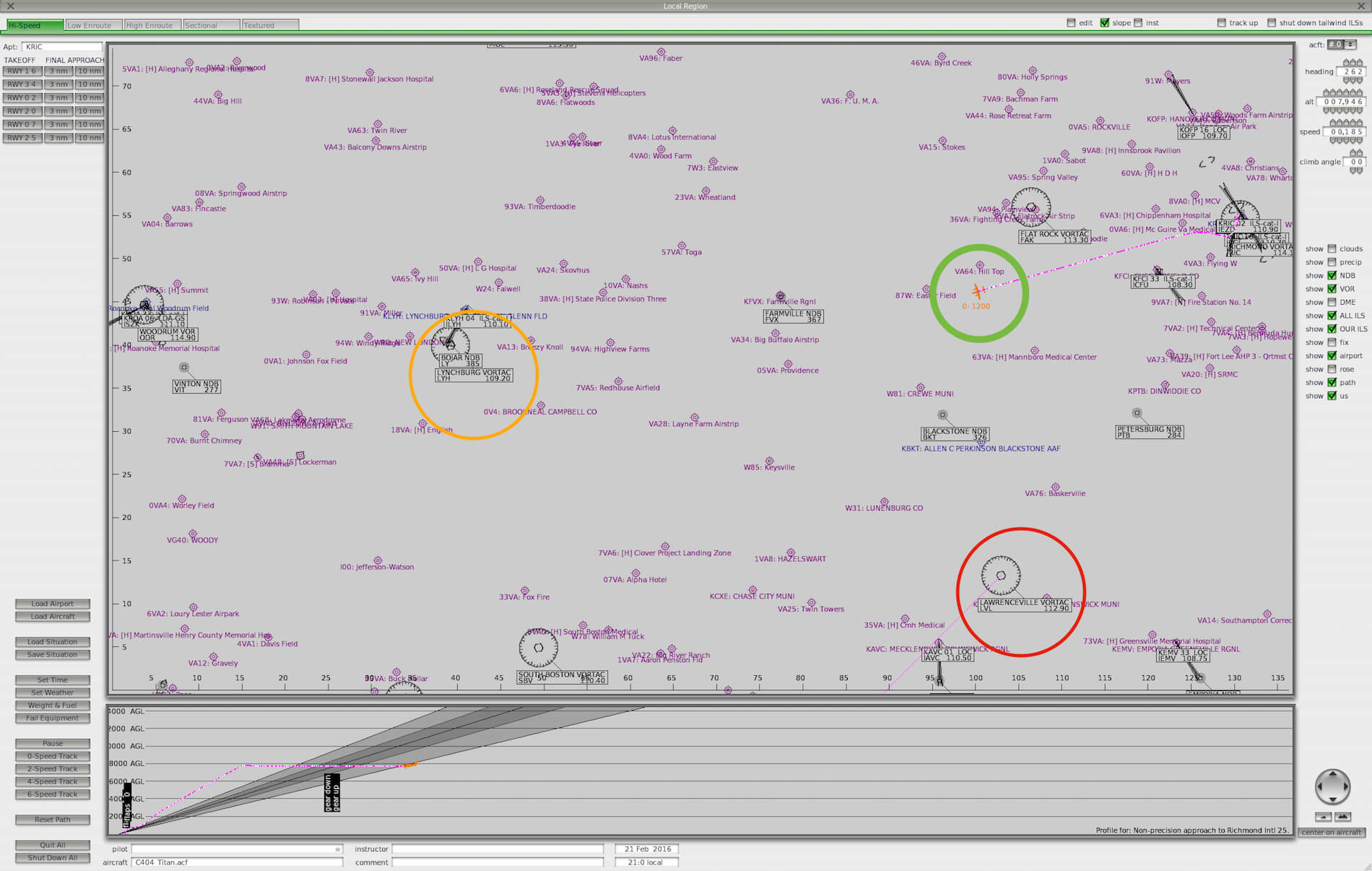










0 Comments