Impression | JARDesign Ground Handling Deluxe
Introduction
This short impression deals with the option of adding ground handling equipment to your aircraft. On purpose I write to your aircraft since the JARDesign Ground Handling Deluxe package only adds ground handling equipment to your own aircraft and not to the airport environment. So just to make it clear to you, it’s not adding any ground equipment to other aircraft on the airport, not even next to you when you’re parked at the gate. For that, you need other software like Ground Traffic from Marginal.
Ho ho, hold on … this is going to quick … what actually is it or what does it offer?
Or is it perhaps a better idea to tell you first what for type and kind of ground equipment you have when you don’t own JARDesign Ground Handling Deluxe?
By default, X-Plane 10 doesn’t offer any ground equipment except some default airports which have some kind of static ground equipment included. That said, you’ll find some static ground equipment on the default KSEA (Seattle-Tacoma International) or at some of the included Aerosoft airports like EDDF (Frankfurt am Main International), EDDM (Düsseldorf Airport), and even on a medium size airport like EDLP (Paderborn-Lippstadt). But for example, you won’t find any static ground equipment on the included Aerosoft LEMD (Madrid-Barajas International) airport. Whatever is applicable, the included ground equipment like fire trucks, baggage carts, stairs, loaders and so on, are of a horrible quality. It’s perhaps not the best word to use, but I can’t make anything else of it. Either the 3D modeling is not good or the used textures are blurry.
Therefore, we’re looking for something different, something refreshing, but let us first highlight what JARDesign Ground Handling Deluxe is and what it offers.
According to JARDesign; Watch the tank lorry refuel the airplane, follow freight cars and passengers in shuttle buses and get picked up after your arrival by a luxury limousine. Ground Handling Deluxe brings the usual hustle and bustle to the final stop of your aircraft in X-Plane.
More than 12 cars and an equipment of 10 predefined sets for popular airliners have been impressively animated with their own custom sounds and lighting. Together with the advanced motion algorithms, this add-on adds realistic ground handling traffic to your simulator. You can customize all vehicles individually to have them perfectly fit to your airplane.
Furthermore, you can add your own equipment – so your stay becomes as lively as never before. The package comes with the following features:
– Perfect 3D models with awesome animations
– 3D sound and light
– Advanced motion algorithms
– Set editor to easily create your own set
– Compatible with any X-Plane 10 airliner
– Predefined sets for 10 popular X-Plane airliners
– More than 12 airport equipment and cars
– Add in your own equipment
So as I’ve mentioned before, Marginal’s ground traffic is, although freeware, something different since it is something for the whole airport. So JARDesign Ground Handling Deluxe (GHD) could be the ultimate solution for simulated ground handling equipment. However, one other problem could interfere with this package and that is when you’re parked at a gate that has already a lot of ground equipment parked everywhere. Ground equipment positioned at places that interfere with the JARDesign package …. Ok, we’ll see that later. Let’s first have a look how to install and activate GHD.
Buying, Installing and Activating
You can buy GHD via Aerosoft, X-Plane.Org, SimMarket etc. In case you missed it, this impression deals with version 11.01.16, downloaded from Aerosoft and downloaded at the end of February. Not so important, but there’s a reason to bring this up. After I bought it, I received an email with the necessary details as well as the serial number although the serial number can also be found at the dedicated product download page. Unzip the package and check for the “how_to_install.txt” file.
Assuming you’re new to this, perform the following steps:
Install from the unzipped package the “GndHandling” folder in X-Plane Subfolder Resources-Plugins. Next, start X-Plane 64 bit and load the default Boeing 747.
The following is, end of February 2016 still applicable, but keep in mind, there will be a moment when version release 22.01.16 will be available via the Aerosoft, X-Plane.Org or SimMarket. This version 22.01.16 offers additional features like:
– Ability to change liveries using Menu – Plugins – GndHandling – Liveries
– 6 liveries as example
– Improved registration system
– Add instant news system
– Add BIG loader
– Add set for 747F cargo aircraft
– Minor bug fixes
I’ve decided to download via the GHD popup window version 22.01.2016, but I first prefer to follow the GHD registration for the current version 1.0.1. Either way is possible. That said, select from the X-Plane menu Plugins – Ground Handling – Registration and enter your email and the serial number. Next press the SEND button and please check your e-mail. Keep in mind that the received email could be detected by your mail program as spam or junk! Within 1 hour you should get an activation code that must be entered in the code field and then press CONFIRM.
With the updated version 22.01.2016 waiting for me, I replaced the complete GndHandling folder, but before doing this, store the key.reg file for a moment at an other location. After you replaced the complete GHD package, put the key.reg file back. This action avoids the need to register the GHD package again.
First Impression
I decided for now not to go for a good looking freeware or payware airport, nor did I decide to go for a JARDesign A320neo or their A330 or one of the SSG, Flight Factor or FJS aircraft. Let me first concentrate on GHD and what is all possible and what kind of problems can appear.I’ve positioned the default X-Plane Boeing 747-400 with Lufthansa livery at gate B44 of EDDF (Frankfurt am Main International Airport). As you can see on the following screenshots, the apron around gate B44, offers a lot of static default X-Plane ground equipment. I can’t change this, it’s just there.
If the default X-Plane static ground equipment is positioned too closely to the 744, I can’t be sure yet, but let’s first check out the GHD plugin menu. The GHD menu can be called up via X-Plane menu Plugins – GroundHandling and offers the following options:
– Drive Up All
– Drive Away All
– Hide All
– Control Panel
– Build Aircraft Set
– Registration
– News
– Liveries
GHD menu | “Drive Up All”, “Drive Away All” and “Hide All”
The Drive Up All, Drive Away All and Hide All options are, I suppose, self explanatory. When you click “Drive Up All”, all possible GHD objects (catering truck, high loaders, GPU, stair trucks, belt loaders, wheel chocks, VIP car etc.) are positioned in place. Some objects are positioned right away at their assigned location, others drive in. When you select “Drive Away All”, you can expect already the result …. some objects move away from the aircraft while others first prepare themselves to drive away while other objects are instantly gone. And finally, “Hide All” means that everything is away in a split second. When you’re in a hurry this could be an option to chose from, but it’s highly unrealistic since having everything disappear in a split second isn’t very realistic.
Although I should continue now with the GHD menu, I think it’s worth it to highlight one of the problems that could appear when parked at a gate with default static ground equipment parked everywhere as well as having a jetway in a certain position. What problems could you face?
Near the left hand wing tip, you’ll see on the following screenshot a default static GPU, a belt loader and a high loader. These have nothing to do with GHD objects. They are just there, programmed by the airport developer, in this case Aerosoft, but it could have been any other airport. So concentrate on the static objects!
When I select to make it easy for myself, “Drive Up All”, the right hand wing static objects don’t interfere with the GHD objects driving in, but near the left hand wing I see many problems which is the consequence of static ground equipment and GHD animated ground equipment. The problem is of course that the GHD animated equipment follows a path to drive from their initial position to the assigned position. See the following screenshots what can happen when GHD animated objects passes thru static objects because it’s programmed that way to drive from A to B.
These are just a couple of screenshots that show you the problems between static ground objects and GHD animated objects. When you see it, you’ll say “yeah, that’s logical” and yes it is correct, but it is something to keep in mind when you go for a dedicated developed airport where the developer has included lots of static or even worse, animated ground equipment with the Ground traffic plugin from Marginal. In that respect, using GHD would be the best when your aircraft is parked at a remote location with no static and/or animated ground traffic in the vicinity of your aircraft.
GHD menu | “Liveries”
Without doing anything with the GHD menu, the GHD objects come with a default JARDesign lay-out. It could be that you don’t like it or that you’re at a Swiss airport and would love to see Swiss GHD objects. For this reason and of course for many other dedicated airports related ground equipment, you’ll find in the GHD menu the option Liveries. These are not related to aircraft paintings, no, they are related to the e.g. Swiss ground equipment lay-out. To give you an idea what I mean, check out the following screenshots. I’m still parked with my Lufthansa 744 at gate B44 EDDF. First set of screenshots shows you the default JARDesign and Shell ground handling lay-out while the second set shows you that from Swissport and BP.
GHD menu | “Control Panel”
When you don’t like the previously discussed “Drive Up All” option, you can always decide to go for individual GHD objects. When you select from X-Plane menu Plugins – GroundHandling “Control Panel”, you’re able to select for this aircraft configuration the current aircraft loaded, which ground handling objects you want to see, or you don’t want to see. Suppose you don’t want to use the “Drive Up All” option, you select the “Control Panel” option and tick for each ground objects the “+”. This results in the appearance of that particular GHD object. By the way, the list shows you also what kind of objects are all included in this package. A lot isn’t it?
In the following screenshot I have selected only GPU-1, Chocks-1 and Fuel-1. One note regarding this … besides that you can see the objects you’ve selected, the control panel itself doesn’t show you with e.g. a light or an illuminated button.
Besides the individual selection of the ground handling objects, you also have on top of this popup window “DriveUp”, “DriveAway” and “Hide” buttons. These buttons do exactly the same as the previous discussed GHD menu options Drive Up All, Drive Away All and Hide All.
GHD menu | “Build Aircraft Set”
I’m not sure if you’re interested in this GHD menu option or if you prefer this to be left over to others, but let me briefly highlight this option. Remember, the GHD package comes only with aircraft sets for the following aircraft, besides the aircraft sets build by others:
– JARDesign Airbus A320neo
– JARDesign Airbus A330
– Default Boeing 747-400
– Peter Hager A380 (limited support)
– Flight Factor Boeing 757
– Flight Factor Boeing 777
– DDen Challenger 300
– FlyJSim Boeing 727
– FlyJSim Boeing 732
– X-Aviation/LES Saab 340
That said, other aircraft sets aren’t included unless, as said before, aircraft sets are created by others, but what about the default King Air C90? I took for this the default X-Plane C90 aircraft, but I could also take a GA aircraft from vFlyteAir, Carenado, Alabeo, Aerobask and so on. I could describe the complete procedure how to do it, but why should I when Evgeny Romanov, lead developer from the JARDesign Group, has made a comprehensive movie of how to do this. You can find this movie via this YouTube link.
Posting this issue forward to a YouTube movie is fine, but I wanted to try it out myself and see how difficult it is to create a set for the default King Air C90. Was it difficult? Not at all, although it helped that I first check the YouTube movie. Ok, let me highlight some of the things you should be aware of and what to do.
Building a set for the default King Air C90
As you can see on the following screenshot, I added a self created GHD set for the default King Air C90 with the following objects:
– Limousine
– Van
– Wheel chocks
As you can remember from the previous paragraph, the list of possible GHD objects that can be added to an aircraft type is much larger than these 3 objects, but what should I do with a baggage belt loader, hi-loader or stair trucks? I don’t know and therefore, I found these 3 objects as an example enough. It’s only to give you an idea.
The moment you load the default King Air C90, there’s no GHD object available for the simple reason that there’s no configuration set for this aircraft type available. By the way, you can find the default and custom sets under X-Plane folder “Resources – plugins – GndHandling – Sets. The Default folder offers all configuration files for the previous mentioned aircraft models from e.g. DDen, FlyJSim, JARDesign, Flight Factor etc. The Custom folder is the one that’s important right now because that one will store our own created configuration files. In this case for the default King Air C90.
In the YouTube movie Evgeny also discusses the possibility to copy and paste an aircraft configuration setup file, rename it to the aircraft type you want to add it to your collection. In my case the name of the setup file should be KingAirC90.set and modify this one for use with the King Air C90. Although this is an option, Evgeny also prefers to start from the beginning with an empty setup file and believe me, it isn’t difficult and it’s fun too.
Although I won’t offer you an in-depth tutorial, let me highlight briefly the steps you need to perform:
First load the default X-Plane King Air C90 at an airport of your choice. Keep in mind, the aircraft you’re loading has nothing to do with the GHD set we’re going to create. The GHD setup file only deals with the aircraft type.
Second select from the X-Plane menu Plugins – GroundHandling – Build Aircraft Set. From the “Aircraft Set” window, click for every object the “Del” (delete) button until this window is empty and not only that, it also disappears.
Now we add our first object namely “Limus”, abbreviation of limousine. As you can see on the following screenshots, the Aircraft Set window has shown up again and it shows you Limus-1 with Del and Sel (Select) buttons. Click the Sel button and a new window appears, named “Route Details for Limus-1” with a couple of buttons on the right hand top (Phase 1, Phase 2 and Update). At the left side of this window you’ll see a “+”. Click it and click the Update and Phase 1 buttons after each other on the right hand top of the window. And … what do you see …… a yellow balloon and our limousine in the heart of the King Air. Looks good so far, you can see it! But what you haven’t seen is that the program has created for this aircraft a configuration file; KingAirC90.set. Further on to complete what I see and what you will see, at the lower left X-Plane corner you’ll see some data output from the GHD plugin. Nice to know, nice to see, but no need to worry what it all means.
Ok so far?
As you will learn in the YouTube movie, you can play around with the Coord X/Z and Speed/HDG to get the limousine aligned as you want it. With what I’ve seen in the YouTube movie, I added to my King Air C90 the limousine, a van and wheel chocks. Although the movie is clear, it’s a little bit trial and error adding the correct values in the coordinate X/Z windows, but you’ll succeed in the end too. The end result of these 3 GHD objects can be seen below. Each object has its own balloon and own coordinates and other settings.
All of this is stored in the KingAirC90.set file. Because the file has all stored GHD data with the objects to be included and data in respect to each position, reloading X-Plane and the default King Air C90 will show you the GHD objects you’ve just added to this aircraft type. Remember one thing please …. to see the GHD objects, they don’t appear automatically with this aircraft. You need to activate them thus “to see them”. That said, to do this, you need go to X-Plane menu Plugins – Drive Up All or to the Control Panel and select which GHD objects you want ……… the limousine, the van or the wheel chocks whatever you prefer.
And what about “Livery” packages?
Creating your own livery packs isn’t something that can be done with the GHD plugin. Although the plugin allows you to select your “airport ground equipment livery” pack, painting the different GHD ground equipment objects isn’t something that belongs to this impression and also not to the GHD software. What you actually do is paint a new set for use with a different airport or specifically for a different airliner. Oops, isn’t that confusing?
Let me highlight what we’ve seen before in a previous paragraph. I showed you the possibility of changing the GHD ground equipment to Swissport livery, but another option is for example KLM Royal Dutch Airlines. That makes sense doesn’t it? Most likely the KLM livery is used to have all GHD objects in the blue KLM colors which is used at Schiphol Amsterdam International Airport. Although the KLM GHD colors aren’t the only ground handling company at Schiphol, it can be used in combination with KLM own aircraft or for a daughter or code sharing company. I’ve seen on X-Plane.Org many users who painted sets for other airliners like Qantas, British Airways, Delta, Emirates etc. but also sets related to airports. Once more to make myself clear … a Delta, BA, KLM set has nothing to do with the airliners. It has to do with the painting set you use for the GHD objects. Find below a couple of example screenshots at different airports with different GHD livery sets.
Summary
It was planned to be as a short impression because JARDesign offers for this payware add-on several YouTube movies and therefore I initially thought there would be enough background information. One way or the other, I managed to again offer you some additional details and backgrounds of this interesting add-on. Having said that, it’s an interesting add on and yes, it’s only applicable for your aircraft. Your aircraft means the one you’ve selected and flying, just in case you missed this.
Remember what the JARDesign product name is …. ground handling and this has therefore nothing to do with airport handling unless you’re seeking for this add-on. In that case have a look at the freeware plugin from Marginal Ground Traffic. This is a very nice plugin and it’s even free of charge, but again, it’s not what JARDesign offers and besides that, the overall quality of the GHD objects are of a much better quality.
I hope you liked the impression. I can only say … I found it worth my time to review JARDesign Ground Handling Deluxe. You can buy this product via Aerosoft or via X-Plane.Org. Besides this, you can retrieve additional information at the dedicated JARDesign Group GHD website (https://handling.jardesign.org). I tested this GHD version on an iMac with OSX El Capitan 10.11.3 in combination with X-Plane 10.45.
If there’s something you would like to know or to ask, you can always contact me via email Angelique.van.Campen@gmail.com.
Anything else?
With Greetings,
Angelique van Campen
| Add-on: | JARDesign Aircraft Ground Handling Deluxe |
|---|---|
| Publisher | Developer: | X-Plane.Org | Aerosoft | JARDesign |
| Description: | Realistic presentation of ground handling airport equipment |
| Software Source / Size: | Download / Approximately 1GB (unzipped) |
| Reviewed by: | Angelique van Campen |
| Published: | March 3rd 2015 |
| Hardware specifications: | - iMac 27″ 3.5Ghz Late 2013 - Intel i7 3.5Ghz / 3.9Ghz during Boost Mode - NVIDIA GeForce GTX 780M 4096 MB - 32 GB 1600 MHz DDR3 - 1 internal 1TB SSD (El Capitan 10.11.4) - 3 external 1TB SSDs - Saitek Pro Flight System |
| Software specifications: | - El Capitan (10.11.4) | Yosemite (10.10.5) | Mavericks (10.9.5) - Windows 10 Professional - X-Plane 10.45c | X-Plane 10.45m |

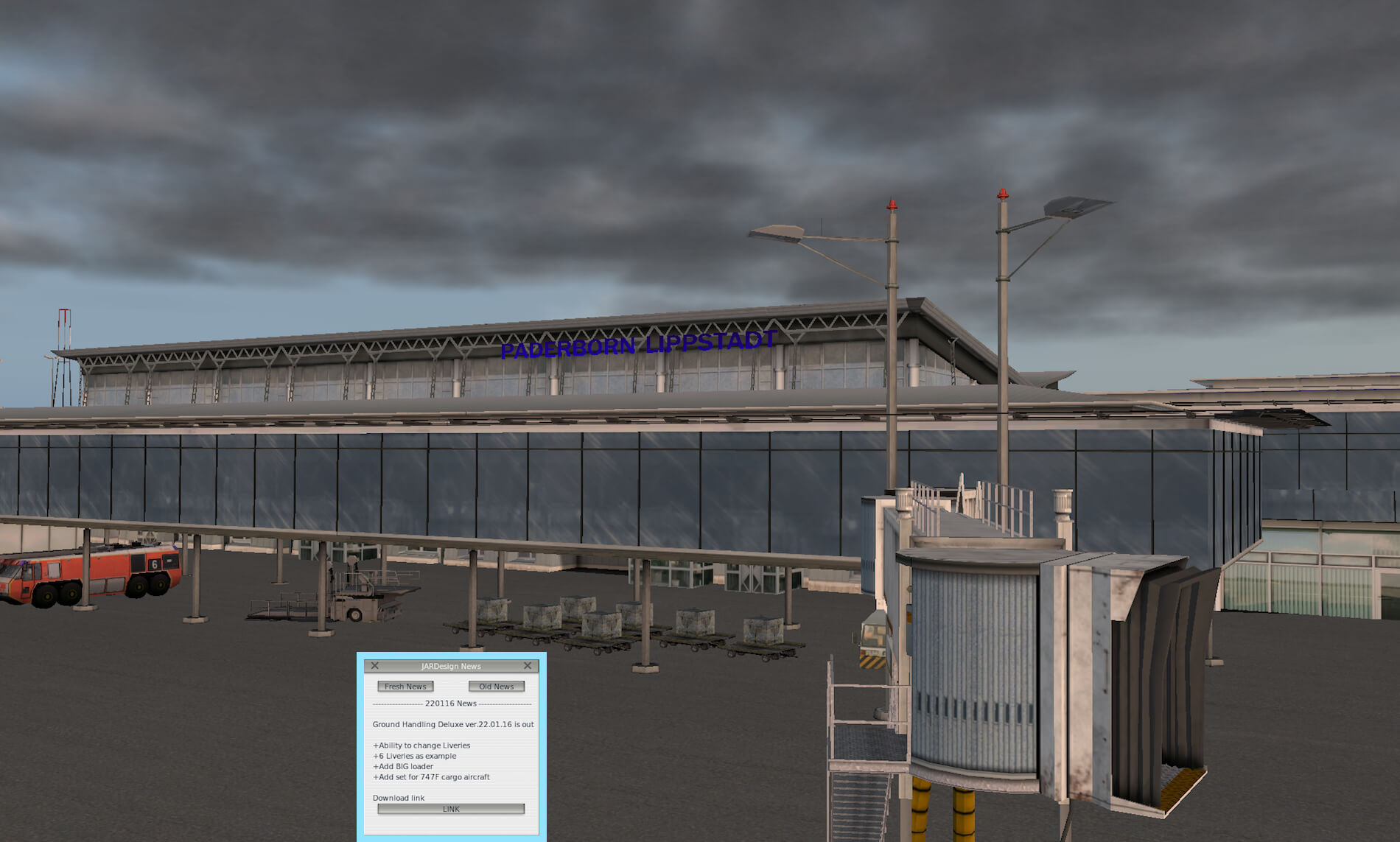



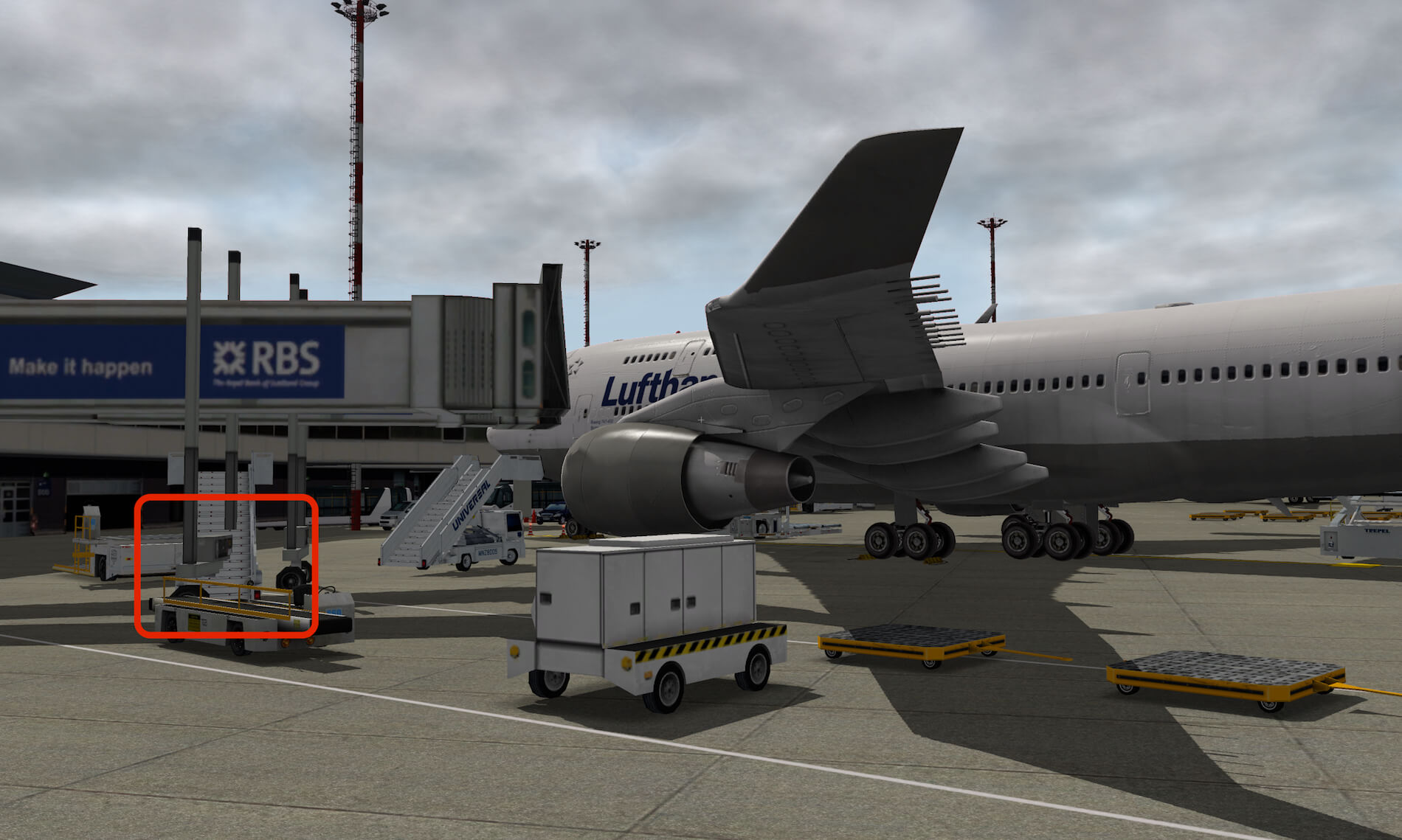
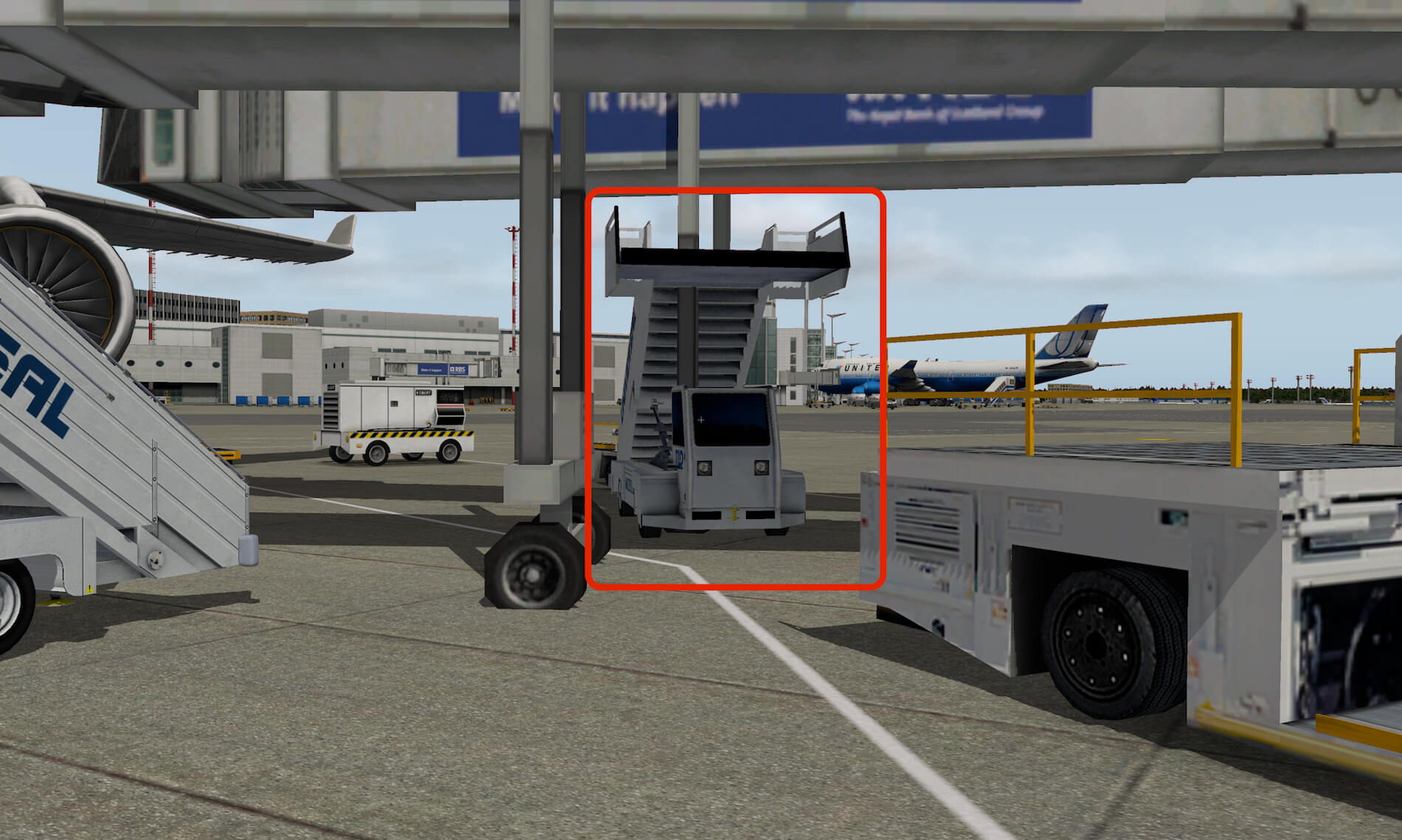








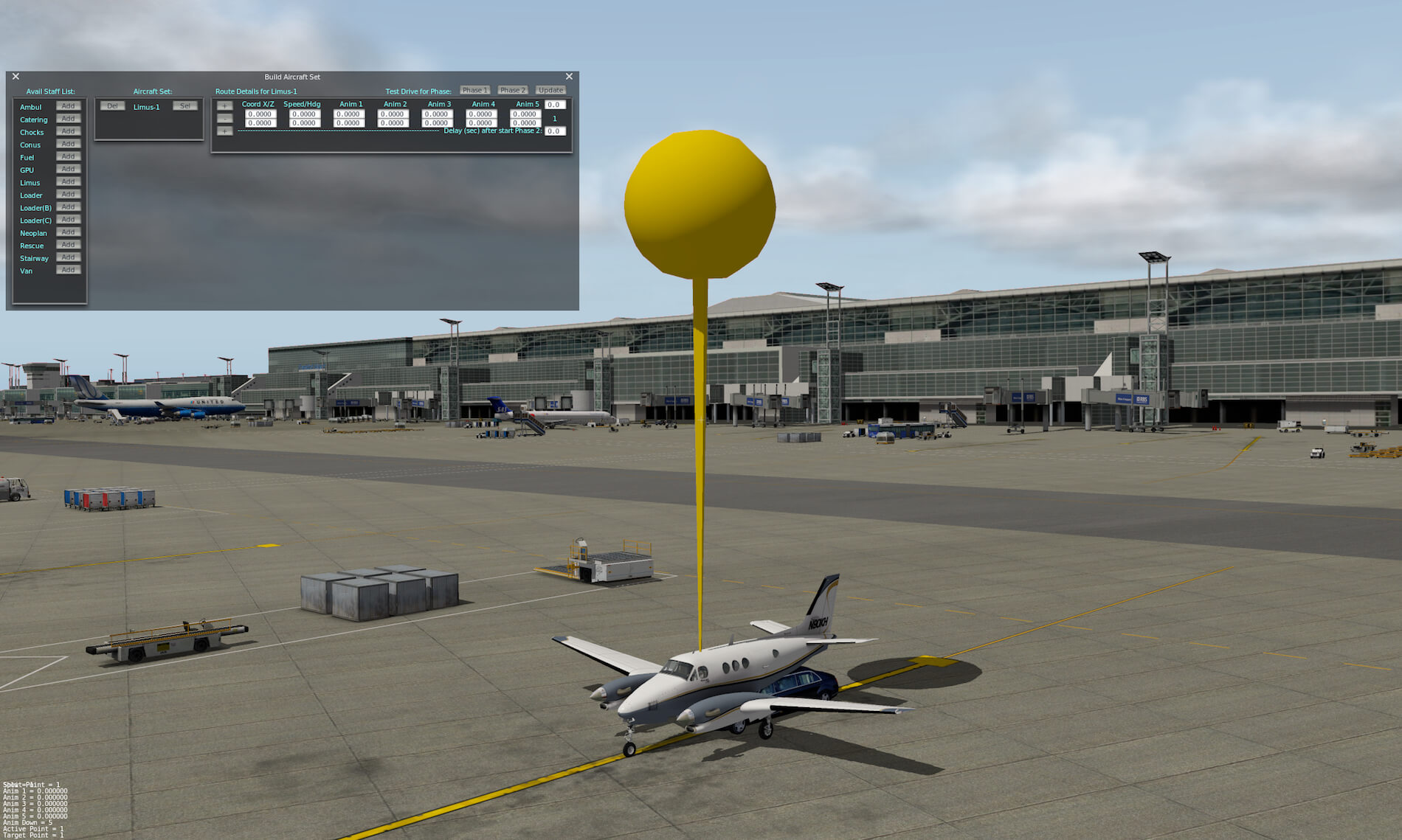




0 Comments