JARDesign X-Life
You Are Not Alone in the Sky!
What is X-Life and what does it do?
This impression has everything to do with the X-Life Traffic plugin from JARDesign. Ok, let’s first have a look to what X-Life really is. According to the JARDesign “JARDesign spent tons, more than 2,000 hours of coding for this project. And now, after more than 1.5 years of development and more than 6 months of testing, we are proud to present a new product for the X-Plane 10 simulator. Surely you were bored in the empty sky, not watching the traffic aircraft around, independently choosing a runway to take off, checking the weather without ATIS, giving yourself clearance to land in an empty airport etc. Now we have changed this. We’ve added a ground and air traffic making your favorite airport and air routes alive and interesting for your flights.”
JARDesign continues “The X-Life plugin adapts to your PC, allowing it to work with less powerful computers and showing full power with fast CPU. X-Life cares about you, informs you about news and updates, downloads fresh airport files in auto mode from own server. X-Life generates a realistic ground and air traffic, based on the principles of real-life aircraft movements. Each aircraft operated by the AI pilot. All aircraft are controlled by ATC. Algorithms of ground-routes building will avoid conflicts and based on data from apt.dat sceneries files.”
And above all “X-Life traffic is freeware. X-Life may use freeware aircraft objects libraries which are not included, like OpenSceneryX. X-Life may use traffic with freeware and pay ware sceneries. X-Life may be used with any X-Plane aircraft. X-Life may use NavData-base what always included to X-Plane 10.”
X-Life comes as a freeware and a pay ware version. The pay ware X-Life Deluxe comes with additional features like basic ATC control, flight planning and more. Since X-Life Deluxe cost no more than 19.99USD, this impression deals first the ins and outs of the freeware version, followed by an impression of the pay ware version. This impression is based on version 1.1 r5.
Step-by-Step
Where to start and how to start?
Step 1 | Downloading
First you need to download the free version of X-Life or at least, that’s in my opinion the easiest and quickest way to explore X-Life. And yes, that’s the right wording … first explore it and when you’re enthusiastic about it, then you should go for the pay ware version. Thus …. when you like the free version of X-Life, you can buy a key or serial to unlock it and make from X-Life the “X-Life Deluxe”. There’s no need to uninstall the freeware version, just buy the Deluxe, add the serial and you’re done.
For regular users you can should download the latest distributive version of X-Life directly from the dedicated JARDesign X-Life web page. You can also decide to download the latest package from the dedicated X-Life forum page via this link, but keep in mind that this could also be a beta version. This means that you could explore some “beta” issues.
Step 2 | Plugin Installation, Requirements and Configuration
Next, unzip the downloaded package (xlife.zip) and copy and paste the complete X-Life sub folder, located within the Distributive folder into your …. /X-PLANE 10/Resources/plugins/ folder. It’s worth to read first for one second the “how_to_install.txt” text file. It offers you another choice for the AI traffic. If you prefer using “Bluebell XL” traffic AI library, then you should download the following 3 files:
https://jardesign.org/downloads/BBXL/BBXL-1.zip
https://jardesign.org/downloads/BBXL/BBXL-2.zip
https://jardesign.org/downloads/BBXL/BBXL-3.zip
Some additional words about the 3 optional BlueBell XL traffic library packages. When you don’t install these 3 packages, AI aircraft textures are generated from the OpenSceneryX library thus it has no effect on the functioning of X-Life however, the BlueBell XL traffic packages and thus the aircraft textures make the sensation of having AI traffic only better. Therefore, when you’re looking for high quality AI aircraft traffic, and I’m quite sure you are, then you should download and install these package too. If you prefer not to install the big BlueBell library of 1GB, then you need at least to have installed the latest OpenSceneryX library.
It’s a good idea to highlight in advance what the minimum PC/Mac requirements are to run X-Life as well as which minimum X-Plane version is needed. According to JARDesign:
– X-Plane 10.45+
– Intel i5-i7 CPU 2,4Ghz Multi-core
– Memory: 8 GB RAM
– Video Card: 2Gb VRAM
– 64-bit OS (Windows 7 / 8 / 10, Mac OSX 10.9-10.11)
However, for a good performance of X-Life, it is recommended that you have a 3Gb Video Card, or to be more precise, at least a Nvidia GTX780Ti or ATI/AMD equivalent model. You should have OpenSceneryX installed which most of the X-plane simmers have. Further on, a stable and active Internet connection is needed!
Step 3 | X-Life Configuration
Once you’ve installed the plugin, the X-Life plugin window is accessible via the X-Plane “Plugins” menu. Oops, almost forgotten. At the first start of X-Plane after you’ve installed the plugin, you’re presented with a popup window that ask you to accept X-Life license.
The X-Life plugin menu consists of the following menu items:
– Traffic On/Off
– FlightPlan
– Settings
– Airport Map
– News
– Show departure info
– Show arrival info
– Deluxe | Registration/ATC panel/Deluxe menu On/Off
– Tools | Gates Editor/AI Acf Editor/Light Editor
The Deluxe menu isn’t available with the free ware version, so that’s for the moment an easy one.
Traffic On/Off
Select with a simple action the X-Life traffic ON or OFF. Sound easy, but it isn’t or at least, some more information is needed. Let me try to explain this menu item in combination with the “Airport Maps” menu.
Suppose … you’re parked on an unknown X-Life airport, you’ve chosen e.g. KEVB, sounds logical or not, you’ll see upon traffic activation a light green message on your screen telling you “Loading … Please Wait!” Since you’re on an unknown airport, a cyan message tells you that “KEVB airport is not X-Life verified! Please use menu and check verified airports Map”.
I hope this makes sense?
Let me try to explain this although I need to make a momentarily jump to the X-Life plugin menu “Airport Maps” to explain this message that the airport is not verified.
Ok, what will happen?
A Google web browser is started and this web page (MAP) shows you with different colored stars – yellow, orange or white – those airports that are verified freeware sceneries (yellow), pay ware sceneries (orange), or in progress sceneries (white). He, hold on, I can’t find any default X-Plane airport in the list. All right, I need to explain one thing before I continue.
X-Life can work with any airport scenery. This also means with default X-Plane airports provided that ….. it needs for that particular airport a XXXX.dat (the “.dat” file describes the ATC-taxi routes) and a XXXX.txt (this file offers gate description), where XXXX equals the ICAO code for that airport. When either or both files aren’t available, X-Life won’t function. But then the question rises “can you make yourself these “dat” and “txt” files”? Answer is easy …… when you’re handy with Laminar Research WED tool, you can create for any airport these files and thus make X-Life functional on these non-listed airports.
FlightPlan
Although this menu item is already available in the freeware version, you can’t do much with it. You’ve got the feeling that you can send a flight plan to ATC, but once you do this, a message will tell you that you need to buy the payware version. So there rest of this story down below is based on the payware X-Life.
Most of the fields are self-explanatory like the departure, arrival and alternate airports. Other entry fields are:
– Flight Level (0-410)
– Aircraft type
– Callsign
– Ignore FL semi-circular rule (tick / untick)
One small comment about the aircraft type. When you’re lucky, the loaded aircraft is recognized and the correct aircraft type is entered by your thru X-Life, but I noticed that for example the Flight Factor A350 isn’t recognized by X-Life. Not a problem, but it start becoming a problem when you want to import a flight plan from the aircraft or when you want to export it to the aircraft.
The SEND PLAN TO ATC button is both available in the freeware and payware product although there’s a difference between what it can do. In the freeware version, you have no ATC panel thus when you click this button, a green text string will tell you that “The Flight Info was submitted successfully. Use menu to show Departure info”.
Settings
The X-Life settings popup window allows you so adjust via sliders the Air Traffic density, amount of busy airport gates, runway operations time interval, internal and/or external aircraft sound level. Of course, the Air Traffic density slider is what the user wants to achieve, but the plugin also analyzes the performance of the user’s computer and allows you to raise the traffic density for having acceptable framerates and playability.
Airport Maps
As already briefly described under menu “Traffic On/Off”, this menu offers a continues list of growing X-Life supported airports. I highlighted already the yellow, orange or white stars that represent if it’s a pay ware, freeware or an airport in progress which means made functional for X-Life and yes, these are the “dat” and “txt” files.
Perhaps the only suggestion I have for JARDesign in respect to the X-Life airport listing is that the Airport Maps Google listing isn’t ordered at all, at least, I don’t see an alphabetic order, or first pay ware, then freeware and finally in progress airports. It could be also that the Google page doesn’t offer these features.
News
The news popup window offers logically, the latest news and thus also the latest available X-Life version including a short description. Just to make his clear; the latest version means either the freeware or Deluxe version. Basically, there’s no difference between these package however and mentioned before, when you have the activation key/serial number for the Deluxe version, additional features become available.
Show departure info /Show arrival info
Only available in the freeware version. Allows you to select departure and/or arrival ATC information. Not more, not less! If you have registered X-Life, ATC will offer not only departure and/or arrival information, but all kind of ATC related messages as you would have in real or via online flying.
Deluxe
The Deluxe popup window offers 3 sub menu items. The “Registration” menu is needed to activate X-Life which will become the “Deluxe version”. The “ATC Panel menu” is only functional with you’ve activate X-Life Deluxe. When you try to use the ATC Panel in the freeware version of X-Life it will tell you to activate the product first thus to buy the serial/key. What was applicable for the ATC Panel menu, is also applicable for the “Deluxe Menu On/Off” thus this menu has only effect when you’ve activated the product. More about this later in the section that discusses the pay ware version.
Tools
This menu comes with 3 editors namely:
– Gates Editor
– AI Acf Editor
– Light Editor
Gates Editor
This menu item if functional in both the freeware and payware product. The Gates Editor or “Airport Details Editor” consist out of 3 buttons namely; GATES, RUNWAYS and RADIO. The GATES button allows you per airport gate of the given “X-Life known” airport to configure wingspan, stand type and parking layout. But it also allows you to select which RUNWAYS may be included by ATC. By default, all runways are active for ATC, but you’re able to deselect one or more, for example when closed for maintenance. The RADIO button gives you control over the frequencies used by ATC when the product is registered. All changes you make can be saved directly to the airport TXT file.
AI Acf Editor
With the Acf Type Editor you can modify for every AI aircraft, available in the X-Life database, almost everything that has to do with the aircraft type performance and dimensions. By default these values are correct, but when needed, changes can be made or new aircraft types can be entered.
Lights Editor
In tested version 1.1 r5 it seems this menu option isn’t yet functional.
Using the Freeware X-Life Version
Out of the Airports Map I’ve chosen for my X-Life freeware test “MisterX6” KLAX. After I’ve installed his airport, by the way no additional libraries are needed, I start up X-Plane and position my aircraft at a gate. Just to highlight something in case you start wondering afterwards; there’s no need that you select from X-Plane menu “Aircraft – Aircraft & Situations – Other Aircraft” additional aircrafts. You can leave the number of aircraft at 1.
Once everything is loaded, with you at the gate, you will see, depending on the time of the day you’ve set unless you’ve chosen for “always track real data & time” (X-Plane menu Environment – Date & Time), aircraft popping up at the gates or freighter areas, but hold on, this could influence with static aircraft coming with MisterX6 KLAX, right?
In the case of MisterX6 KLAX, the airport package comes with a lot of static aircraft which you prefer not to see since it most likely influences with X-Life aircraft that are popping up perhaps at the same gate as a static aircraft. We don’t want that, right? Therefore, you need to disable these static MisterX6 aircraft, but how? Very easy, at least, when you know it.
Let me explain how to disable these static aircraft. When you visit the JARDesign airport maps website, you’ll see where to download MisterX6 KLAX from, but there’s also a link that points to “no-static scenery”. In the linked JARDesign posting you can read the following “To remove the existing static aircrafts, just unpack the ‘KLAX – Los Angeles International Nostatic.zip’ archive to you ‘custom scenery’ folder. Don’t forget that “KLAX – Los Angeles International Nostatic” must be located higher then KLAX main scenery in the ‘scenery_packs.ini’ file.” When you follow these instructions, you will see no longer static aircraft parked at the gates and KLAX looks more like a ghost airport, but this will chance when X-Life is loading aircraft. Slowly aircrafts are popping up with random airliner liveries.
That’s one of the wish list items from JARDesign to make it possible in the future to get those airliners what belong on the airport. Now it could happen that you see e.g. a Boeing 727 in Lufthansa colors. That said, Lufthansa doesn’t fly at KLAX with the old-fashioned Boeing 727. They did have B727s in the past, but Lufthansa flew never with a B727 to KLAX. So keep in mind that you could see airliners popping up that normally never fly there. Besides that, you could see aircraft types in combination with an airline painting that doesn’t fit together.
What else is important to highlight … the Internet connection.
You need for X-Life an active Internet connection because X-Life downloads real weather from Internet servers which needs to be available all the time.
When all of this done and up and running, as I mentioned before, aircraft pop up and are positioned/parked randomly at gates, freighter locations and even at the general aviation terminals and/or areas. I used on purpose KLAX because there’s always something to see. When you select e.g. KRIC (Richmond International Airport from Marc Leydecker), or any other regional airport, it could be that you’re waiting for hours before you see anything or perhaps you’re lucky that at start up 2 or 3 X-Life aircraft pop up. Anyway, that’s different at KLAX. At KLAX, you’ve always chance to see not 5, 6 but perhaps even 10 or more aircraft parked somewhere. And, when you give yourself some time to look around, some will get their pushback, startup their engines and taxi to the assigned runway or you see aircraft arriving.
The above screenshots show you although pictures are static, all kind of added AI aircraft via X-Life and some show you arriving and departing aircraft. Depending on the time of the KLAX day, it will be busier. At the time I made the pictures, it wasn’t busy at all.
You could ask yourself the question if the default X-Plane menu “Aircraft – Aircraft & Situations – Other Aircraft” isn’t doing the same?
The default AI aircraft option produces “x” amount of aircraft. The “x” means what you’ve adjusted. This means that when “x” is 4, you will only see at every airport, irrespective if it’s a large, medium or small airport, 4 AI aircraft. There’s no control over this. For KLAX seeing only 4 AI aircraft is weird and far from realistic, right? Further on, you’ve got no control over the liveries, which is also applicable for X-Life. You’ve got control over which aircraft types you want to see, irrespective if it’s a default or add-in model. It could be that when you select via this default X-Plane menu only high quality add-on AI aircraft models (aircraft from FF, JARDesign, Rotate, FJS, Carenado/Alabeo with G1000 etc.), the FPS impact is too high. This is different when you use the BlueBell traffic libraries provided via JARDesign and integrated them into X-Life. These BlueBell aircraft models are optimized for less frame rates.
All together this is what the freeware X-Life offers you. Is it worth it? It’s freeware in the first place, so it’s always worth to give it a try.
Did I like it?
I liked it since every airport, in particular the busy ones, start becoming alive in a realistic way. Ok, the random liveries chosen in X-Life aren’t my favorite as well as the combinations with certain aircraft models, but it must be said that the default X-Plane AI model generator doesn’t have this option either, so also here you can’t select a specific livery of your choice.
X-Life Deluxe (XLD), the Payware
X-Life Deluxe payware comes with additional features like basic ATC control, flight planning and more. That said, let see how to get this working and how to deal with it. First of all, you need to buy the product for example via X-Plane.Org or SimMarket and with the received serial number via the email, you need to activate the “Deluxe” part.
Open for this the X-Plane Plugins menu, followed by X-Life and Deluxe. Although I briefly highlighted the Deluxe menu items before, let me do this once more. You will see the following Deluxe X-Life submenu items:
– Registration
– ATC Panel
– Deluxe Menu On/Off
Obviously I’ve selected the “XLD” registration submenu and entered the serial number after I’ve confirmed that I have a serial. Next, I enter my email address. When this is OK, the popup window offers a response code which can also be found in the just received email. Click once more on the popup window button and the product is officially registered. When the entered serial number and/or the email address isn’t correct, it is said to retry either the serial and/or email address, and at the same time you’ll receive an email telling you that either data I entered is wrong. Keep in mind, at least it happened to me, that this email could end up in your spam box! The following screenshots show you a step-by-step registration procedure as well as what happens when you enter the wrong serial number.
Next is the ATC Panel menu option, but actually, we first need to go to the X-Life FlightPlan menu. You’ve got the following buttons besides the previous mentioned once in the freeware section (Departure/Arrival/Alternate airports, FL etc.):
– Generate
– Import from aircraft FMS
– Import from file txt
– Export to ACF and file
– SEND PLAN TO ATC
The “generate” button will generate the flight plan, as far as I’ve seen based on RouteFinder “txt” format. The button becomes green as being active. The calculated flight plan is displayed in the field below the “Import from file txt” button.
Both “Import” buttons speak for themselves as well as the “Export” button although this could be a problem. I noticed that loading a generated flight plan into the aircraft FMS not always works. When the loading into the aircraft FMS works, the “Export to ACF and file” button becomes green for a couple of seconds. You can right away see if this works since the aircraft FMS CDU will show you the loaded flight plan. If the loading is unsuccessful, the “Export to ACF and file” button highlights only a split second green.
And finally, the SEND PLAN TO ATC button.
This allows you to inform the virtual X-Life Deluxe ATC about your flight plan and is needed for all your ATGC communications, but keep in mind, only when you’ve registered your X-Life Deluxe.
Before we can use the ATC Panel (menu option), it will sound logic to you and me that we first need to load a flight plan or to give X-Life the option to generate a flight plan. That said, you can either use external programs who let you generate a flight plan (RouteFinder, Simbrief, Online Flight Planner) or you let X-Life do it for you.
How accurate X-Life generates a flight plan versus for example SimBrief Flight Planning is something I have no idea of, but my feeling tells me that the SimBrief generation is more realistic and offers much more options then e.g. RouteFinder. I do have the idea that the generated X-Life flight plan comes from RouteFinder or at least, the format seems similar to me. On the other hand, having this X-Life “flight plan generation” option available, is also worth a lot and easy to use. Up to you I would say!
Unless I’ve done something wrong, but I need to bring the following to your attention. It has to do with the loaded aircraft and the FMS flight plan format.
When you load for example the JARDesign A320neo (flight plan “txt” extension), JARDesign A330 (flight plan “txt” extension), SSG 747-8i/747-8F (flight plan “fms” or preferable “ufmc” extension), Flight Factor Boeing 777/757/767 (flight plan “fpl” extension) and the Rotate MD-80 (flight plan “txt” extension), all goes well, but what when you load the Flight Factor Airbus A350 (flight plan “fms” extension)?
Ok, what goes well?
When you load the previous mentioned aircraft models excluding the Flight Factor A350, the aircraft type/brand is recognized by the X-Life FlightPlan menu, but this is not the case with the Flight Factor Airbus A350. No idea why this is, but it’s not a big deal also because the Flight Factor/QPAC A350 doesn’t use as flight plan extension “txt” but “fms”.
And there’s another item I would like to highlight and that is the flight plan format used – txt, fpl, ufmc or fms – including the loading into the ACF (aircraft) via X-Life.
After several tests I have the idea that only add-on aircrafts that use flight plan extension format “txt”, are able to receive the generated X-Life flight plan. The JARDesign A320neo and A330 FMS CDU shows in this case when you’ve loaded the flight plan “ICAO F-PLN READING OK”.
That said, all aircraft models that use another flight plan format then “txt”, won’t receive the generated flight plan from X-Life. I’m not sure if this is a bug since it looks like, as I mentioned before, that X-Life generates only “txt” extension flight plan formats. One small remark on the above; even though the Rotate MD-88 is using also flight plan format “txt”, it won’t receive the generated flight plan from X-Life. In the section tricks from Eugeny Romanov, Eugeny highlights this once more.
“SEND PLAN TO ATC” and then?
The next you’ve got to do is to send the generated flight plan to the X-Life ATC panel. This will always work as long as you have entered the data in the upper fields that are needed to generate a flight plan. These are departure-, arrival- and alternate airports, Flight Level, aircraft type and callsign if not already entered and else you change the callsign to your preference.
It’s not my intention to write a complete tutorial in this impression, but certain steps need additional explanation. Once you’ve click the “SEND PLAN TO ATC”, a semitransparent ATC window pops up. When you don’t do anything with the ATC panel for some seconds, it collapses on the right hand side of the screen with only visible the word ATC in a light grey bar which is, when you’re in full screen mode, positioned below the Gizmo64 panel from X-Aviation (if applicable to you).
While using the X-Life ATC panel, I noticed that with sentences longer then the width of the popup window, these lines run out of the window. Not a problem as long as you can read the whole sentence, but isn’t it perhaps possible to set for each line a maximum width so in case the line is too long, it’s wrapped to the next line?
Ho ho … hold on … what is the X-Life ATC actually doing?
In the real ATC world, you communicate via the radio with ATC (delivery, ground, tower, departure, approach, center etc.) or when you fly online with VATSIM or IVAO. With IVAO and VATSIM you either communicate via text or voice to a virtual controller. Anyway, all these steps are presented to you via the X-Life ATC panel. The X-Life ATC panel consist of a large field with text (communication) lines from ATC. X-Life ATC information is not only with text lines, but also with voice. You as pilot, use the read back button and this is only a text message that’s generated in the ATC field. See the following screenshots to get an idea of this ATC panel.
By the way; the above description of the ATC panel info and read back was tested with the JARDesign A320neo. Once the ATC panel has received the flight plan information, it does communicate with the aircraft. In other words, your favorite aircraft will work most likely with X-Life. I write on purpose “most likely” since I haven’t tested all available add-on aircraft.
X-Life Flight Continuation
Ok, my goal is to test the X-Life ATC panel in combination with an aircraft and in this case I kept on using the JARDesign A320neo although it works with any other aircraft as far as I’ve seen. I must say that the X-Life ATC panel works nice and for those who don’t prefer to fly online with VATSIM or IVAO, I find this a good alternative. Keep in mind that X-Plane 10 doesn’t come with a kind of ATC, so everything added to raise the realism level is welcome.
When the ATC popup window is in “rest”, it is situated on the right hand side of the X-Plane screen. A small grey semi-transparent strip with the word ATC reminds you about the X-Life ATC popup. Whenever there’s a need, the ATC panel pops up and shows you what to do so there’s not really a need to think when you need ATC. When you do the read backs – no aural is heard – X-Life ATC will follow you in the background and will tell you what to do next with a text message and voice.
Let me give you an example.
When your aircraft is powered and you do all the preparations, then there’s yet no ATC needed although you can always load your flight plan to the X-Life ATC panel. When you’ve checked the current ATIS information, you contact ATC first for a radio check. Once that’s checked and a read back is done, ATC will tell you to contact “Delivery”. Delivery gives you all kind of information about which runway is in use, your squawk code, initial altitude etc. You enter this into the aircraft systems and after that via “Ground” you go to the pushback procedure, engine start, followed by taxi information. Don’t forget to double check this with the correct ground movement airport chart. With every command from ATC, you need to give a read back else X-Life doesn’t know if you’ve done the action or that you’re ready for the next “flight profile” phase.
As you can see on the following screenshots, the ATC panel has different buttons to contact ATC namely ATIS, DELIVERY, GROUND, TOWER, APPROACH, CENTER – and maybe it feels complex how to use these buttons and when to use them, but ATC will tell you who to contact and/or what to do, for example by changing your VOR frequency when changing from GROUND to TOWER etc.
It seems to me that X-Life ATC is checking everything when, in my case, you’re approaching the runway. I forgot to switch ON my transponder and although I had selected the correct squawk code, it wasn’t enough for ATC so while taxiing to my assigned runway, TOWER asked me to select the correct squawk code, but actually, when I was checking to the transponder panel, I found out I had forgotten to select it ON. Oops … using checklist or did I forgot that part?
Anyway, after being lined up with the runway, ATC TOWER automatically detect this and tells me that I’m cleared for takeoff runway 24R, wind 332 degrees 1 knots and of course, I need to confirm this, so read back is needed.
And this is the way it goes on. Another interesting example of X-Life ATC; for some reason, I didn’t notice it by the way, the Auto Thrust made an overshoot. Instead during climb to keep the speed at 250 knots, the aircraft speed made an overshoot to almost 260. Not a problem to me since the auto-flight system will reduce the too high speed and indeed, after a while it was back at 250, but ATC noticed this and will tell you to reduce your speed. Very clever isn’t it!
And as expected, ATC pops up again before reaching my initial assigned altitude of FL200 and commands me to climb to FL370. This isn’t strange since I filed the flight plan for FL370. Read it back by clicking the “Say” button, change the altitude on the glare shield panel to 37000 and the A320neo continues with the climb.
Although I didn’t cover the descent and landing, my overall impression is that the payware X-Life product offers additional features to X-Plane. And for those who prefer a guided flight, it’s nice to have somebody watching you … X-Life ATC!
Tricks from Eugeny Romanov, JARDesign
I’m pleased to offer you some additional information and tricks for flight simmers/developers from Eugeny Romanov, lead developer from the JARDesign Group.
- When you click “Export to ACF and file”, the following will happen:
First; the plugin will post the flight plan as a text string to the “sim/traffic/ICAOPLAN” dataref. As a result – note that every aircraft can read this dataref as a text string, each aircraft use this flight plan.
Second; the plugin will save the flightplan as a text file to the ../X-Life/Flightplans/ folder. After this, it is possible to use this flight plan from the text file.
An example of a flight plan EHAM SID ARNEM T196 TEBRO STAR EDDL and saved as “txt”. This is for those who are familiar with RouteFinder, of the same format.
- X-Life generates its own flight plan using algorithms. If the flight simmer prefers to make his own flight plan using RoutFinder (with “txt” extension), he/she can. In that case, you need to save as previously described, the file as a text file e.g. KLAXKBOS.txt and save it to the ../X-Life/Flightplans/ folder. X-Life will then be able to read this flight plan file and use it.
- Every time X-Life loads, it makes a connection with the Internet to:
Read JARDesign news and to check for updates. A news message popup window will appear on your screen if any news/update will come or is available.
Second, it will read the supported airport list and if any new airport is added, it will automatically download the necessary files to the ../X-Life/Airports folder.
And finally, it will read real WEATHER info and load it into the ../X-Life/Metar/ folder as a text file.
- The X-Life plugin is fully integrated with the Follow Me Car plugin which is also a payware product from JARDesign.
When ATC offers you a taxi route, you may ask ATC to give you a Follow Me Car. In this case, and of course if the Follow Me Car is installed, you will get the Follow me car in front of your aircraft. It will escort you to the hold short position of the assigned runway or, in case of arrival, to your assigned gate. Since the Follow Me Car knows your exact taxi route from ATC, there’s not really a need to have the airport charts with you, but having the airport charts, gives the overall a more realistic experience.
When ATC sends you via the ATC panel the taxi route to follow, but you don’t have any charts, you may consider to make the necessary changes in the X-Life Settings Panel. Enter a “0” in the “Selected Aircraft” field and click the Select button. Now your taxi route will be highlighted with visual markers.
Summary
This was even for me a complex impression. It took me much longer than expected and it wasn’t always easy to figure out all the possibilities and, yes, there’s even more, what to expect from X-Life as a freeware product and what extra you get when you decided to buy the product.
Doing an aircraft or airport impression is easier since you know where and how to start while with a utility program like X-Life, you need as reviewer to find out how the product works, what it offers and how to deal with it. Sounds all logic, but when you finally know how it works or at least, you hope you understand the product philosophy, you’re ready to write about it in a way that others understand and helps. On the other hand, I found it difficult to find that “path” to follow, but once I got the idea, the complexity how to write about it changed into fun.
I sincerely hope that this impression, knowing that the product is already for a while on the market, still offers the necessary information you’re looking for. And no, no video is included, but perhaps I can guide you to a couple of movies from JARDesign.
First of all, not a movie, is the JARDesign X-Life website. It offers some information about that X-Life is. This link is the official JARDesign X-Life demo of what the product can do. It also includes a flight from EDDM to LOWW thus the payware function of X-Life.
Interested in X-Life?
Then you should check the dedicated JARDesign X-Life web shop page or the X-Plane.Org web page.
Feel free to contact me if you’ve got additional questions related to this impression. You can reach me via email Angelique.van.Campen@gmail.com.
With Greetings,
Angelique van Campen
| Add-on: | Freeware/Payware JARDesign X-Life (DeLuxe) |
|---|---|
| Publisher | Developer: | X-Plane.Org | JARDesign |
| Description: | Realistic AI aircraft ATC control |
| Software Source / Size: | Download / Approximately 58MB (unzipped) |
| Reviewed by: | Angelique van Campen |
| Published: | October 28th 2016 |
| Hardware specifications: | - iMac 27″ 3.5Ghz Late 2013 - Intel i7 3.5Ghz / 3.9Ghz during Boost Mode - NVIDIA GeForce GTX 780M 4096 MB - 32 GB 1600 MHz DDR3 - 1 internal 1TB SSD (El Capitan 10.11.6) - 3 external 1TB SSDs - Saitek Pro Flight System |
| Software specifications: | - El Capitan (10.11.6) | Sierra (10.12.1) | Mavericks (10.9.5) - Windows 10 Professional - X-Plane 10.50c | X-Plane 10.51m |
18 Comments
Submit a Comment
You must be logged in to post a comment.


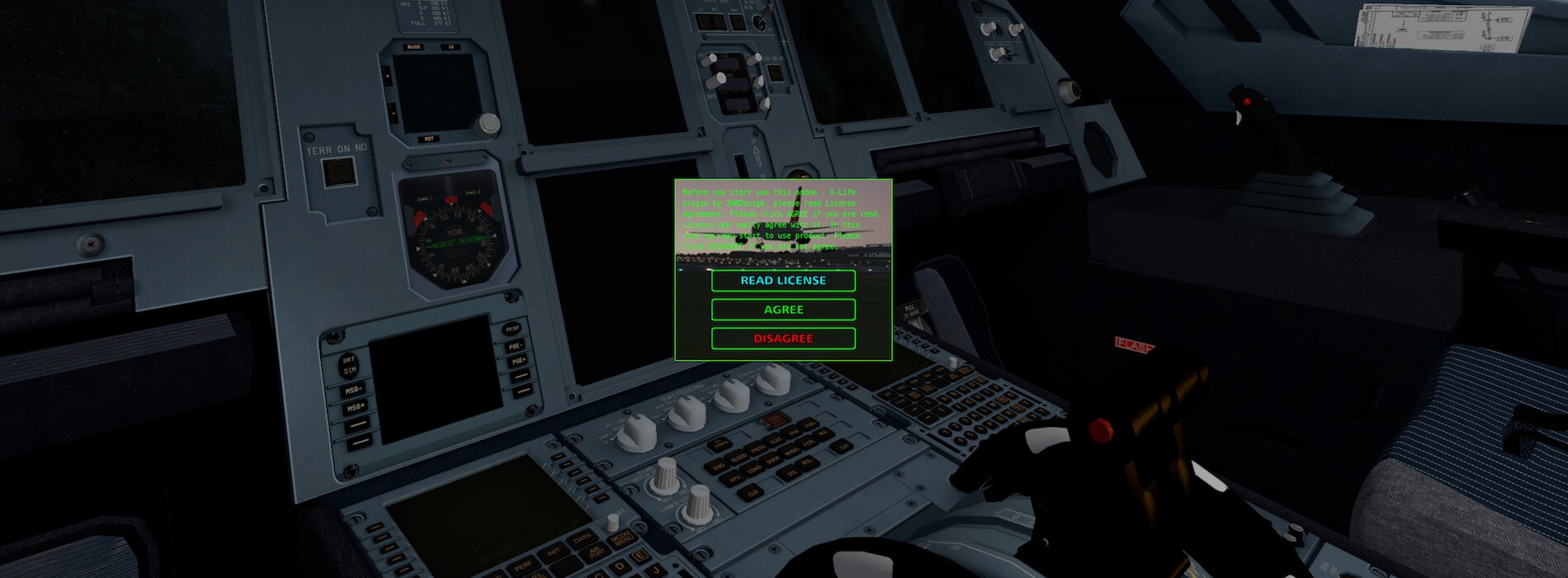


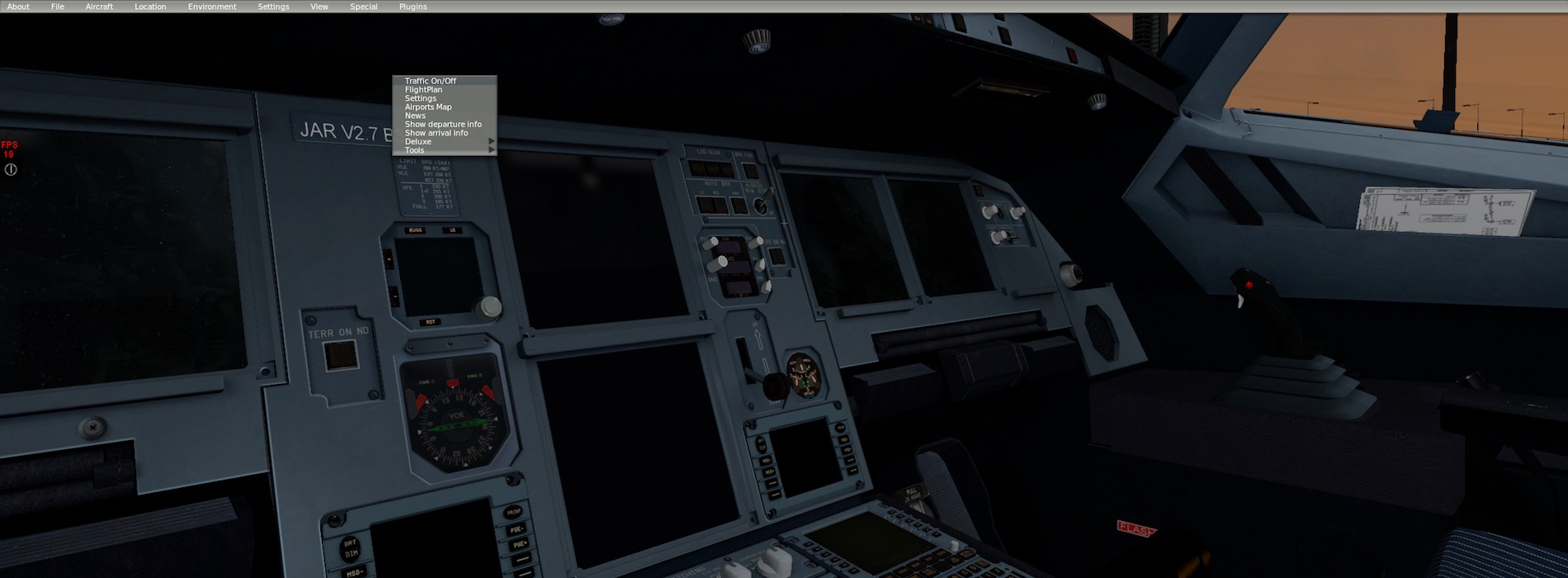


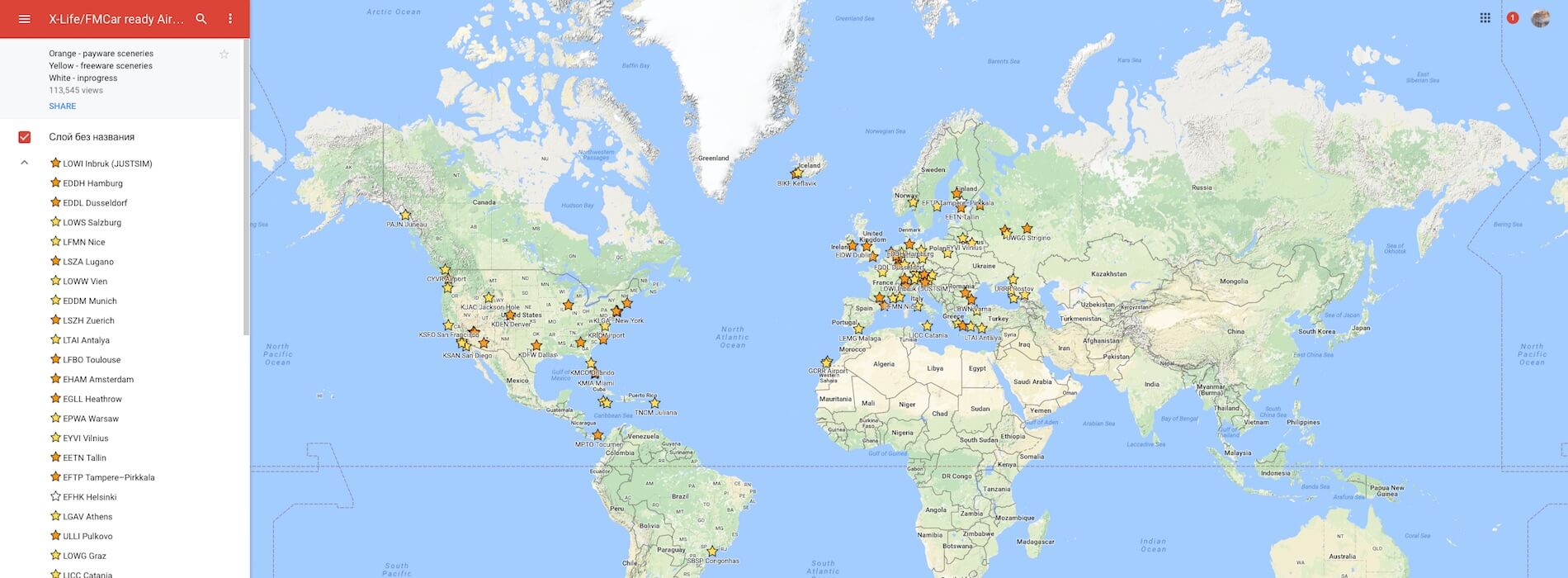












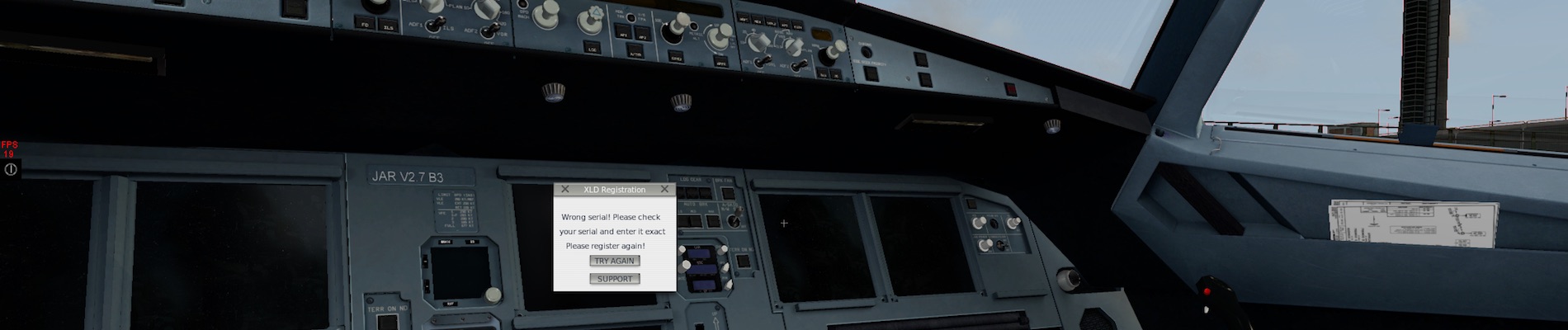







Issue solved with Eugeny who is truly a genius! We have to diable Parked Aircraft in graphic settings. YES!
Good to hear that the issue is solved.
Laminar’s traffic should be disabled, but I still have double entries.
X-Plane traffic amount is not chained to Laminar’s settings.
Still having double entry issues (two aircraft in the same spot or flying on top of each other followed by contrails at 1000 feet )and no info about the issue in forums.
The “impressions” don’t give a clear info about whether X-Life traffic is limited to the AI number of aircraft selected in the sim or not.
Does WED generated traffic conflict with .xpf files created in the plugin’s airport editor? I would think so because of double entries even when there is no static aircraft.
Fred
Perhaps it’s an idea in this special case to contact Evgeny Romanov directly via support@jardesign.com or contact Evgeny via Skype name -> j.a.romanov
I did.
I am thrilled with the potential of X Life Deluxe, but, other than the scenery, I can’t make it work. The flight plan menu won’t accept a flight plan from my B738 (X-Plane default aircraft.) Also, when I ask the program to generate a flight plan, it creates what looks like a great plan, but it will not export that plan to my plane’s FMS. Very frustrating. I hope I am doing something wrong and there is a simple solution, but right now the program is useless to me.
Heya Dave!
I guess it’s my fault for thinking that the delux version actually included airports. When I bought this it was under the impression that if the airport was in Xplane, it would work for this add-on. Nope! Only about 50 airports in the US are in this program. So the flight planner will not accept any flight plan except between two airports in the program. I’m so sorry I wasted my money on this one. I intend to spend tonight replying to everyone on youtube who posted good reviews of this software.
Anyone reading this… make sure you try the free version. But don’t be fooled into thinking that the pay version includes any additional airports… it doesn’t.
Are there any plans for a linux version? Also you mentioned how the traffic appears at the airports, how about during flight, do you hear or see other aircraft, is it busier in say the KLAX area than others airspace. Thank you for the article as was informative on how xlife works, i also didnt realise there was a freeware version to try first.
Hi Chris,
No idea, also no idea for plans and looking right now to my Skype, Evgeny Romanov isn’t online, so I can’t ask him.
Has anyone had issues in the night view? The aircraft lights are displayed as vertical green half circles.
Rthomas18
cant figure out where and when i get it
Can you offer some more information about “cant figure out where and when i get it”. I think the impression does give a good idea what it is, how to get it (freeware and payware), how to install it and how to use it.
Will it still need X-Live because X-Plane 11 offers the AI Aircraft?
Why not using i in combination with XP11. I’m sure yu did use it already with XP10 which has AI aircraft too although of a different quality and less features then with XP11, but there’s no difference in using it. Since you havea freeware X-Life too, you can always try is yourself and see the difference with the default aI XP:11 versus X-Life free plus the BBB packages.
Perhaps reading this article helps -> https://www.x-plained.com/impression-jardesign-x-life/
nice description i read it all but i see you only talk about x-plane 10 .. that means this is not compatible with x-plane 11???
Hi jhohnny,
The review was written and published on October 2016 which was before any X-Plane 11pb was released so therefore you won’t find anything in the review since there was no X-Plane 11 available. Right now there is, but I need to check with the dev if they know or when they start with the conversion process. Feedback follows.
UPDATE:
Got a reply from Evgeny Romanov from JARDesign; X-Life is compatible with the current version of X-Plane 11.00pb11. The current X-Life version is tuned for X-Plane 11. Hopefully that answers your question.
As one of the first X-Life user, I decided to accompany the development of this extraordinary X-Plane ad-on as a beta tester. It turned out that XL is one of the most complex developments and that only a massive help of voluntary tester can bring this ad-on to the stage of a complete product.
But unfortunately user are more complaining on JAR developer forum instead of sending factual information about bugs, problems and improvement suggestions (I believe that in this context JAR has resigned). On the other hand JAR is still active and from time to time we get new beta version for testing.
There are some XL videos on YouTube. I also made some videos about the earlier beta versions (incl. ATC) as demonstration of the XL abilities not as tutorials:
https://youtu.be/_BPIl0jtpdQ?list=PL7OtHgaaOFWDgYF19xaMdl5GBDnbvfQWn.
Today 30.11.06 I uploaded another video about using XL and JAR A320 on a flight from EYVI to EDDC including some explanations:
https://youtu.be/7YBw6-y_IGk
It will be Exciting to see how JAR’s XL will work together with XP11 AI aircraft traffic (or it will be used alternatively)
https://youtu.be/7YBw6-y_IGk (while writing it is uploading to Youtube)