Mesh Scenery and X-Plane
Mesh and X-Plane … always a mesh you would say, right?
I had a chat with my good friend Marc Leydecker aka Belga12345 about the X-Plane 11 mesh. For those who aren’t familiar with Marc, Marc is freeware scenery developer of many Virginia (USA) located airports and besides that, he’s also responsible for many tutorials that deal with SketchUp, Saitek hardware and other stuff.
Anyway, I wanted to know a bit more about how to deal with the X-Plane 11 mesh scenery and how to handle it in case the mesh scenery give unusual slopes.
According to Marc “the default mesh in X-Plane is very course and in some areas not very accurate. At the end that does maybe not matter as who cares if the valley in a mountain range is at 1203 meters or feet or at 1200 meters or feet, whatever is applicable?
Who cares if the value starts at point “abc” or maybe 3 meters away from point “abc”, but what happens if there is an airport in that area? The solution has always been “flatten terrain” in WED (World Editor). You draw the perimeter of the airport and whatever is within that perimeter will be FLAT. The outskirts of the airport perimeter will be blended with the mesh (altitude wise). This is what I’ve done with all my airports, except for Yorktown which is in progress.
Anyway, KJGG has rolling taxiways, they roll quite a bit as when you sit at the restaurant. You can not see the end of the taxiway where the planes hold short, so quite cool isn’t it? I was not going to use the “flatten terrain option” for KJGG, but the normal X-Plane mesh. Unfortunately, the mesh in that area was soooo bad because the sloping taxiway looked like a ski-jump in Garmisch Partenkirchen.
And then there is another problem; Over the years, I made hundreds, maybe thousands of buildings. None of those can be used if you do not flatten terrain. You would ask why, right? This is because I never made foundations or basements to the houses or whatever the ground contacted objects are.
Check out the following screenshot ad read with me.
Top left house: my default building with no foundation, which works perfect when the terrain is flat!
Top right house, the same building placed on the default X-Plane Mesh. There you have only 2 options, either the building floats, or part will sit under the ground
The 2 houses on the bottom have a foundation. That would work, but you might need a trampoline to get into the front door, right? This can be solved by adding a stair to the door, or like a handicap ramp (these are the tricks of the trade).
While working on my Yorktown buildings, all have foundations and basements, but that still did not solve the problem that Yorktown has a beach. A beach were people can lay on, play on, but the X-Plane mesh had no beach, it is, no it was a steep ravine!
That said, the only solution was to make my own mesh. X-Plane has a tool, but it is a ”command line” tool only and lacks of good documentation. There is a Brazilian member, who made an interface and some tutorials. Although the tutorials have been translated, it still was not easy to figure all the things out, plus I was missing a lot of data. Before you can modify the X-Plane mesh, you have to export it to something that can be edited. After that step, I needed to download accurate elevation data from the USGS ortho website. That was converted into coordinates that Sketch-up could read. Downloaded some more utilities … and spend weeks and weeks of cursing till I had it correct.
The end of the story is …..
a) Flatten terrain is the best of the best when possible, but you might loose the character of the airport,
b) Spend some extra time and make foundations/basements for the buildings involved,
c) Or spend lots and lots of time and create you own mesh!
Thank you Marc for this mesh and X-Plane explanation.
1 Comment
Submit a Comment
You must be logged in to post a comment.

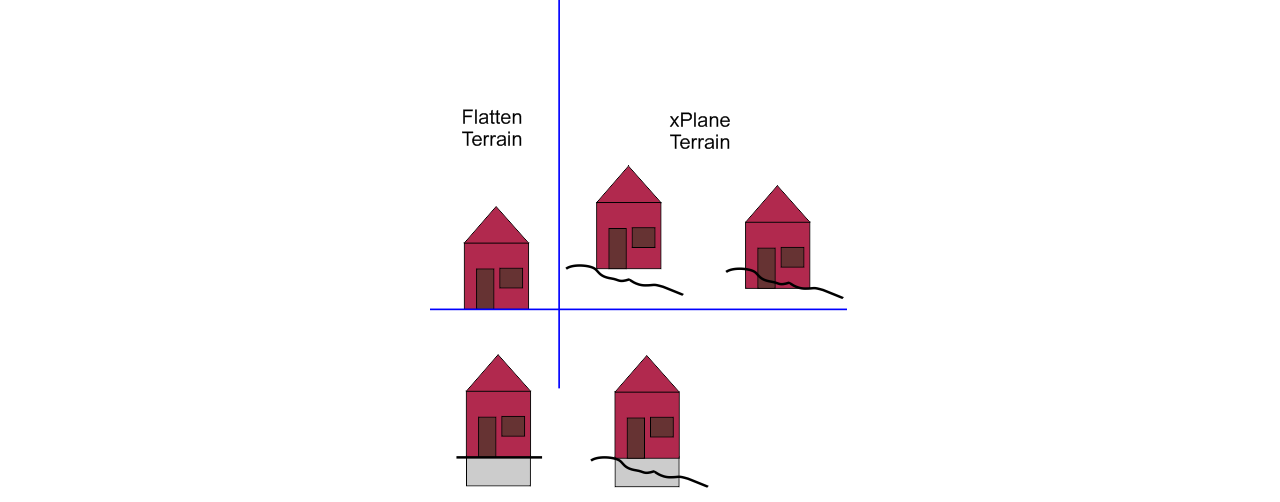
Thanks Angelique – this is great information from Marc. I’d be interesting in learning more on how to get my Sketch-Up models into X-Plane if someone would care to post a link to some guides (hint). Cheers – Jon