Commercial Utilities Review
iGoDispatch for iPad

Introduction
iGo stands actually for Igor, the first name of the developer and dispatch has everything to do with aircraft dispatch information like the weather conditions, amount of passenger and cargo thus payload, C.G. (Centre of Gravity), flight plan, amount of fuel etc. There’s much more, but that’s for later.
For those who search the Internet and look for something like iGoDispatch, they will find an old freeware desktop version (v1.0.2) of iGoDispatch for the CRJ200. At first look, iGoDispatch for iPad has similarities with the older iGoDispatch for desktop. One thing they have in common is that they are both used in combination with the JRollon CRJ200 aircraft. Yes, I’m aware … it’s not the newest aircraft flying around, but many people still love this model. And because of that, Igor Tupitsyn from Igorland has decided to develop the iGoDispatch for iPad. And no, this iPad version has a lot more then the desktop software. In case you’ve your doubts, let me highlight all the benefits of the iPad version. And worthy of mention…. although the iGoDispatch for desktop is freeware and yes, we all like freeware, this iPad version is payware – however, it only costs you 5.99 USD and it offers a lot more.
According to Igor ….. the iPad version has the following improvements:
– Has a better interface.
– Downloads winds aloft information for the current location and extrapolates this information to the selected Flight Level. No need to manually enter this information. (Wind data is required to calculate fuel and flight time).
– Allows the user to set the plane’s payload, fuel, and CG offset from the application. No need to set these values in X-Plane.
– Loading fuel can be done using a graphical interface. I will be working on adding an option to edit the fuel using text fields as well.
– Allows the user to track the flight on a map (2D and, I believe, 3D).
– Allows the user to track the main flight parameters (e.g., altitude, ground speed, fuel, fuel flow, time and distance remaining with the current fuel, etc.).
Important one:
Adjusts the Centre of Gravity offset dynamically during the flight based on the current weight of fuel. Correct me if I am wrong, but I believe this is a unique feature with the current X-Plane or FSX models. Not sure if any other applications provide with this option.
Important one:
Monitors the flight performance and produces a report (at any point of the flight). The application monitors the following parameters:
– Lights (taxi, landing, beacon);
– Transition speed;
– Maximum speeds;
– Flaps speed limits;
– G-force;
– Turbulence;
– Landing vertical speed;
– Maximum takeoff and landing weights; and
– Seat belt signs.
If any of these parameters have been exceeded or violated, the report will highlight this.
Even when you’re new to iGoDispatch and thus you’ve got no experience with the desktop version, the list of improvements and new features is in my opinion worth the 5.99 USD. Another advantage, as I see it, is that it runs on a separate screen, in this case your Apple iPad. Igor continues “All iPads are supported, including the iPad Mini, as long as the latest iOS (iOS 8) is installed. The only unsupported iPads are those with iOS 7 or earlier.” Furthermore, you can actually track your “real X-Plane” flight on a 2D map/satellite screen with, on the same screen, real time flight parameters.
What do you need and why?
Let me first start with answering the question why should you decide to go for the iGoDispatch for iPad?
You like to use the JRollon CRJ-200 and want to add to this aircraft more realism. The JRollon CRJ-200 doesn’t offer all of these nice features although the CRJ-200 package comes standard with a “CRJ Performance Planning Microsoft Excel Worksheet.” The Excel sheet is nice, and no Excel knowledge is really needed to enter the required data, but still there’s a lot of data missing compared to the iGoDispatch for iPad. Above all, the iGoDispatch has a user friendly interface. So, the Excel sheet is nice, but better software and more user-friendly software is available and that is iGoDispatch for iPad.
Now let me try to answer what is needed.
Don’t worry, this review won’t discuss the JRollon CRJ-200 aircraft, but you need to know that this Apple app only works in combination with this aircraft. I also assume that you’re familiar with the JRollon CRJ-200, since this review doesn’t cover the control and operation of this aircraft. That said, you need to own and have installed the CRJ-200. Besides the iGoDispatch for iPad app, you also need iGoConnect.
Still with me?
Ok, let me summarize which software is needed … just in case:
– X-Plane 9.70 or X-Plane 10.x running on a Windows PC or Mac.
– An Apple iPad, all models are OK as long as iOS 8.x is installed.
– JRollon CRJ-200 aircraft.
– iGoDispatch for iPad.
– iGoConnect (an X-Plane plugin).
Some words about iGoConnect.
iGoConnect acts as a server (X-Plane plugin) that connects X-Plane to iGoDispatch for iPad over TCP (your local network). According to Igor “keep in mind that iGoConnect plugin does not support Mac OSX versions 10.6 or earlier, and no limitations with Windows are applicable.“ More information about iGoConnect can be found at the dedicated “iGoConnect plug-in for X-Plane” web page.
By the way, when you follow this link, you’re guided to the iGoDispatch for iPad CRJ-200 web page.
Although it has not much to do with this iGoDispatch for iPad CRJ-200 software, perhaps there’s something else that could trigger your interest, but it will only trigger your interest when you own the Saab 340A. I’m pointing to Igor’s dispatch iPad app for the LES (Leading Edge Simulation) Saab 340A. The software idea is basically the same, so think twice before closing this review.
Install and Configure iGoConnect on my Mac / Windows PC
Strange, not starting first with the installation of iGoDispatch for iPad? No, there’s a good reason for! I first wanted to start with the installation of the iPad app, but then I found it is more logic to first install iGoConnect in X-Plane. That said, download and install iGoConnect. Unzip and move the complete iGoConnect folder to the X-Plane \Resources\plugins\. Under normal conditions, this should be enough. Just to be sure … don’t install the unzipped package in the plugins folder of the CRJ-200!
This should be it, but in case you want to know a little more, just follow this link that explains all about iGoConnect.
You can install the CRJ-200 aircraft either before or after you’ve installed iGoConnect.
Install and Configure iGoDispatch on your iPad
For those who don’t have much experience with loading “apps” on their iPad, let me quickly highlight the procedure. And just in case you think otherwise … no, the app is only available for iPad and not for your iPhone!
On your iPad select the “App Store” icon and enter in the search field igodispatch. The search will return with iGoDispatch CRJ-200 and iGoDispatch Saab 340A. That said, I can’t miss which one to chose from … . iGoDispatch CRJ-200.
As of the time of writing, April 2015, the app cost 5.99 Euro (5.99 USD). When you open for the first time iGoDispatch CRJ-200, you’ll see a warning screen that tells you that this app may not be used for real flight planning, aviation or navigation purposes. You simple click the green “I Agree” and the actual program starts. The first startup screen of the application is, logically, the first page for the creation of your flight plan. At the bottom of the screen you’ll see several small icons:
– Airports
– Distance
– Load
– Pirep
– ACARS
– Performance
– Settings
Let’s have a look at the “Settings” icon. When you’ve click on it, it should show the IP address of your PC or Mac. This is an important item. When the IP address isn’t the same as that of your computer, it will not be able to make contact with the server (iGoConnect plugin) and thus no interaction between iGoDispatch for iPad and iGoConnect will take place. The port is set to AUTO and as long as there’s no specific reason to change this, leave it at AUTO. Below this “port field” you will see, most likely, a red bar telling you that there’s “No connection with the server”. The server is, in this case, the iGoConnect plugin. Assuming that the previous steps don’t give too many problems, I then select at the bottom of the iPad screen the “ACARS” icon.
Next, start X-Plane and load the CRJ-200, although the aircraft type isn’t at this moment relevant for the iPad to PC/Mac connection.
Now move the “Connection Data” slider on the ACARS page to the right. If all goes well, all the “No Connection” parameters below change into actual values retrieved from X-Plane via the iGoConnect plugin. When you go back to the “Settings” icon, you’ll see that the red bar has turned into light green with, difficult to read, “Connection with the server established” in white. See the screenshots below.
Still with me … yes, this wasn’t too difficult, right?
What does iGoDispatch show to you?
The iGoDispatch for iPad has the following screens;
– Airports (flight plan and retrieving METAR data)
– Distance (runway data, X-Plane wind aloft and distances)
– Load (loading passenger / cargo data and fuel loading)
– Pirep (Pilot Report)
– ACARS (map or satellite projection and viewing the flight plan)
– Performance (how did you perform your flight)
– Settings (links and connection with X-Plane)
I could explain every page in detail, but Igor has made an informative online manual (https://igoapp.ca/page_igodispatchcrj/igodispatchcrj_manual.html) which is, in my opinion, more a tutorial. It explains every page in great depth and that with the help of a step-by-step procedure how to create a flight plan from Toronto Lester Pearson International airport (CYYZ) to Washington Dulles International airport (KIAD) in Washington, DC, with an alternate airport included.
You also learn how to load the METAR, adding payload, adding the correct amount of fuel after you’ve entered some data and how to load this data into the JRollon CRJ-200. That said, when you load this data into the CRJ-200, it makes sense that the aircraft is the active aircraft in X-Plane.
Hold on …. how do you create a flight plan?
No, that’s not done by iGoDispatch. You can create a flight plan with RouteFinder (https://rfinder.asalink.net/free/) or SkyVector (https://skyvector.com), but I need to add something to this. There are of course many other online and offline flight plan programs available, so this is only an example of what’s possible. However, I would like to highlight one thing regarding SkyVector: this program can’t create a complete flight plan for you. Compared to RouteFinder, after you’ve entered some crucial data, it creates for you a complete flight plan including waypoints, VOR/DME beacons etc.
Next, the online manual tells you everything about the map mode. It offers “real time” your current flight position (PPOS) on the map. That said, there’s a lot to explore. If you don’t want to read the online manual, then perhaps it’s an idea to check this iGoDispatch movie on YouTube. The movie is made by Igor, but it could be that program changes/modifications aren’t implemented in the movie while the online manual is kept up-to-date.
Ready to Go?
When you’ve started up the iPad app and at some moment you think … oh my goodness, I made a mess of my entered data, then no need to worry. On the “Airports” icon, you can click the “Reset Flight plan” button that results in losing all inserted data. Keep in mind, there’s no pre-warning that tells you that after this action all data is lost.
As I wrote before, I suggest that you follow for your first iGoDispatch flight the example flight plan. Enter all the data that can be found in the online manual or the YouTube movie. Next click the “Load” icon and all entered data is transferred to the CRJ-200. But, yes there’s a but …..
When you do this, the app will tell you that you need to verify if all data is correctly entered in the CRJ-200, so a double check is needed. Very important to keep in mind, the flight plan you created in the app, isn’t transferred. The flight plan as you made it on the iPad needs to be added manually in the CRJ-200 FMS CDU.
Screenshot examples of the Airport and Distance iPad pages
iGoDispatch offers you now a lot of interesting real time flight information which wasn’t available before. While you perform all the necessary cockpit preparations, I’ll keep on monitoring what’s happening during this flight. For this, select the “ACARS” icon. On the left of the screen you’ll find all kind of flight data as PPOS (Present POSition), magnetic heading, altitude, aircraft weight, amount of fuel, the fuel flow, your ground speed and much more important data. It also shows you a dynamic %MAC and C.G. offset. While you’re flying the CRJ-200, iGoDispatch will show you all these parameters, but there’s more.
Screenshot examples of the Load, Pirep and ACARS iPad pages
Can you remember that I briefly mentioned the presence of the “Performance” icon? When you’ve landed at Washington Dulles International airport, you’re probably also interested how you flew the CRJ-200. On the ”Performance” page click the “Flight Performance Report” which will show you a flight report with the following parameters; lights (taxi, landing, beacon), transition speed, maximum speeds, flaps speed limits, G-force, turbulence, landing vertical speed, maximum takeoff and landing weights and seat belt signs.
So far, a quite impressive app that comes with a lot of additional features that weren’t available before.
A Quick Summary
Overall, a very interesting app, not too expensive, but remember, only for iPads with iOS 8.x. Just to make this clear … how great this app is, right now at the time of this writing that app isn’t available for iPhone 6 or 6 Plus or older iPhone types.
Furthermore, it should be noted that the app only works in combination with the JRollon CRJ-200. And, if you don’t like this aircraft, then there’s no iGoDispatch for you! Igor thought about that and therefore he offers the same app for the LES (Leading edge Simulations) Saab 340A which is sold via X-Aviation.
Was it worth the review and the investigation what iGoDispatch does? Yes, I think so. You need to keep in mind, yes, I mentioned this many times before, that it’s only designed to work with the JRollon CRJ-200 or, with another iGo app, the LES Saab-340A.
This app was tested on an iMac with Mac OSX Yosemite 10.10.2, iPad 3 with iOS 8.2, X-Plane 10.35, JRollon CRJ-200 version 1.53, iGoDispatch for iPad version 1.0 and finally, iGoConnect version 1.3.2.
More information about the app can be found at the dedicated Igorland web page. You can buy it at the dedicated iTunes page.
With Greetings,
Angelique van Campen
| Add-on: | Easy to use CRJ-200 Flight Display Planning |
|---|---|
| Publisher | Developer: | X-Plane.Org | Aerosoft | iGoDispatch |
| Description: | Interesting Aircraft dedicated tablet flight planning utility |
| Software Source / Size: | Download / N.A. (unzipped) |
| Reviewed by: | Angelique van Campen |
| Published: | April 2nd 2015 |
| Hardware specifications: | - iMac 27" 3.5Ghz Late 2013 - Intel i7 3.5Ghz / 3.9Ghz during Boost Mode - NVIDIA GeForce GTX 780M 4096 MB - 32 GB 1600 MHz DDR3 - Internal 1TB SSD - Saitek Pro Flight System |
| Software specifications: | - Windows 7 x64 / Mac OSX 10.11.4 - Flight Simulator X Acceleration - X-Plane 10.41c and X-Plane 10.41m |

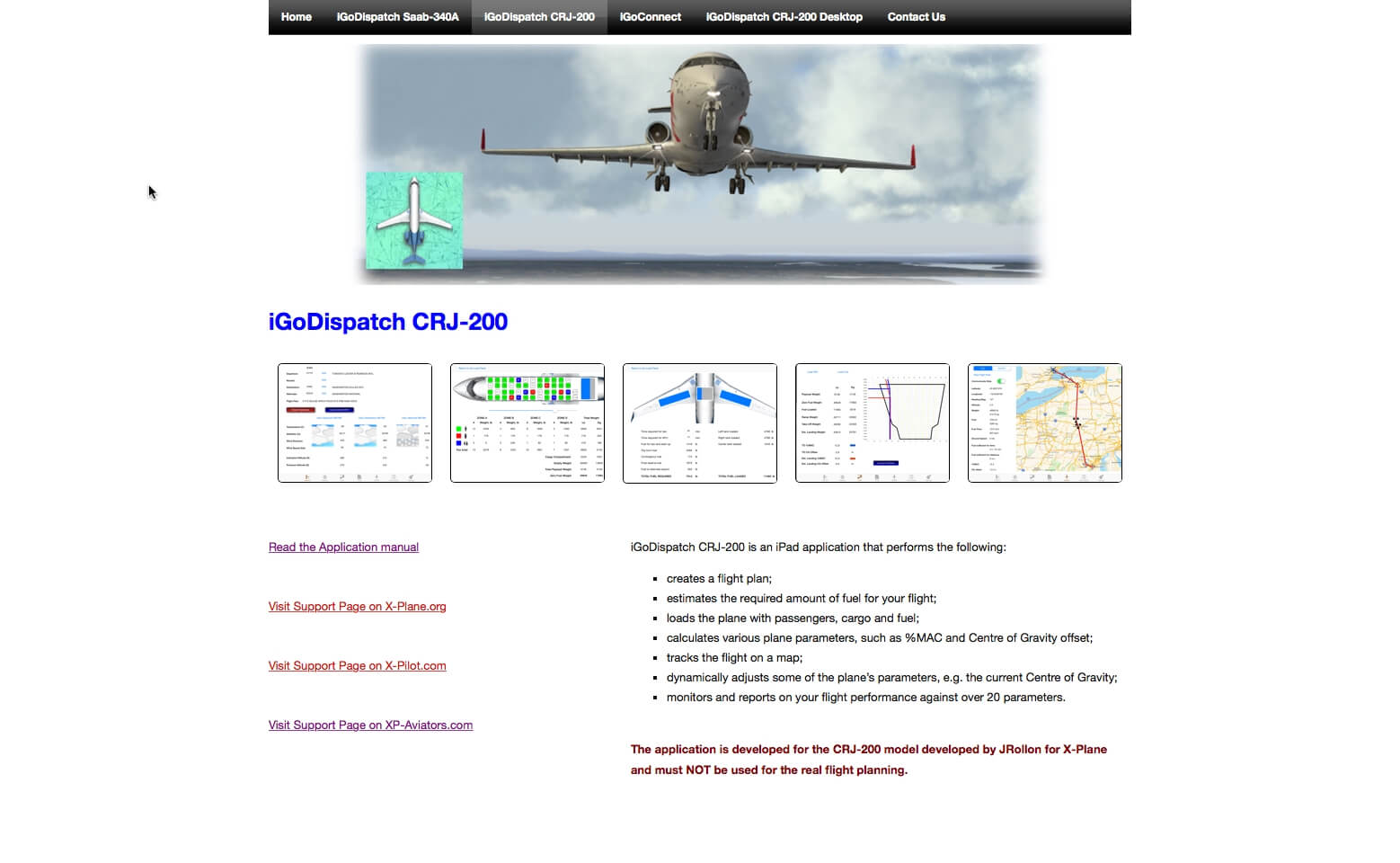

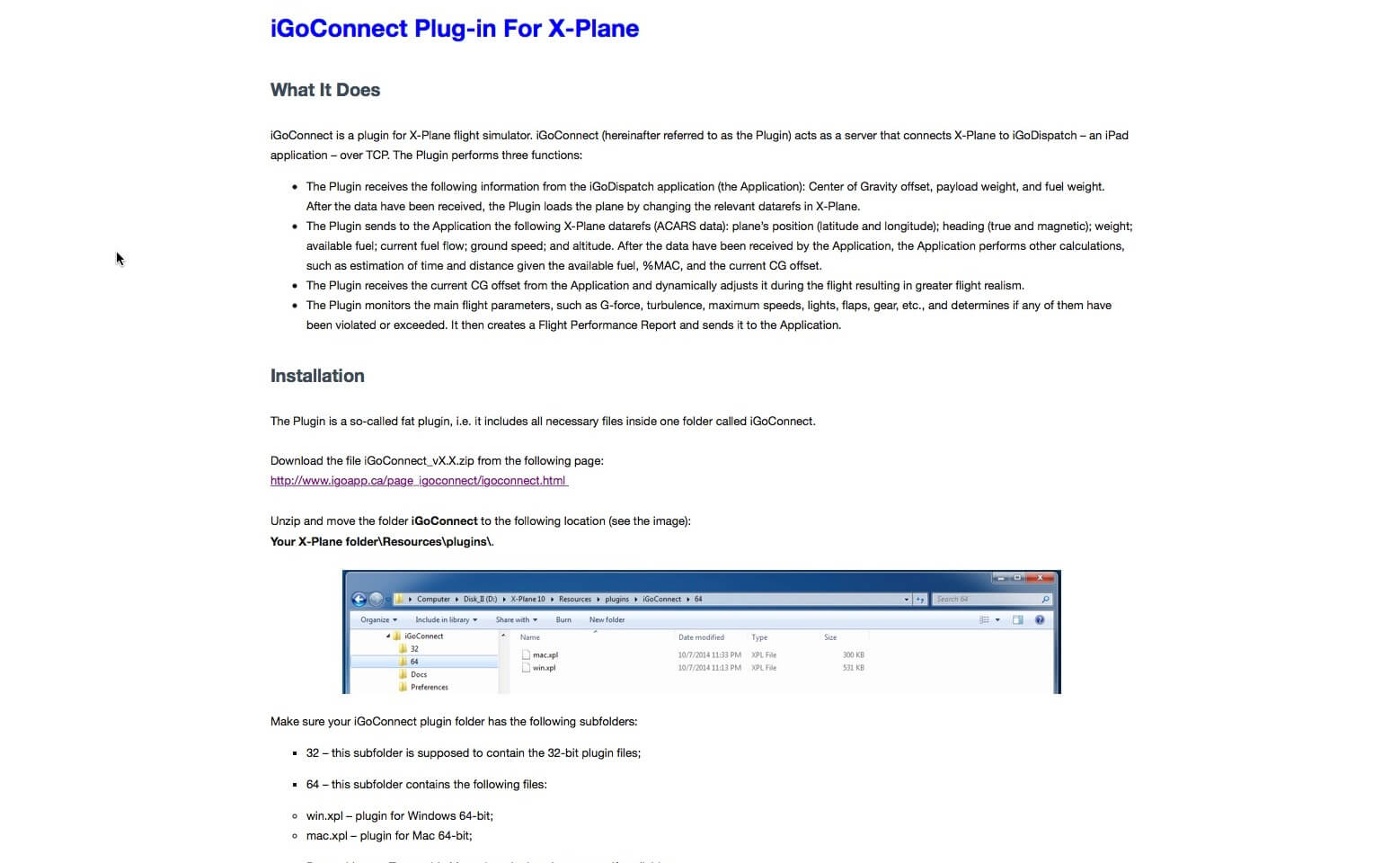

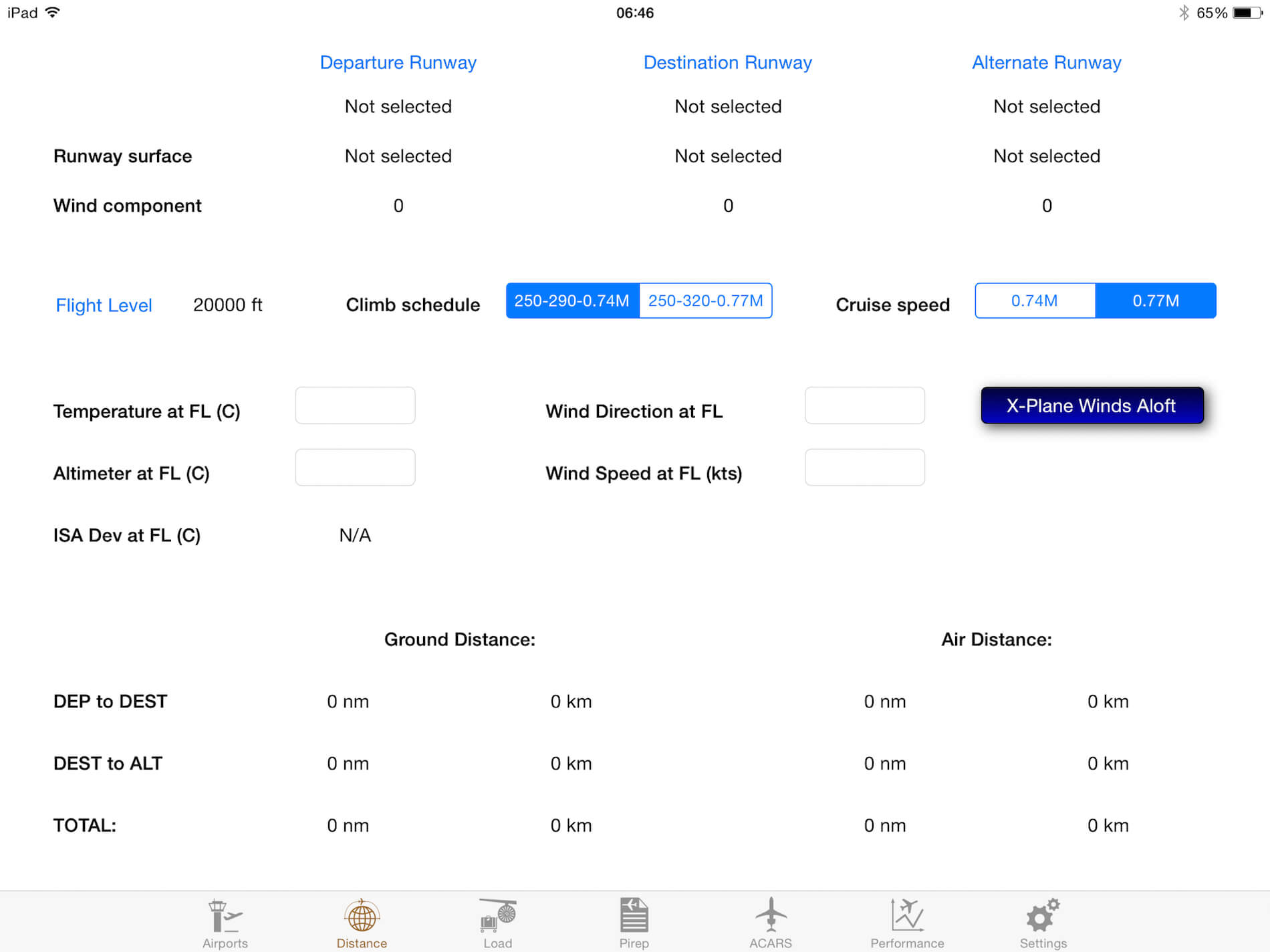



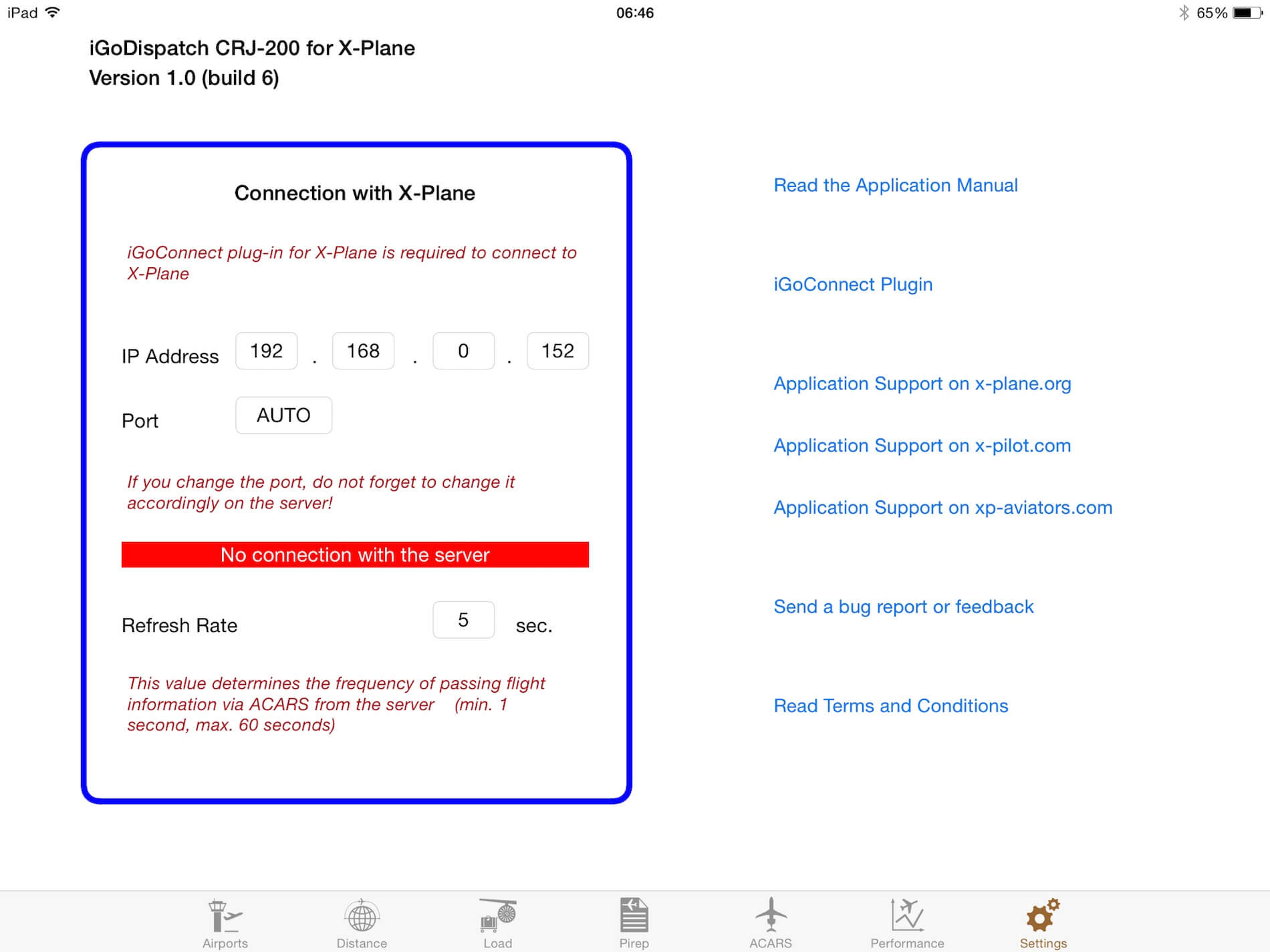
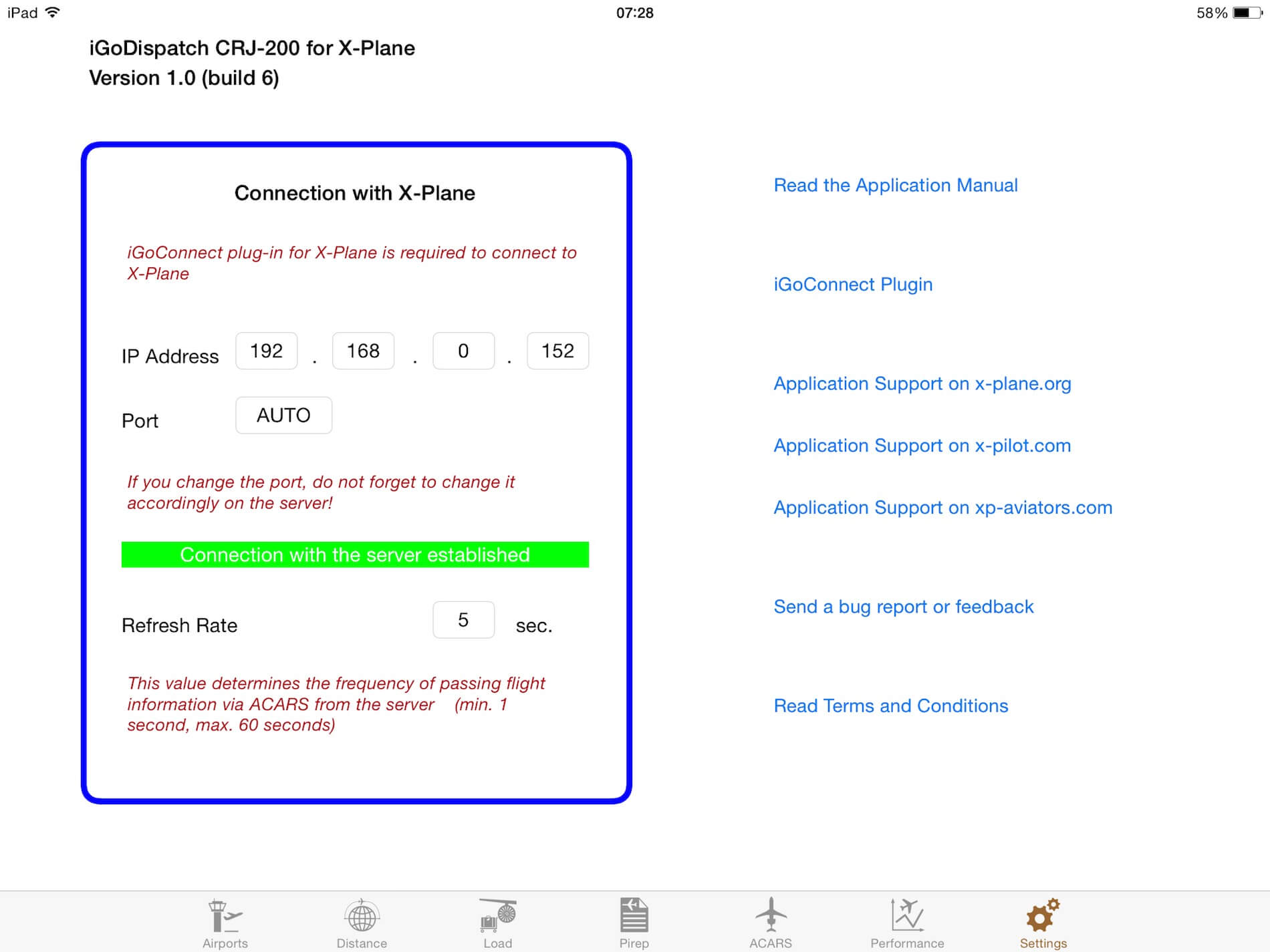

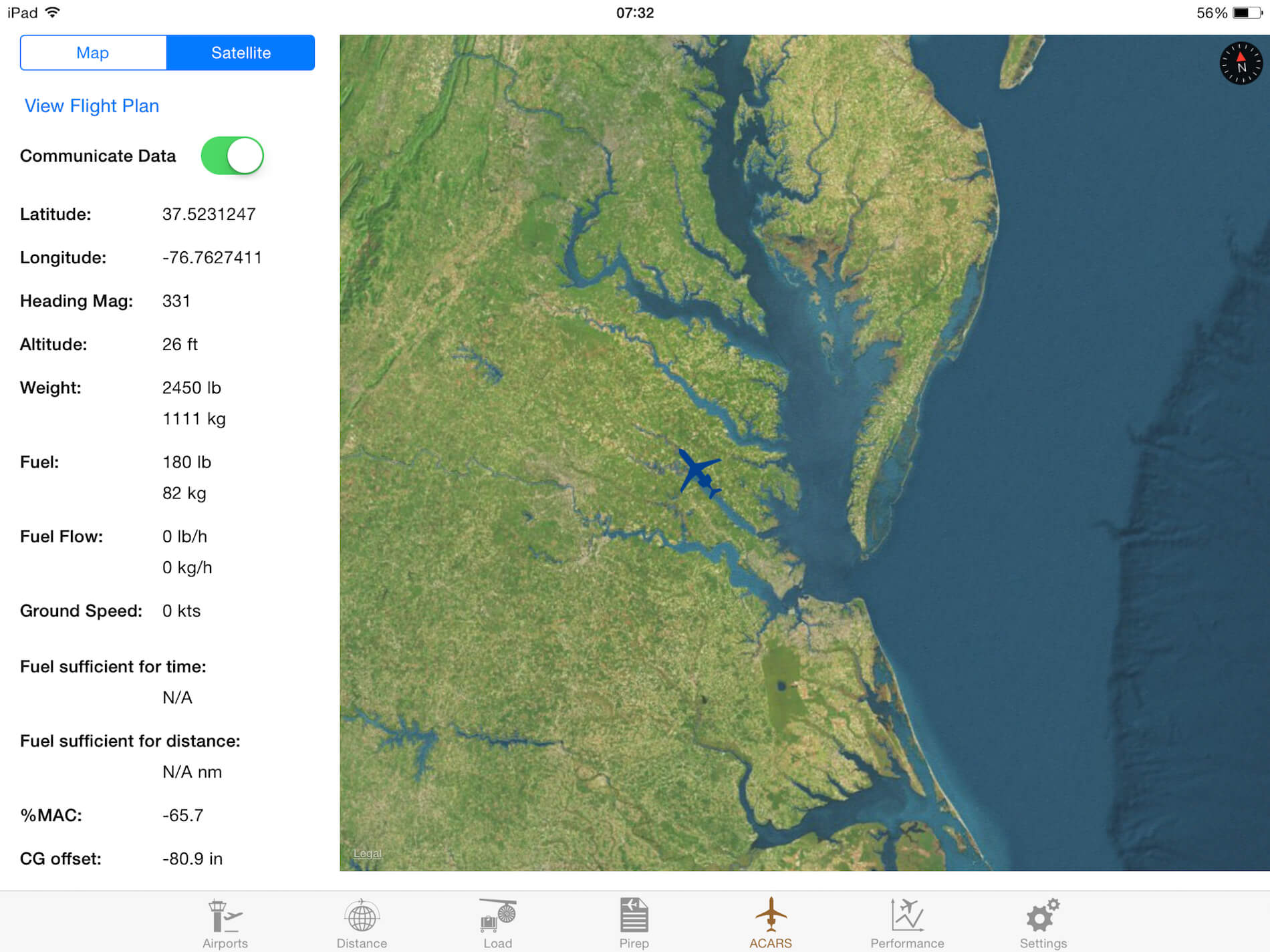

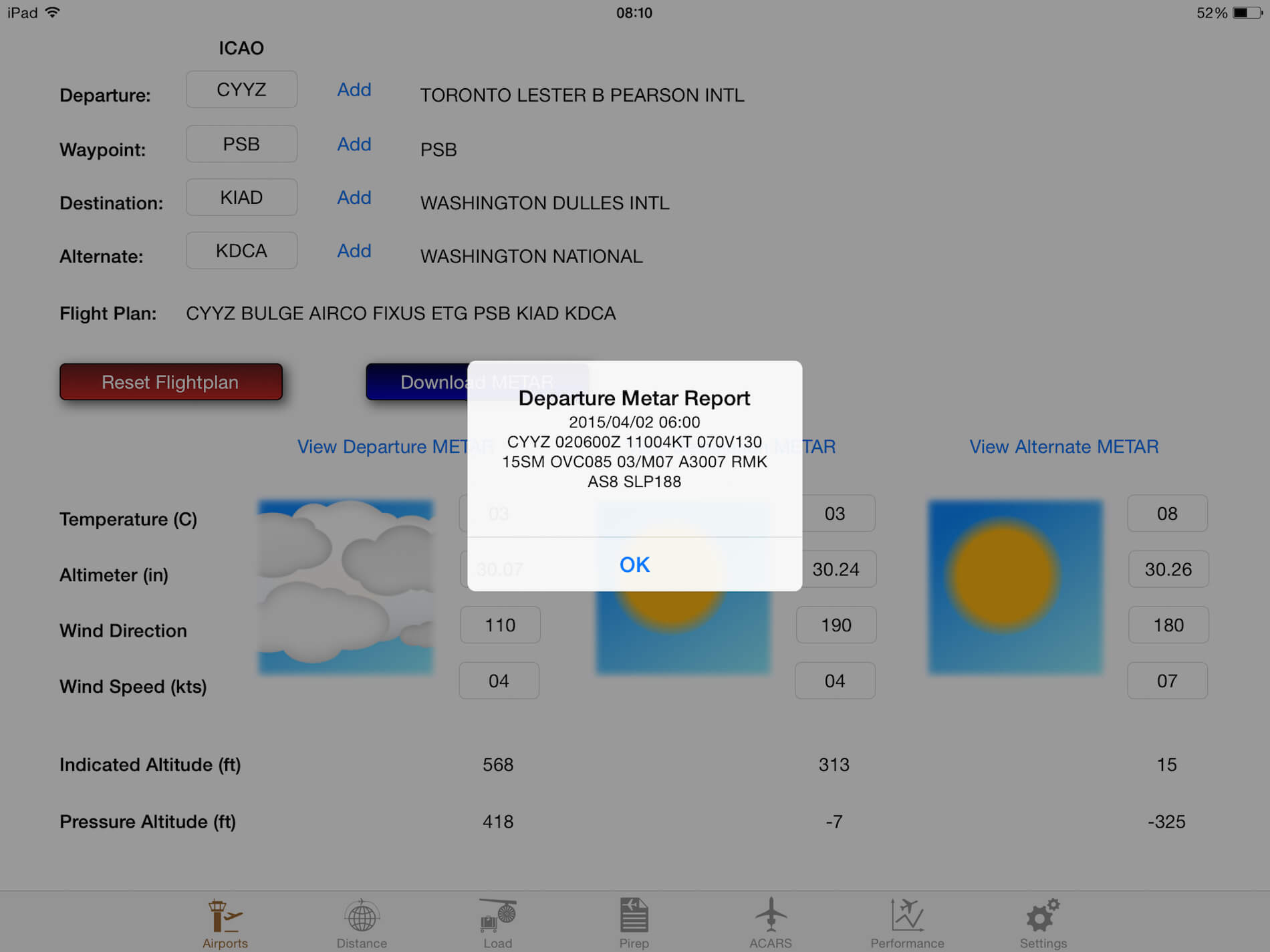
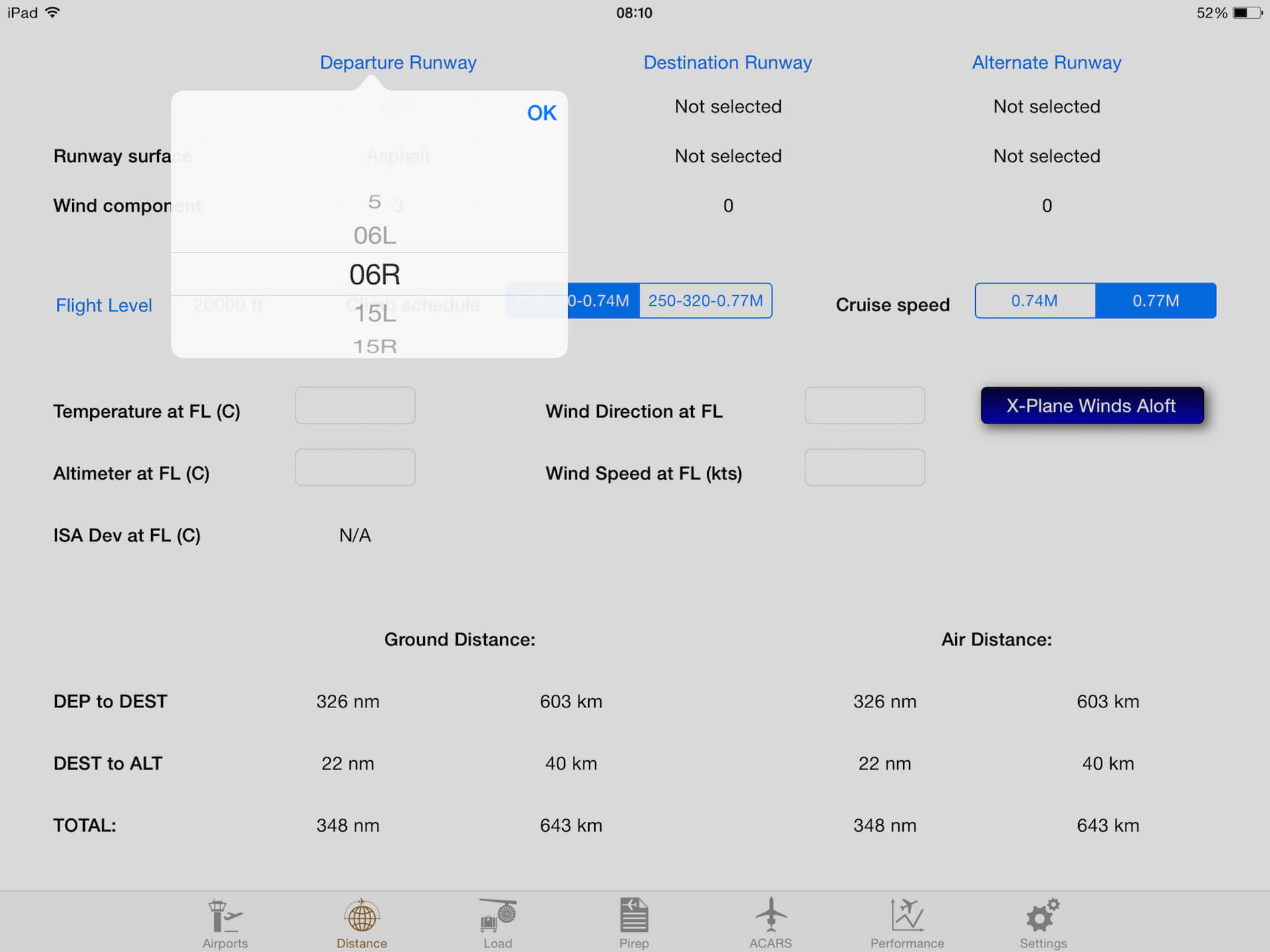
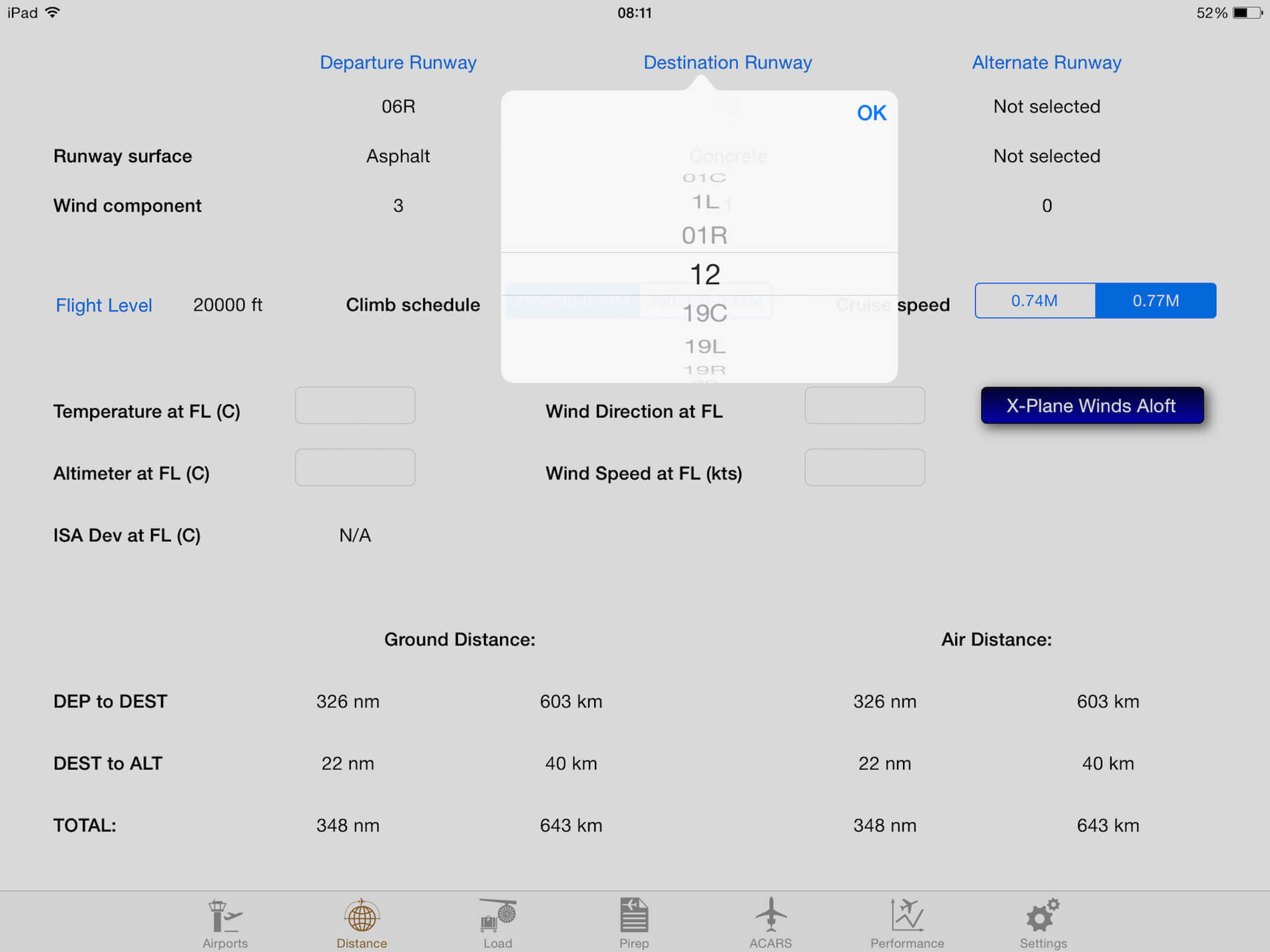



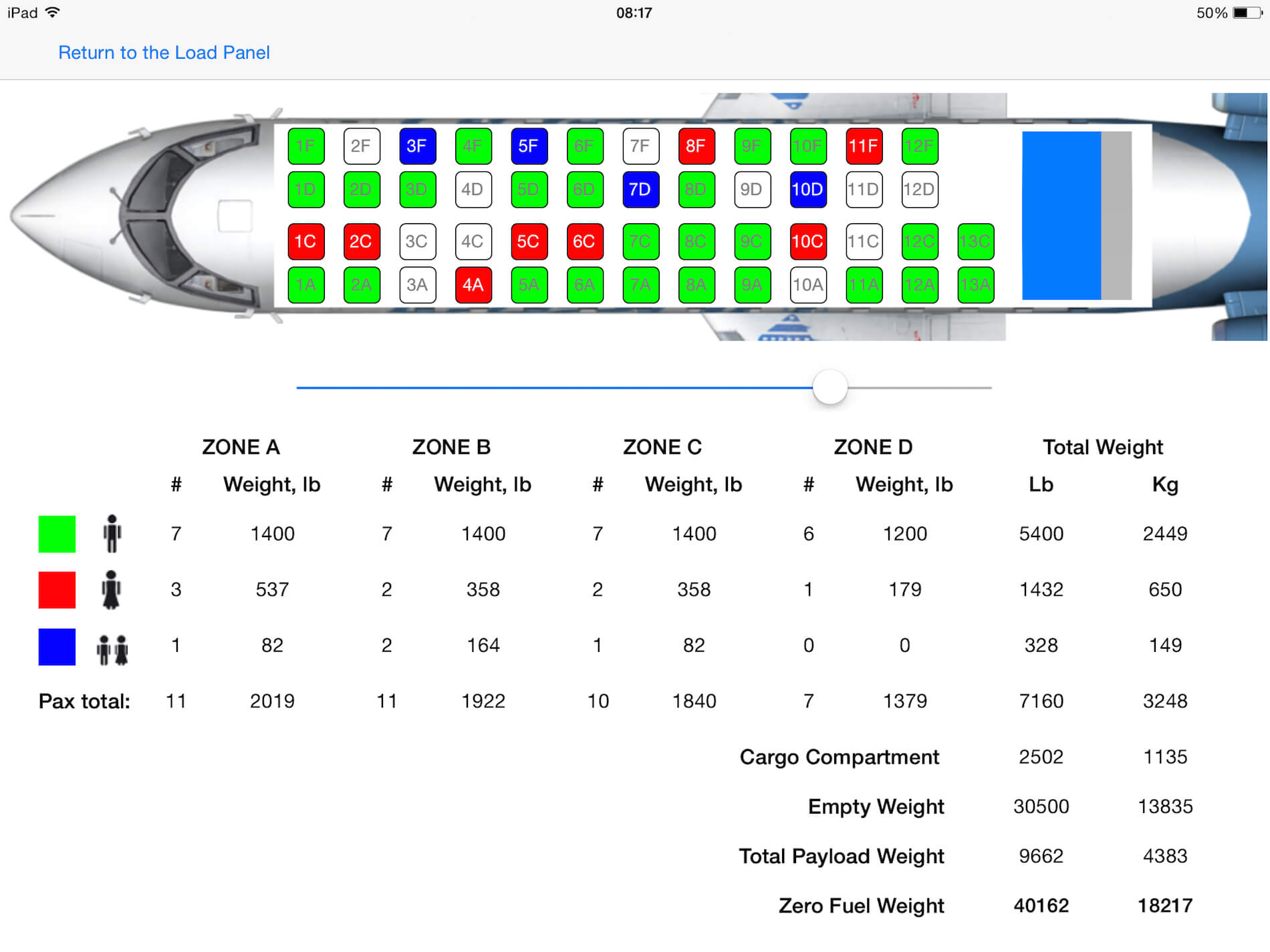



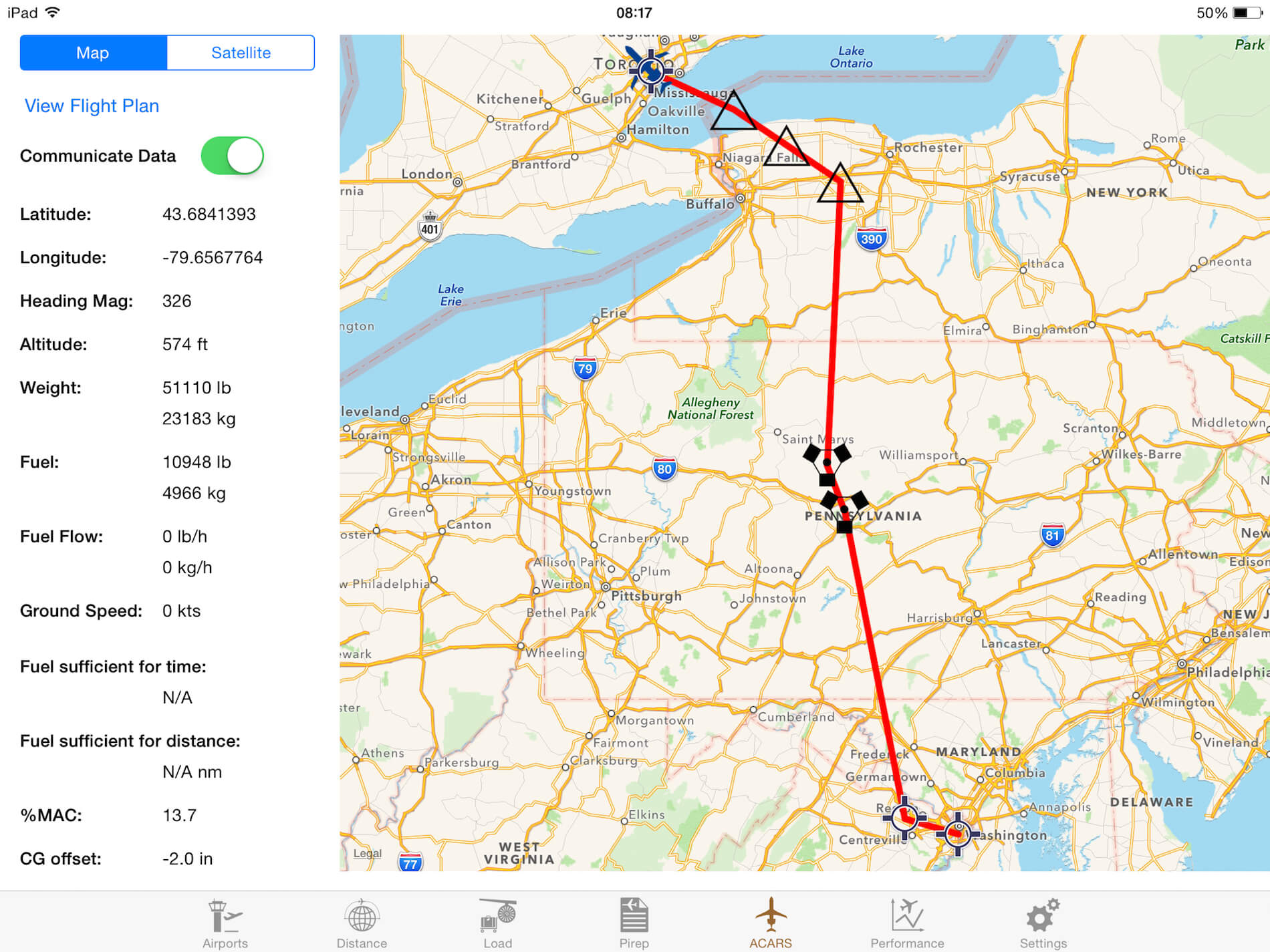
0 Comments