PHTO Hilo International Airport by NAPS
On my way to Hawaii ….
NAPS (North Atlantic and Pacific Sceneries) proudly present PHTO Hilo International Airport version 3.0, Hawaii, USA. It was originally made for X-Plane 10, but now updated for X-Plane 11. That said, the screenshots in this review are all based on using X-Plane 11. As it is now with this version, the airport doesn’t show up with X-Plane 10.51 although the ortho ground texture do appear.
According to Freddy “This airport is the result of a compromise between eye candy and FPS. For instance, I deleted 40 neon lights from the terminal in order to prevent any damage to your CPU. This is my second attempt with a complex terminal in SketchUp with gazillions of polygons and FPS headaches with light fixtures.”
Hans left his footprint on the upper tower and will be back full-time very soon. Version 3.0 is an airport created from scratch. Some of the features that this freeware package offers are:
– Tweaked USGS ortho-imagery, gritty textures
– ATC taxi, RWY flows
– Autogate
– Very large amount of custom buildings
– 3D animated people
– Trees, weed, grass, vehicles and many diverse objects, some animated
– Tweaked for better performance
– and much more.”
Having gone through the above features, let’s see what the NAPS PHTO Hilo airport is like.
The Real Hilo
Hilo International Airport, formerly General Lyman Field, is owned and operated by the Hawaii State Department of Transportation. Located in Hilo, Hawaii County, the airport encompasses 1,391 acres (563 ha) and is one of two major airports on the Island of Hawaii (the largest in the Hawaiian chain) and one of five major airports in the state. Hilo International Airport serves most of Eastern Hawaii, including the districts of Hilo and Puna, as well as portions of the districts of Hāmākua and Kaʻū. Most flights to the airport are from Honolulu International Airport by Hawaiian Airlines and go! Mokulele. The photo below is courtesy of Airliners.Net.
In May 1989, the state Legislature renamed General Lyman Field to Hilo International Airport. Long time efforts finally had some success on April 28, 2006, when ATA Airlines re-established daily non-stop service between Hilo and Oakland International Airport in California using its Boeing 737-800 aircraft. ATA Airlines’ inauguration of direct overseas service to Hilo for the first time in nearly two decades was met with great fanfare and proved so successful that the airline eventually substituted the larger Boeing 757-200 on its flights to Hilo during the peak travelling season around August. (Courtesy of WikipediA)
Want to read all about Hilo? Then I suggest that you check the official government owned Hilo website or check out the dedicated PHTO AirNav web page for additional airport information.
The Package
Unpacked, the airport package is almost 188MB without the libraries. That seems not so much compared to Honolulu International Airport, but don’t forget that many elements are simulated and added to the airport. Perhaps even more important is that PHTO isn’t a big airport compared to their PNHL Honolulu International Airport. After you’ve unzipped it, it’s basically copy and paste the complete folder into the Custom Scenery folder. But you need more before you can use this airport.
You must have installed the following libraries in your Custom Scenery folder:
– OpenSceneryX 2.0
– BS2001 Objects 1.1
– CDB Library 2.4
– 3D People Library
– NAPS Library 3.0
– MisterX6 Library 1.5
If you want to go for a suburban look, you could also add the following packages, but I’m not sure if all are X-Plane 11 compatible. Anyway, here’s the list:
– Alpilotx HD Mesh Scenery v3
– SeaTraffic – Animated Sea Traffic 1.31
– FlyJSim Enhanced Runways HD 1.20
– Wide Taxiway Markings 2.0
– Vehicle Library Extension 1.2
Before starting with an overview of what the “real” airport offers and hopefully also the NAPS version, it’s a good idea to take a look at the official ground map of PHTO Hilo Airport.
This overview shows me that south of runway 26/8 we find the passenger terminal. This time the terminal is completely handmade and not a part of the Legobrick system. I was really curious as to how this handmade terminal would look. So, what else can we find at PHTO. From the passenger terminal we drive with a security car in a westerly direction along taxiway A to the cargo area and hangars. While driving along runway 26/8, we pass the fire station and the control tower. I can see that the modeled control tower looks very similar to the real one. Maybe the control tower is also handmade modeling?
Using taxiway A, we cross runway 21/3 and drive on taxiway C along the western located apron of runway 21/3. Finally, my plan is to cross the runway once more and check out the eastern apron by way of taxiway L. And, that’s how the real PHTO is laid out. Now it’s time to check out what NAPS PHTO made of it. Come on, join me on my virtual PHTO NAPS trip.
Exploring NAPS “PHTO”
To give the runways a little more realistic look and feeling, I installed the previous mentioned “Asphalt Runways Enhanced HD” package. These darker runway and taxiways look in that respect more realistic when you compare it with the real PHTO airport.
The Passenger Terminal
I’ve mentioned that the passenger terminal is completely handmade. If you compare a real photo of this building with the one that’s modeled, it looks more or less identical. It’s the size of the terminal, the shape and the typical green roof. Add to this jet ways, realistic ground apron textures, fences on the outside of the airport, photo real ground textures and palm trees along with an assortment of ground equipment objects and you’ve got a realistic PHTO.
There’s only one small item to remark on. As far as I can judge from some real photos, the side walls of the building sections are medium to dark gray while it seems to me that the real buildings are more off white colored. It’s not really a big issue since I’m already very happy with the way this passenger terminal looks. It’s handmade and gives the overall passenger terminal and apron an impressive look and feeling.
That quality look and feeling doesn’t end with this terminal. There’s much more. On the apron, you’ll find a total of 7 jet ways of which three are occupied by static aircraft: 767 Hawaiian and a 777 United Airlines. The jet ways could be animated, but only if you install the additional plugin.
On the apron, you’ll find plenty of ground equipment objects like containers, GPUs (Ground Power Unit), baggage belts, push back trucks and others. It’s not filled with too many objects. What you’ll see is a nice and realistic balance between what you may expect to see at an apron. Almost forgotten, there are animated marshallers and static persons near the static aircraft.
While visiting the public side of the airport fence at the entrance and car parking lots, it’s seems it’s a busy day. You’ll find some taxis waiting for passengers, some car rental buses, a police car, hotel courtesy buses and a realistically modeled car parking lot. It’s not just the parking lot that’s interesting to check out, it’s the presence of the 3D cars, the palm trees, the lights, the ground textures and the fact that it’s a 24-hour parking lot. Good to know if you’re out for a couple of days!
Concerning the way passenger terminal has been designed and modeled, I’m very pleased with the way that’s been done. Now, it’s time for a quick drink at the Blue Skies Grill and while visiting this building at the far end of the passenger terminal, I can also have a look in the Pilot Shop. This small “simple and straight forward looking” building is made with the help of photo real material and because of this, it looks very realistic. Near this side of the apron, you’ll find some helicopter spots of which only two are occupied. In other words, if you want to arrive with a heli at PHTO, there’s enough space for you to do that.
Aprons Along Runway 21/3
Driving along taxiway A, I’m heading in the direction of the other two aprons, but along the way, let’s have a quick look at the fire station and control tower. I’m not sure if the fire station building is handmade, but it looks good and it seems there’s no reason for the fire brigade to do anything, since almost all fire trucks are at their home base.
A little further on is the handmade control tower. I’ve seen many Legobrick control towers, but this one looks very similar to the real tower and since it’s handmade, looks very good. It’s not only the control tower that gets my attention. It’s also the area around it. You’ll find some flags, some small car parking lots, weather ground equipment and other hangars and buildings along with a variety of miscellaneous objects.
As I approach runway 21/3, I notice that there is groundwork activity on my left. I’m not sure what will come here in the near future, but for the moment, construction is on its way. I’m really happy with these tiny things. Although the construction equipment are pure static objects, I can see that a lot of time and effort has been put into the creation of this airport, but that’s pretty much the same for every NAPS airport. Anyway, time to cross 21/3 to visit GA and cargo aprons.
After I received the clearance to cross 21/3, I’ve reached one end of the apron. It looks obvious to me that this part of the apron is dedicated to GA aircraft. You can’t miss all of the GA aircraft. I quickly counted 33. Here and at the passenger terminal, it seems that even with all of those static objects there’s not a big frame rate impact. I could write that there was no frame rate impact, but that could be as a result of my new high-end iMac (iMac Late 2013 with Intel Core i7 3.5Ghz – 3.9Ghz during boost, 32 GB 1600 MHz DDR3, NVidia GeForce GTX 780M 4096 MB and a 1TB SSD).
Anyway, with so many GA aircraft parked at their designated spots, it will need some skills to park on those spots that are left open. On the edges of this part of the apron, you’ll find some hangars and car parking lots. It feels strange to see cars parked at the apron, but I’ve seen this at many airports. Walking from this area to the other side of the apron, you’ll reach the cargo terminal. Well really, terminal isn’t really the correct word. It’s more an area that offer hangars, cargo terminals and a couple of parked FedEx aircraft.
If I’m not mistaken, it seems to me that those aircraft are a FedEx ATR and an Airbus A300. With some static people standing at the apron and other ground equipment, it fills the empty area very nicely. Near the Airbus A300 I see a baggage belt, but I miss the presence of a high loader. Perhaps that could be added to this side of the apron in a future Service Pack. A little more “cargo” or “freighter” ground equipment would also be welcome. Just when you think this apron has ended, you’ll be surprised to find that there’s a small area right behind it with some hangars and static objects such as private jets and static people.
You shouldn’t forget the other side of the hangars and buildings. That other side is outside the airport fence and offers car parking, some additional hangars and other elements.
Now, let’s check out the apron on the other side of runway 21/3.
It seems to belong only to helicopters, since I only see helicopter spots. And, very interesting, animated helicopters. What does this mean? I counted a total of two of those animated and flyable helicopters. Without my doing anything, they lift off, make a turn and land back on the same spot. It seems that the pilots are testing the helicopters.
This large apron is divided into a red heli area and a blue heli area. Further on, you’ll find static objects like Total fuel trucks (I wonder if Total really exist in Hawaii), static persons and other items. Naturally enough, there are all different type of hangars, a Fred-E.Net billboard, car parking lots, flags, and a heli passenger terminal building.
At least that’s what it looks like to me. Near the passenger building is situated a radar installation and a couple of other objects. Overall, a quite interesting apron with a lot of features and perhaps even some hidden features.
Ground textures, Runway and Taxiways and additional Buildings
This is really a pleasure to see. Ahhh, what’s a pleasure to see?
Not only at NAPS Hilo Airport, but as far as I know, the team used ortho material for ground textures with every NAPS airport. Of course, it all depends on whether you can get good quality ortho material for making ground textures. But if you can, I would suggest that every XP airport builder adds these ortho ground textures to their airport. It gives the airport a totally different and more realistic look. It’s not always very visible when you’re on the ground, but from 300 feet above the ground it sure is. When the developer adds 3D grass to this, it makes the overall look even better.
While driving from one end to the other end of each runway, I carefully monitor the taxiway and runway markings and the taxi/runway signs. I’m not sure how the real airport markings are, but I think that the taxiway and runway markings could have been a little more weathered. As it is now, it looks as if the markings are just painted which is most likely not the case in real life. Disappointed? Not at all! It’s just a suggestion for the NAPS team.
I think, hovering at a certain altitude above the airport, that I can spot the boundaries of the NAPS airport and the default XP scenery, but it’s difficult to see. Even so, the team did a great job in blending the airport ground textures with the default X-Plane 11 ground textures. And, while hovering at this altitude, which can be seen on the following screen shots, you’ve also got a good view of the implemented ortho ground textures. Well done!
And finally, some bonus evening screen shots. When you tick “HDR” lighting, you will be surprised who it all looks during the evening hours. Suddenly, Hilo is worth to make a landing during early morning hours or just before sunset. Check it out!
Summary
First of all, it’s free of charge. That means you can always download it and check it out without and financial worry. If you don’t like it, which I can hardly believe, you can always delete it from your Custom Scenery folder. If you have to reduce your Rendering Options, do so and then see if you’re still happy. In any event, if you have a high-end PC/Mac, then you should go for this NAPS Hilo international airport. Believe me, it’s worth it!
Besides this Hilo International review, I’d already reviewed the NAPS Honolulu International Airport. You can read this comprehensive review using this link (https://www.x-plained.com/impression-fred-e-net-naps-phnl-honolulu-airport/). For your information; this review will be soon updated and checked with X-Plane 11, but one thing at the time.
Some words about X-Plane 11 and X-Plane 10.51. I’d mentioned this before that as the airport package is right now, you can only use it for X-Plane 11 and not with X-Plane 10.51 unless you’re happy with the ortho ground textures only. But there’s a work-around to solve this issue. No worries, I did check this with Freddy De Pues and got his approval to add the following procedure in this review.
Attention …. attention:
Freddy De Pues clearly started to me that you’re allowed to perform this step-by-step procedure provided it’s for your own use, no distribution is allowed!
Ok with that … here we go!
– Download WED (World Editor) 1.6.0b2 from Laminar Research for WED version for your Operating System. You must select version 1.6.0b2 else I doesn’t work!
– Double check that you have the PHTO version 3.0 installed in your X-Plane 10.51 Custom Scenery folder including all the belonging libraries as indicated at the beginning of this review.
– Unzip de downloaded WED zip file.
– Start the WED application
– When this is the first time you’re using WED, you first need to point WED to the X-Plane folder. That said, click the “Choose X-Plane Folder” and point to your X-Plane folder location.
– Scroll thru the list of installed airport in the Custom Scenery folder and select USA_HI_HAWAII_PHTO Hilo Intl 3.0, followed by the “Open Scenery Package” button.
– Don’t be chocked what you see. Don’t do anything!
– From the WED menu, select menu item File, then “Target X-Plane Version” and from the slide out “X-Plane 10.50”.
– Next from the same WED menu item File, select “Export Scenery Pack”. Note .. you won’t see anything of this action, but believe me, a save action has been taken.
– Close WED and startup X-Plane, and go straight to your favorite NAPS PHTO airport.
But why did I want to highlight those Hawaiian airports? Not only to promote the great work of the NAPS team, but also to let you know that flying in and around Hawaii is fun. You’ve got four NAPS airports to land or depart from and also see something of the islands. You’ll have a wonderful Hawaiian adventure!
Did I cover every corner of the airport, inside and outside the airport fences? I’m sure I’ve overlooked certain areas, but I think the majority has been covered and should give you a good idea of what to expect.
I hope you like this review/impression. I encourage you to contact me whenever you have a comment or question about this or other reviews. Feel free to contact me if you’ve got additional questions related to this impression. You can reach me via email Angelique.van.Campen@gmail.com or to Angelique@X-Plained.com.
With Greetings,
Angelique van Campen
| Add-on: | Freeware NAPS Hilo International Airport v2 |
|---|---|
| Publisher | Developer: | X-Plane.Org | NAPS |
| Description: | Realistic rendition of Hilo International Airport |
| Software Source / Size: | Download / Approximately 220MB (unzipped) |
| Reviewed by: | Angelique van Campen |
| Published: | April 21st 2014 |
| Hardware specifications: | - iMac Pro - Intel 3GHz Intel Xeon W / 4.5Ghz - Radeon Pro Vega 64 16368 MB - 64 GB 2666 MHz DDR4 - 1 internal shared 1TB SSD (Big Sur 11.x) - 1 internal shared 1TB SSD (Bootcamp Windows 10) - 1 external 2TB LaCie Rugged Pro SSD (Big Sur 11.x) - Saitek Pro Flight System X-52 Pro and X-56 Rhino - Honeycomb Alpha Flight Controls - Honeycomb Bravo Throttle Quadrant |
| Software specifications: | - macOS Big Sur (10.15.x) - X-Plane 11.5x |



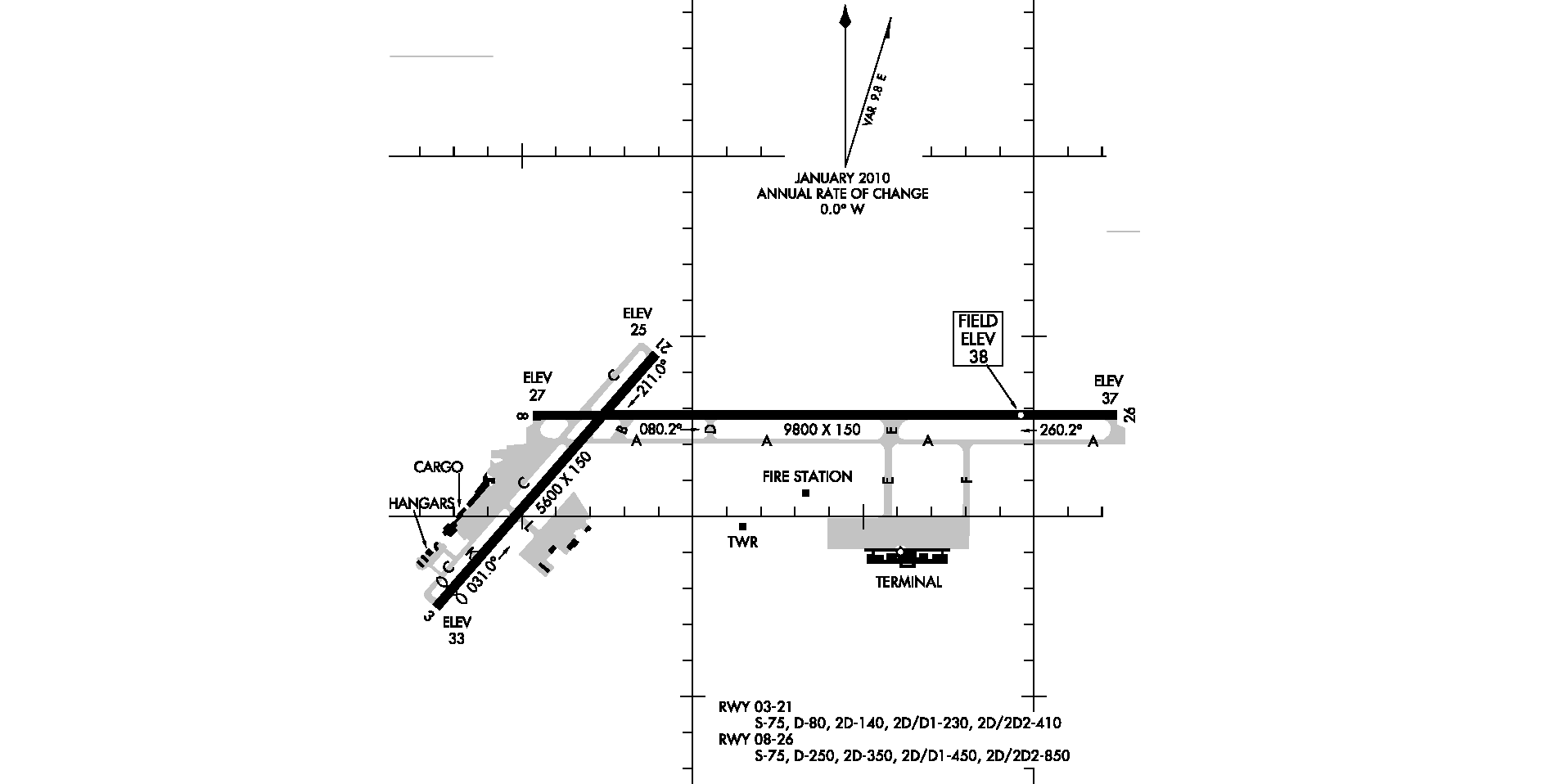




















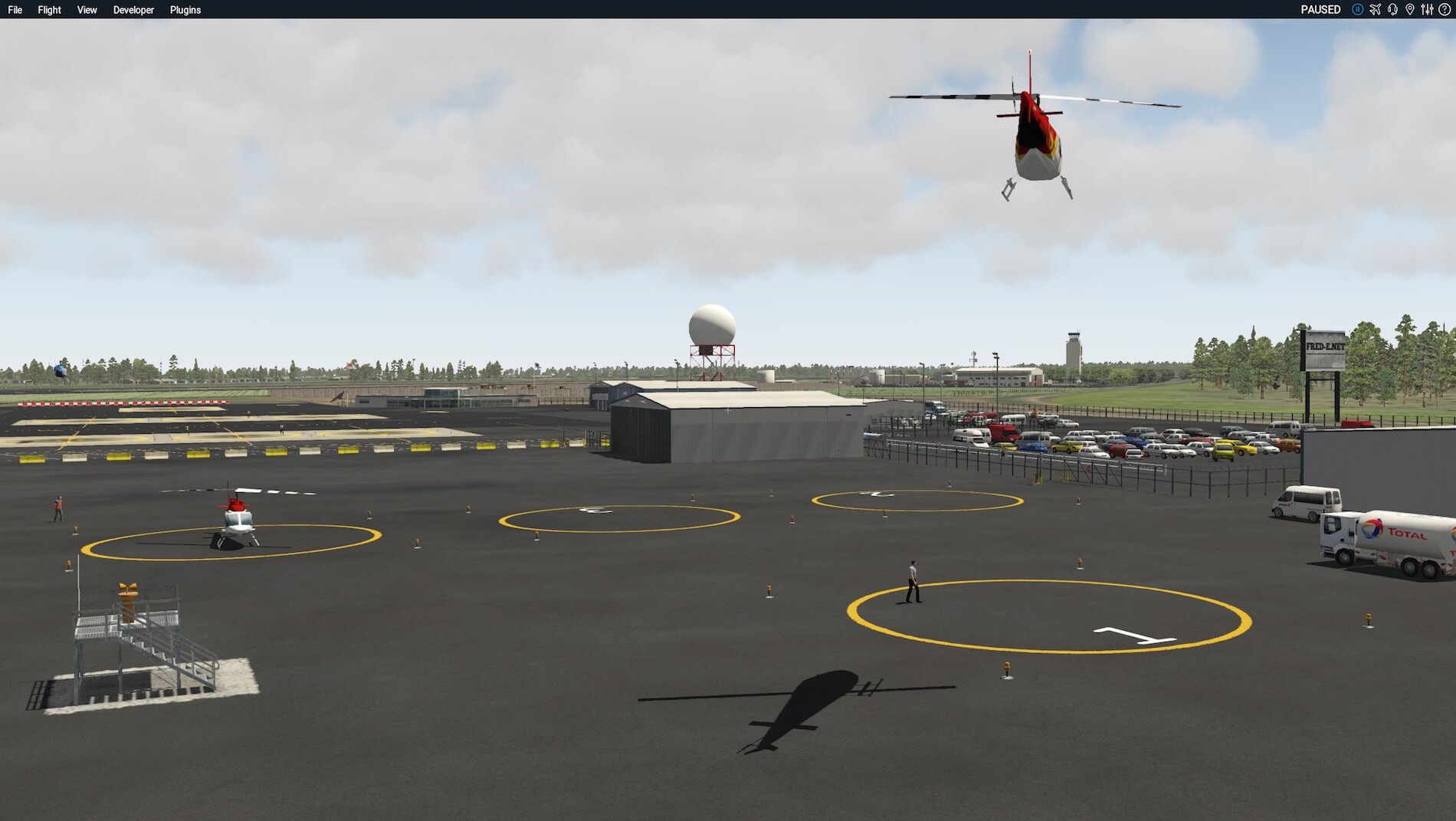




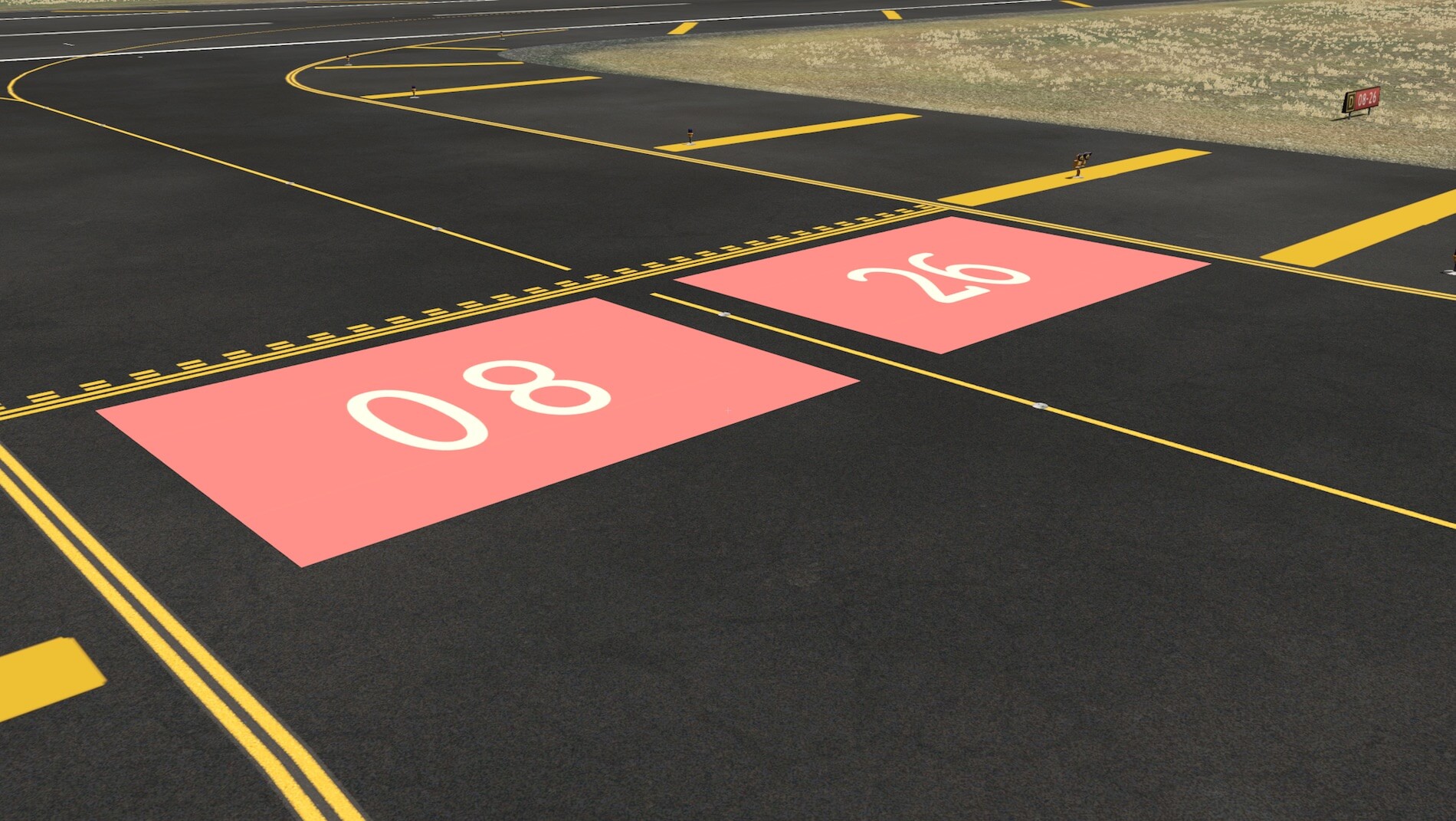










0 Comments