Super Tube Rotate MD-80 Pro Version 1.3
Introduction
The McDonnell Douglas MD-80 Series had many nickname, one is the Super Tube, another famous nickname was Maddog. There’s one thing that surprises me and that the name that is used …….. MD-80. To be exactly, the MD-80 wasn’t a model number sold to airlines. The first model that was sold was the MD-81 as follows “The MD-81 (or as it was originally known the DC-9 Super 81 or DC-9-81) was the first production model of the MD-80, and apart from the MD-87, the differences between the various long-body MD-80 variants is relatively minor.
The four long-body models (MD-81, MD-82, MD-83, and MD-88) only differ from each other in having different engine variants, fuel capacities, and weights. The MD-88 and later build versions of the other models have more up-to-date flight decks featuring for example EFIS.“
To confuse you even more … from what I know, the Rotate MD-80 Pro is actually the MD-88, and yes, it’s also a long narrow body as you can read in the previous paragraph. You won’t read this at their own Rotate website, you won’t read this on the X-Plane.Org site, but in the Rotate Manual is finally written … MD-88.
The Rotate team recently – March 2017 – updated the modeled aircraft to version 1.3. That’s good news, right? Many new features where added as well as issues that were solved. For some of us the compatibility with X-Plane 11.00pb15+ was another highlight. That said, our previous review covered version 1.21, but with this upgrade it’s worth to review once more the updated model and of course how the aircraft performs with X-Plane 11. Due to the length and complexity of this product review, I thought it would be helpful to include a table of contents.
That said, I’ve decided to review this Rotate MD-88 version with X-Plane 11.00pb15. When it comes to aircraft modeling, design, functionality, flight dynamics; it shouldn’t make a difference which platform I use. Since more and more simmers use X-Plane 11 above X-Plane 10.51, I give it a try too. I only hope that my iMac can perform well enough to make it a success.
Table of Contents
Change Log Version 1.3
The Maddog Legend
– McDonnell Douglas MD-80 Series
– Knowing the MD-80 Series
Installation, Documentation and Popups
– Installation
– Documentation
– Rotate MD-80 Popups
The Rotate MD88
– Maintenance Walk-Around
– Cleaning the Virtual Cabin
– First Flight of the day
Flight Preparations
– Updating NavDataPro AIRAC cycle
– Flight Plan Loading in General
First Flight | General Impressions
Second Flight | Flight Tutorial
– The Maddog Feeling
Third Flight | Not Planned
Sound, Performance and FPS (Frames Per Second)
– Sound
– Performance
– FPS (Frames Per Second)
Summary
Change Log Version 1.3
Although I look forward reviewing this McDonnell Douglas MD80 from Rotate though they could easily write MD-88 which clears a lot of things. I have been a licensed ground engineer on the Super DC-9-82 or, put simply, I was an MD82 Series ground engineer. That doesn’t mean I know everything about the aircraft, and it doesn’t mean I’ve been a pilot, but a lot of things are familiar to me when it comes to MD-80 Series models.
Let me first look at the Rotate change log file and see what update version 1.3 is bringing for new things. Even for an update like this one that fixes issues and added new features, it’s quite an impressive list:
– X Plane 11 beta compatibility (not full support until X-Plane 11 goes final)
– Custom LNAV guidance
– Compatibility with ARINC424 instructions
– CDU HOLD page with PPOS capability
– Complete HOLD functionality with entry pattern calculation
– Improved ND with curved transitions
– Improved VNAV predictions, time, fuel, ToC, ToD
– More accurate, wp to wp VNAV
– CDU PROG pages with pilot selectable waypoint
– Improved FGCP ALT logic
– Navigation Display marker for FGCP ALT
– Navigation Display and CDU MAG/TRU operation
– CDU RTE DATA page added
– New fuel burn logic, now accounting for APU, AC and Anti-Ice bleed
– Improved PERF page, now BURN SCHED N or A and calculated remaining fuel
– Sound set reworked
– Added CLB DIR functionality
– Added DES DIR functionality
– Added commands to FGCP ALT knob
– Fuel heat is now simulated
– Improved fuel pump logic, with feed by gravity at low altitude
– Fuel crossfeed valve is now operative
– Pressurization system includes complete automatic takeoff and landing mode
– Updated engines to JT8D-219
– Bank limit is now FMS driven in NAV mode
– CLR key timer for scratchpad clear function
– Pitch FD indication bar corrected in TO and GA
– Solved bug related to CDU paging
– Airfoil and Tail heat logic and annunciators now working as expected
– Complete engine fire detection and extinguishing simulation
– Brake Temperature indicator and test
– Custom Auto Brake System
– Overhead tests: Fire, GPWS, Windshear, Flight Recorder, Voice recorder
– Other overhead systems: CSD, IRS-2, Ground Service Bus, Audio panel, Fuel Heat …
– EOAP new alerts
– Added OAP annunciators
– Hydraulic system improved
– Flight surface’s hydraulic dependencies and Rudder Travel functionality
– Brakes and reversers hydraulic dependencies. Accumulators are now simulated
– Other texture and light improvements
– Mouse wheel support for X-Plane 10.51+
While going thru the change log list, I could imagine that not everything is directly clear to you. For example, ARINC 424 compatible. Any idea what ARINC is and where 424 stands for? For those who would like to know a bit more …. ARINC 424 or ARINC 424 Navigation System Data Base Standard is an international standard file format for aircraft navigation data maintained by Airlines Electronic Engineering Committee and published by Aeronautical Radio, Inc.
The ARINC 424 specifications are not a database, but a standard for the preparation and transmission of data for assembly of airborne navigation system data bases. ARINC 424 specifies a 132-byte fixed-length record format. Each record consists of one piece of navigation information such an airport, heliport, runway, waypoints, navaids, airways, arrival routes, and departure routes.
Want to know more about ARINC 424? Then you can check this EuroControl dedicated ARINC 424 link.
Some words about the Pratt & Whitney JT8D engines.
All MD-80 Series are equipped with the -200 Series or to be exactly, depending on model and applied packages, you can find the -209, 217 and 219. The JT8D-200 series, which entered service in 1980, offers 18,500 to 21,700 pounds of thrust, and is the exclusive power for the popular MD-80 series aircraft. The JT8D-200 builds on the family’s excellent reliability and low maintenance costs while meeting noise and emissions regulations. See more at the dedicated PW web page.
The Maddog Legend
McDonnell Douglas MD-80 Series
The McDonnell Douglas MD80 Series – unfortunately later, part of the Boeing Commercial Airplanes group – is a quiet, fuel-efficient twinjet, which was certified by the Federal Aviation Administration in August 1980 and entered airline service in October of that year. Its Pratt & Whitney JT8D-200 Series engines, combined with its efficient aerodynamic design, allow the MD-80 to meet all current noise regulations while producing operating costs among the lowest in commercial aviation.
Four MD-80 models – the MD-81, MD-82, MD-83, and MD-88 – are 147 feet, 10 inches (45.08 meters) long and accommodate a maximum of 172 passengers. The MD-87 is 130 feet, 5 inches (39.76 m) in length, with a maximum passenger capacity of 139. Wingspan for all models is 107 feet, 10 inches (32.88 m). The MD-80 was produced at the Long Beach Division of Boeing Commercial Airplanes until December 1999.
The MD-80’s nonstop range is from 1,500 to 2,700 statute miles (2,410 to 4,345 km), depending on the model. The MD-81’s maximum takeoff weight is 140,000 lbs (63,503 kg); the MD-82’s and the MD-88’s are 149,500 lbs (67,812 kg).
The longer-range MD-83 has a takeoff weight of 160,000 lbs (72,575 kg). The MD-87’s maximum takeoff gross weight is 140,000 lbs (63,503 kg), with an option to go to 149,500 lbs (67,812 kg).
Operators range from the largest foreign and domestic trunk carriers to new startup airlines and charter operators. Swissair and Austrian Airlines began the first services, while American Airlines operates the largest number of MD-80s, a fleet of 275. In addition, 35 MD-80 airplanes were assembled and are operating in the People’s Republic of China.
Knowing the MD-80 Series
Consider this remarkable fact. This spring Delta Airlines is transferring flying from its 757s and Airbus Fleet to the MD88 and former Northwest DC9s. Despite the availability of much newer and more efficient aircraft, these tough and durable workhorses remain the backbone of the world’s largest airline’s domestic and close-in international system. How can it be that a design first put on paper in the 1950s has not only survived a dozen competing aircraft, but even the companies that built them?
The secret is the DC9-55, renamed ‘Super 80’ and finally called the MD80, is a very simple and robust airframe. Consider the published limitations and guidelines:
– Gear extension – 300 Knots Indicated
– Flaps 11 – 270 Knots Indicated
– Flaps 15 – 230 Knots Indicated
– Max Takeoff Weight – 147,000, or 149,500 lbs
– Max Takeoff Weight limited by structure after serial number 1194 – 160,000 lbs
Conclusion: the airplane is built like a tank!
Over the years the simple, small DC9 was stretched, stretched again, stretched again and stretched three more times. Like a 1950s hot rod, the engines got bigger; the wing was extended from the tips and the center section, and fancy new radios were bolted in the dash. As in a car of the 1950s, it has simple cables going to most of the controls; the brakes are not that good; the steering is a little loose; and you should watch out the engines to keep them from overheating, and sometimes it just is not as reliable as a newer design. However, it will drive up the road safely if operated within its limits and it does not come with big costs. Just curiosity …. The first screenshot below is the father of the MD-80 Series. It was the best-known transition from the Douglas DC-9 Series to the McDonnell Douglas MD 80 Series. The very first Douglas aircraft from this length and modifications, was known as the DC-9 Super 80. Later, the company became McDonnell Douglas.
Douglas’s philosophy was to refine existing products instead of designing new ones. Consider the elevators: independent floating surfaces controlled by cables to a simple trim tab. As the airplane grew, geared tabs were added to help drive the elevator and anti-float tabs and finally, as the long tube’s CG range made deep stalls a problem, a hydraulic servo augmenter was rigged off the left system to drive the elevator down, and vortilons were added to help get the nose down, making stall recovery possible.
The Mach trim compensator mechanically moves the First Officer’s control column aft at Mach .80. If that sounds like a lot of stuff to avoid simply installing hydraulic power to the elevators, you’re right!
MD80 pilots are a special breed. While Boeing and Airbus pilots comfortably drive their aircraft with minimum effort through nicely coordinated hydraulic controls, the MD88 pilots pull on cables, quite literally. Bleed valves are attached to handles on the floor; the flight controls are small cable-operated trim tabs. These servo tabs act as tiny flight controls that move the trailing edge of the elevators and ailerons.
Instead of nicely integrated electronic flight decks with EICAS, position sensors and system schematics on glass, the MD80’s are a collection on different systems by various manufacturers that do not necessarily interact with each other well. The auto throttles roll back, then surge (called a ‘throttle burst’); sometimes the FMC is painfully slow and this results in problems with the autopilot, VNAV and auto throttles. The hydraulics can also be quirky; the ground spoilers sometimes fail to deploy on landing and the brakes are grabby.
In the Boeing and Airbus community pilots expect their airplanes to work normally. In the Maddog world, you are taught to assume your airplane’s automation might not work and some sort of manual intervention is expected. Every quirk has a procedure the pilot must memorize and deal with.
So why then is the MD80 popular with pilots and operators alike? First, it is cheap to operate, as cables are lighter than the hydraulics, with remote switches and relays to command monitor those systems. Compared to a 737 of similar capacity, the MD80 weighs about 10,000 lbs. less and pushes a smaller tube through the air. A new 737 is a $65 million purchase, while perfectly serviceable MD80’s can be found from $3.5 to $9 million.
From a maintenance standpoint, the MD80s are simple and this translates to real dollars, as a heavy maintenance check on a 757 is rumored to be much, much more expensive. On short flights, the greater efficiency of newer designs simply does not have the flight time to pay back the high acquisition cost. From a pilot’s perspective, the direct mechanical control provides a tactile feedback the newer airplanes lack and mastering the Maddog is a source of pride.
Installation, Documentation and Popups
Installation
You unzip the package and copy and paste the contents into the ‘Heavy Metal’ aircraft folder, or if you wish you can install it in a dedicated, to be created, ‘Rotate’ folder. It’s up to you. Once installed, start X-Plane and load the aircraft. You’ll be asked to enter the serial number. After that, reload the aircraft and you’re settled.
A small note that I would like to highlight; I faced with macOS Sierra 10.12.3 and X-Plane 10.51 that X-Plane quite unexpectedly after closing X-Plane via the normal way. No idea why, but with the next loading, all seems to be OK. You could suggest that it’s my X-Plane configuration, but then it’s only with this aircraft add-on, so that’s not logical for me. I noticed the same issue when closing in the normal way X-Plane 11.00pb15. Passed this issue forward to Rotate for further investigation.
Keep in mind that when you go for the X-Plane 10.51 or X-Plane 11.00pb15 model, that you chose the right package or that you chose the right “acf” file! Although it’s clearly highlighted, don’t forget it.
The aircraft package comes by default with one livery, but additional Rotate livery packages are provided for free. When you’ve unzipped these, you end up with in total 10 liveries from:
– Air Liberte,
– Alitalia,
– Allegiant,
– BIA,
– Delta Up,
– a modern Delta,
– German Wings
– American Airlines
– Iberia and
– SAS …
– And when is my Martinair Holland livery seeing daylight?
But there’s so much more painted by enthusiastic painters around the world. More of that and thus links to these liveries can be found at this dedicated Rotate MD-80 Liveries.
Documentation
Although the modelled MD-88 looks complex, not all systems are modelled as in the real aircraft. Nevertheless, the manuals provided are worth studying to get an appreciation of how the remaining systems work, and not forgetting, of course, the flight tutorial which is a good guide to help you out. That said, the Rotate MD-88 comes with the following Acrobat documents:
– Rotate-MD-80_Manual (189 pages)
– Rotate-MD-80_Pilot Hand Book Checklist (2 pages)
– Rotate-MD-80_Pilot Hand Book (33 pages)
– Rotate-MD-80_Tutorial Flight (46 pages)
The lengthy Rotate-MD-80_Manual covers all of the modelled aircraft systems, how they work or how they need to be controlled. It’s also worth mentioning that the aircraft comes with a completely modelled FMS and, because of that, you need a third party navigation database. The Rotate group has chosen the ‘NavData Pro’ from Aerosoft. Details about the navigation database can be found at page eight of the manual.
When you scroll through the pages, you’ll notice that every system is described in detail, what’s modelled and what’s not, plus how to operate the systems. This manual also naturally includes a comprehensive section that deals with the FMS CDU.
The Rotate-MD-80_Pilot Hand Book Checklist is a compressed version of all the checklists. I deliberately use the word ‘compressed’ because the same checklist sections are also included in the pilot hand book.
With the 23-page Rotate-MD-80_Pilot Hand Book, you get full access to important information like aircraft limits, V speeds, checklist sections, and the overall normal procedures. Although these normal procedures could help you learn how to fly the aircraft, a better solution would be to print out and read the flight tutorial.
On that subject, I’m pleased to see that Rotate model includes a Rotate-MD-80_Tutorial Flight. Some prefer a video, but I’m happy with a written tutorial as long as it’s well drafted and documented. But I can say straight away, it’s a good and worthy document for learning how to handle and fly the MD-88. According to Rotate, “This will be a short flight from San Sebastian (LESO) to Madrid (LEMD). There are two beautifully made free sceneries for this airports. You can find LESO via this link (https://forums.x-plane.org/index.php?app=downloads&showfi le=25186) and LEMD right here (https://forums.x-plane.org/index.php?app=downl oads&showfile=24386).” One of the review sections will deal with this tutorial flight and then we’ll see how helpful this document is.
Rotate MD-80 Popups
Via the X-Plane menu “Plugins – Rotate MD-80”, you get access to a couple of features and background info about the model version. The “About” popup speaks for itself. Besides Rotate information, it offers your version number which could be important when you’ve got problems and want to contact Rotate for support.
Clicking the “Aircraft Management” menu item allows you to select or deselect certain equipment, the control to open/close doors and/or lower the FWD stair. Just in case you think … and what about the AFT stair … that one opens together with the AFT door control. The weight units toggle deals with swapping between pounds and kilograms although it must be said that it doesn’t show you what you’ve chosen or what’s currently active. You can only see this on the respective cockpit instruments.
These menu items are:
– GPU (Ground Power Unit) Toggle
– GPS (Ground Pneumatic Source) Toggle
– Fwd Door Toggle
– Fwd Stair Toggle
– Aft Door Toggle
– Cargo Doors Toggle
– Weight Units Toggle
One note in respect to the GPS toggle. According to Rotate “GPS” stands for Ground Pneumatic Source. I bit weird abbreviation since the official name for GPS is, as we all know, Global Positioning System”. Out of my ground engineer’s days we either requested a hi pressure power source to pressure the pneumatic system or an air-conditioning unit which is a low-pressure source. Just a thought! Looking to the overhead panel, it seems that Rotate uses for “GPS” the hi pressure connection. One last item I would like to mention; the GPU toggle shows you a real GPU standing next of the aircraft fuselage nose, but whatever I toggle with the GPS or pneumatic hi pressure, I don’t see any object outside of the aircraft. Not an issue. Just to inform you that GPS toggle don’t result in an external object.
The Rotate MD80
Maintenance Walk-Around
As an ex MD-80 ground engineer, I’m always looking for something extraordinary. Is the modelled Rotate aircraft externally modelled in a way that I can do my first flight of the day maintenance check? It seems this Rotate model will allow me to do so, although I know that refilling the hydraulic systems won’t be possible, but I can live with that!
Once I’ve opened the passenger doors and cargo holds, I can check not only the wheels, struts, fuselage, wings, tail section, but also the FWD PAX and AFT stairs. By the way, opening and closing of the FWD/AFT PAX doors and CARGO HOLDS, as well as activating the GPU and changing between LBS/KG, is either done via a popup window as descripted before, or it’s the FMS CDU LSK 5R ACFT MGMT>. Hopefully with later updates, Rotate will include configuration options like changing the aircraft fuel, the amount of passenger and cargo load and perhaps even a popup V speeds reminder window.
Back to my daily maintenance check on the MD-88.
It’s a matter of taste whether you like it or not, but the Rotate MD-88 comes with a weathered-look which, bearing in mind the average aircraft age, is gorgeous. That ‘eye candy’ reference mentioned before is for this aspect absolutely worth it. When I walk from the nose of the aircraft to the tail via the left-hand wing, and back via the other side, I see an MD-88 that’s very close to the real thing.
Of course, there’s always something that could be better, but for now I’m very pleased with what I see. The overall model looks great, and it even comes with all the tiny details. This starts with the high-quality 3D modelling of the NLG (Nose landing Gear). It’s dirty which fits in perfectly with the weathered effect and to be truthful I’ve never seen in real life a clean NLG strut, except when the aircraft has had a heavy maintenance check or when it was thoroughly washed. Other nice touches are the taxi/TO lights and the small mechanically linked NLG doors.
A further close-up of the NLW (Nose landing Wheel) shows me that everything is there, including overpressure nipple, wheel bolt/nut assemblies and the tyre pressure nipple. All of this is modelled with great precision. At the rear of the NLG or should I say the NLWs, you’ll find the rain deflector, again very well modelled and absolutely a welcome eye candy item.
Although the MLG (Main Landing Gear) is quite different to the NLG, you’ll still find a lot of similarities. The tiny details can be found here too. Again, a dirty strut which is as real as it gets, and then a realistic modelled MLW with, as expected, all bolt/nuts assemblies and the tire pressure nipple … oops, just noticed – there’s no tire pressure nipple modelled. It appears that this item has been forgotten.
However, the strut with hydraulic and electrical cables is not overlooked, and neither is the linkage that operates the strut retraction/extension as well as the small rods that operate the outboard mechanically operated door. And yes, the front linkage that holds the cables and hydraulic links is an eye candy feature too, but this also applies to the AFT torque links with shimmy damper. All tiny component details that are worth checking out.
While walking along the fuselage, you can immediately see the presence of NML (Normal Mapping for a 3D effect) files. Because of these, you can clearly see the aluminum skin plates that are held together by virtual rivets. Near the wing leading edge those rivets look suddenly bigger but – hold on – remember these are the screws that hold the wing to fuselage fairing in position.
The fact that these screw heads are in real probably painted in the same color as the fairing is something that’s trivial. It’s impressive to see how the slats are modelled and how they extend. OK, it’s not really the extension/retraction that impresses me, but the way the tracks are made. Again, eye candy!
On reaching the wing tip, I’m almost blown away. The navigation and strobe light units (FWD and AFT) are gorgeous as well as the static dischargers. But there’s more to see when visiting this section of the wing: there are the static dischargers outboard of the ailerons at the fixed wing part, and then the many inspection panels and the ailerons themselves. Remember, we’re dealing here with an old aircraft type that has mechanically controlled ailerons.
That said, each aileron has a trim tab and a control tab at the trailing edge. But what does this “really” mean? OK, let me try to explain. The aileron control tabs are operated by the aileron control wheels so that, as one tab moves up, the opposite tab moves down. The ailerons are operated aerodynamically. When the control tabs are deflected, aerodynamic forces on the tabs move the ailerons in the opposite direction.
So this is something different to modern aircraft that have hydraulically operated primary flight controls.
The next part of the wing is the flaps. These are fully hydraulically extended/retracted with the help of a hydraulic actuator; however, these are not modelled. I checked twice, but I couldn’t spot any actuator behind the flap fairings. Is it a problem or a disappointment? Yes and no! You can ask yourself if the modelling of a total of six hydraulic actuators is worth it. Honestly, it doesn’t change the way it’s made right now, but it looks rather weird that, with the flaps fully extended, there is nothing in between the flap fairings. By the way, this is also applicable to the spoiler panels. After you extend the spoiler panels, there’s no sign of a hydraulic actuator. They are extended without anything that links them to something.
The impressive JT9D-217 engines are well modelled and, as before, NML files are included too. Although you need good lighting conditions, when you check the inlet of the nose cowling you can clearly see the IGV (Inlet Guide Vanes) and directly behind them the low-pressure compressor first stage. The first stage of the low-pressure compressor is sometimes called the fan, although this fan diameter is a completely different size when compared to, for example, a General Electric GE90, GE CF6-50, GE CF6-80, CFM or RR Trent engines.
You can also see that the Rotate developers didn’t forget the inside of the nose cowling which is a metal sound reduction layer. I’m pleased to see that the bottom skin of the engine cowling is full of dirty oil stripes. In real, the external engine cowling was never clean. Indeed, the engine was always leaking oil, of course, within limits. And therefore, I’m happy that they added these oil marks to the engine cowling skin. Finally, is the inspection of the thrust reverser with its bucket doors. I have my views on the clean bucket doors, because these aren’t very clean in real, but I am also wondering about the modelled low pressure turbine.
What did I find? … an impressive masterpiece of 3D modelling, and even though you won’t spend much time considering the engine’s exhaust, it’s still very well modelled and – with the right external lighting conditions – it’s gorgeous or put another way… highly realistic.
The tail of the aircraft with the AFT stair is very nice. It’s dirty, as expected, and the stair with AFT passenger door is particularly noteworthy; the placards on the fuselage are legible, as well as the flat tail cone. I mention flat tail cone quite deliberately because the very first MD80 models had a conical tail cone. Anyway, looking at the rudder and elevator from the ground is difficult, therefore I need a stair to see it better.
With my virtual stair, I’m able to see how the rudder and elevators are modelled, but first the rudder. The rudder can be operated in manual mode and hydraulically. When in manual mode, the rudder tab is mechanically controlled via the rudder pedals. In hydraulic mode, the rudder tab is locked and, via the rudder cable system, a hydraulic servo valve controls hydraulic pressure to a hydraulic actuator.
Although this probably goes into technical matters too deeply, at the front of the vertical fin you’ll see a pitot tube and a large hole. The pitot tube measures dynamic pressure for the rudder limiting system while the large hole is used to provide the air conditioning heat-exchangers with ram air. Both items are very well modelled.
As you all know, longitudinal control is provided by the elevator, elevator control tab, and elevator control system. Elevator positioning is accomplished by a combination of mechanical and hydraulic systems. The mechanical system positions the control tab through its full range of travel, and aerodynamic force acting on the control tab moves the elevator. The hydraulic system supplements the mechanical system to drive the elevator in a down direction, only when 10 degrees or more of control tab movement is required to move the elevator downward.
When moving from the outboard side of the horizontal stabilizer inwards, I see the presence of a couple of static dischargers, the anti-float tab, the geared tab and the control tab. They are all modelled which makes me very contented because that is what the real elevator looks like.
While I did my round, I also looked at the bottom as well as the top of the fuselage to check the presence of the modelled system antennas. Basically, you can say that on the top of the fuselage – from front to the aft – you’ll find antennas for the ATC TRANSPONDER 1/2, VHF-2, ADF 1/2 and VOR/LOC 1/2. The bottom, same direction, can be found the MARKER BEACON, ATC TRANSPONDER 1/2, VHF-1, DME 1/2 and RAD ALT 1 and 2.
What’s left … the CARGO HOLDS.
Via the right-hand side of the fuselage I have a quick look in the opened cargo holds. It seems that the insides of each cargo hold is covered with textures. Opening the cargo holds is carried out by moving and thus unlocking the door latches, then pressing the door manually UP and finally locking the handle once more. This will then lock the door in the FULL UP position. Closing the door is done in the reverse order. Although this complete procedure isn’t simulated, that’s the reason you don’t need hydraulic pressure or electrical power.
With the inspection of the three cargo holds, I’ve also finished my daily maintenance walk-around inspection. Oops, almost forgotten … the external lighting! All the switches you need are on each end of the glareshield. The LOGO light switch is located on the overhead panel right-hand section LIGHTS. When I’ve selected all these, the only lights that aren’t working are the white STROBE ones, which is correct since this only work when the aircraft is airborne. In real, I would need to check these lights as well and since we couldn’t bring the aircraft into flight mode, we just pulled the right C/B’s (circuit breakers) to solve this issue.
OK, now I’m done and my overall impression is … you know. I’m quite impressed by the way this MD-88 looks and feels. The 3D modelling is of a very high quality, but that by itself doesn’t make an aircraft ‘exclusively exceptional’. For that we need to do a little more than just a walk-round check. We need to see the Virtual Cabin, the 3D cockpit and, most importantly, to fly the aircraft so we can establish what the ‘real’ flight characteristics are like.
Cleaning the Virtual Cabin
As in real life too, when the aircraft is parked at the gate and the jet way is connected to the left-hand front passenger door, the only way to enter the aircraft is via the AFT stair with entrance door. Sometimes, depending on the parked situation, the AFT stair and door are also used to let passengers in or out. This is to speed up passengers leaving the aircraft or boarding it.
Anyway, I use the AFT stair to check the Virtual Cabin (VC). I’m aware that there are simmers who aren’t interested in a VC, but this is one that you should take the trouble to look at.
I mentioned this before, the AFT stair as well as the FWD stair too, are gorgeous. I can literally walk via the stair to the opened entrance door into the AFT cabin. Actually, the AFT cabin door is the beginning of the AFT pressure bulkhead. Just behind the AFT entrance door I spot on each side of the cabin the lavatories, as in reality. Then a little further on my left-hand side, the AFT galley or pantry. While walking, and checking the AFT galley, you’ve already got a great view of the modelled VC. It’s outstanding, no more words are needed … oops, again I used more words than needed!
When I say outstanding, I mean that everything is there: nicely modelled ceiling panels, sidewall panels, EXIT signs, even the emergency floor lighting system, the portable flashlights, the overhead bins, and others. A small issue is the seat identification. This numbering system is displayed at the lower end of the overhead bins and should help passengers find their seats; however, all the seat numbers are the same. Ah, just a small detail which I picked up.
Nothing to worry about! Before walking to the cockpit, I wanted to check the cabin lighting system and I must say it’s very nice. Before reaching the FWD galley, again as on the real aircraft, there is a lavatory on the left-hand side of the cabin. Once in the FWD galley, you can control the left-hand passenger door which also lowers the FWD stair. This works separately, but nothing to worry about.
The left AFT and right FWD service doors aren’t simulated, so providing catering service will be a little complicated! I think it’s time to enter the 3D cockpit and see ‘how it’s made’, right? Find the manipulator that controls the cockpit door (arrow UP/DOWN) and you get access to the modelled 3D cockpit.
First Flight of the day
What this is all about is a first flight of the day cockpit inspection and, yes, a cockpit impression too.
Wow, what can I say, and what should I start with or where should I look first? Too many questions, but the eye candy cockpit is worth a compliment. It looks to me like a mixture of photo real and handmade textures. The balance is perfect and it really portrays a realistic presentation of the MD-80, as I can still remember from my days being a MD-80 Series ground engineer.
Although probably unnecessary to mention, but just in case I forget it: the captain and co-pilot seats aren’t adjustable; the armrests can be placed in the UP position and the sliding side windows can be controlled, but that’s it as far as I can make out. Further on, you can select the control column to make it disappear and reappear.
This is a very handy option because it’s difficult to read the ND (Navigation Display) and PFD (Primary Flight Display) with the control column in the way. Zooming in on the center instrument panel, side panels, glare shield, overhead …. wherever I look, it’s gorgeous 3D modelling, as well as the placards and individual text, the knobs, the switches on the panels …. it’s all so realistic. I find that the panels, handles, knobs etc. are not brand new. No, instead, you’ll find a lot of weathered parts which give the 3D cockpit a very realistic look and feel.
And yes, it fits perfectly with the exterior which as you know is also weathered. This wear and tear is something you like or dislike, but as mentioned earlier, bearing in mind the age of this aircraft, it feels good, very good indeed!
Besides the weathered look, I’m also impressed by the high-quality 3D modelling. When you look at an angle at the instrument or overhead panels, you’ll be surprised to see the tiny details that are included. Dial plates are razor sharp as well as panel text, and even the tiny screws that hold the instruments in place are realistic and weathered too. A good example of the use of photo real textures is the aircraft registration plate mounted on the center instrument panel, where you also find the aircraft SELCAL (Selective Calling) code and serial number plate.
First of all … it’s sharp even when you zoom in closely, but it’s also a great representation. As mentioned, the main instrument panel and center panel are a mixture of handmade and photo real textures. Because of this the modelled MD-88 cockpit is superb.
But how well am I able to perform cockpit preparations?
I printed the official normal procedures list from Delta Airlines MD-88/90 and started with ‘First Flight of the Day’ until and including ‘After Start or Delayed Start Procedures – First Officer’. I could add the supplementary procedures to these normal procedures list to cover specific procedures, but the normal one will do, at least to see what is and what isn’t simulated.
The first section is an external inspection which we have done already. Then it starts with the ‘Interior Preflight’. A couple of items can be skipped since this deal with parts in the cockpit like emergency equipment, jump seat, baggage straps etc. Although the circuit breaker panels behind both the captain and co-pilot seats have very nicely modelled circuit breakers, these aren’t simulated which makes sense to me since this would be too complex.
One of the items to start with is a check of the AFT overhead panel. This panel offers ground service electrical power switching’s and lights, engine fire detection systems, an audio select panel and some circuit breakers. Although most of these aren’t necessary, none of this is simulated or if you prefer ‘functional’.
Following the lower overhead panel flow, I noticed that a couple of systems aren’t simulated or let’s put it this way, a switch, selector knob or guarded switches don’t do anything. I personally had hoped that at least every switch or selector knob would be functional, irrespective of whether it’s linked to a system.
In my view, another important system that isn’t fully simulated is the IRS (Inertial Reference System). I can now continue with the normal procedures list, but with the necessary limitations because of those systems, switches and/or selector knobs that aren’t simulated. What is and what isn’t is partly confirmed by Rotate in the ‘Rotate-MD-80_Manual’ which states as follows: Although our model entails a high level of simulation (including a Flight Management System with SIDS and STARS), this is not a fully 100 percent simulated model. We have slightly simplified some systems and have left some minor items out of the simulation. The Rotate MD-80 allows manipulation of most of the equipment in the cockpit, with a high level of simulation. However, in some cases, the underlying systems are not operative, or their functionality is limited.
Due to its complexity and the level of simulation, improper operation of the aircraft and its resulting bad behavior may be mistakenly attributed to a malfunction. In those cases it is important to consult the appropriate section of the manual. Pay special attention to the operation of the aircraft within its performance limits.
The only problem in my opinion is that it does not specifically identify what is and what isn’t working. So, the best way to figure how the cockpit preparations work is to try it out and preferably using a tutorial. So, my first flight of the day will be based on the flight tutorial when performing the cockpit preparations.
Flight Preparations
Updating NavDataPro AIRAC Cycle
Updating the AIRAC cycle with Aerosoft’s NavDataPro is needed as you might know. The Rotate MD-88 comes with AIRAC cycle 1607 which is old, but no problem. This section deals with the procedure how to update your Rotate AIRAC DB when you own a license of the Aerosoft NavDataPro package, but as far as my knowledge goes, you can also use the data from Navigraph. The only thing you need to have are the following files/folders:
– Airports.txt
– ATS.txt
– Navaids.txt
– Waypoints.txt
– Folder PROC
Once you’ve installed the Aerosoft NavDataPro software, open it and click the NavDataPro app. Enter your email address and serial which you received via the email from Aerosoft if not done yet. You’ll find on the left icons for X-Plane 10 and X-Plane 11. I planned to do this review with X-Plane 11.00, but that’s not yet in the X-Plane 11 list, but within the X-Plane 10 it is, so I go for that one and seek “Rotate MD-80”.
Next, check for correctness the path to the aircraft. Click on the right-hand side “Commands” and tick “Select” and either use the small “Update” icon or the large icon at the top middle of the window. Within the popup window Select “Download” and after this process has been finished, press the button again which indicates now “Install”.
And then?
Everything you’ll find in the “Navdata” folder needs to be copied and paste to the Rotate MD-80 NavData folder. Perhaps it’s an idea to first make a backup of the old AIRAC cycle data and then paste it. After restarting X-Plane and the Rotate MD-80, you’ll notice that the FMS CDU shows you the latest AIRAC cycle you’ve just installed.
Flight Plan Loading in General
Creating a flight plan can be achieved with many online programs, important for now is that the flight plan must have a “txt” extension. Let me highlight a couple of the freeware online web browser programs.
Let’s start with Routefinder which offers you quickly a flight plan, and it’s a “txt” extension too.
Another very interesting website is simBrief. Registration is free and a wealth of flight planning information becomes available. When you point simBrief to Routefinder, free flight plans are created, but you can also point simBrief to Navigraph. In that case, you need a Navigraph account.
SkyVector is another interesting flight plan programming browser. Although you need an account to send or save a flight plan, which is all free, the flight plan extension is either “fpl” or “gpx”. Ok, “gpx” is Garmin standard so that won’t help us at all, but the “fpl” is common for X-Plane however, you need again X-Planetools.Com that can convert this fpl format to txt format.
Ok, one more online flight plan web based browser; Online Flight Planner (https://onlineflightplanner.org) which seems to be a good one although I’m not 100 percent sure if the generated flight plans are as real as they should be. The good news is that it seems to do the same as RouteFinder, but with several export options, of which a few are “X-Plane fms” or the “txt” format and even a complete flight plan overview in Acrobat format. You can also find the correct aircraft type, namely the McDonnell Douglas MD-80.
Ok, where and how to install your created txt flight plan? Drop the txt flight plan file in the Rotate MD-80 “saved-routes” folder. Keep the name as it is. For example, our tutorial flight plan from LESO to LEMD is named LESOLEMD.txt.
First Flight | General Impressions
To get an idea of the Rotate MD-88, I could start with the tutorial and use it as a guide and see how the aircraft flies, but then I need to follow the steps in the tutorial else I won’t end at my destination. I think it’s a better idea to start first with a short flight from EDDH (Hamburg Airport) and test the aircraft via the old-fashioned way. Yes, I’m aware that it has a FMS on-board, but that doesn’t main you can’t fly a HDG or a VOR. You can even fly towards a NDB beacon, but then you still fly ion HDG mode.
I can test the vertical modes this V/S (Vertical Speed), ALT HOLD, IAS MACH and the ILS modes. There’s also an AUTOLAND button, but this function is currently not yet modeled. Although some of these are elementary AP modes, flying the Maddog by hand tells me a lot about the flight characteristics then connecting right away after take-off the Auto Pilot, assuming that you connected the Auto Throttle during take-off.
So, that’s the plan for the first flight impression. I’ve parked my Rotate MD-88 EDDH. I did already my daily walk-around check, I did the necessary cockpit preparations and oops, what’s the plan?
Takeoff is planned from runway 05, climb out to 6000 feet, following runway heading. Passing 5000 feet – transition altitude – I connect the AP for V/S and HDG. Taxiing the MD-88 or in general every MD-80 model, is difficult.
Difficult because you need to keep in mind that the main wheels are far behind you. When you steer, the nose of the aircraft will follow you, logically, but the far behind situated main gears make a different circle and it could be that these gears go thru the grass or whatever is along the taxi sides. When you haven’t tried before, a mix between external views and cockpit views is a good start to learn making the right turns keeping the main gears on both sides of the center line.
Before take-off I’ve aligned the HDG bug, clicked the TOGA (Take Off Go-Around) button, did the last checks and click the A/T lever on the DFGS control panel. The spooling of the engines is well modeled which is also applicable for the rumbling noise on the runway. I slowly pull on the joystick – don’t do it too much …. Remember, when you pull for pitch, the nose goes up but the MLGs (Main Landing Gears) are still on the ground and not further aft, you’ve got the tail and the tail skid sensor. When you pull too much on the pitch (joystick), your fuselage tail hits the ground – to prevent a tail strike.
Keep the pitch somewhere between 10-15 degrees PITCH UP. After full lift-off, it’s time to retract the GEAR and give the aircraft the time to climb and to accelerate. Trim the aircraft for PITCH and keep yourself straight by following the HDG too. This is flying manually and I find that, hopefully you too, that manually flying the Maddog isn’t so difficult. Not sure how this was in real, but I assume that the take-offs and landing are, due to its length, the most complex flight phases there are.
I’ve set for a IAS, HDG (was set, runway heading), V/S of 1800 feet/minute and an initial altitude of 6000 feet. That said, the FMA shows me a SPEED, amber selected ALT, HDG SEL or when you’ve moved your mouse in the wrong direction HDH HLD and finally, VERT SPD. Since Hamburg area has many VOR/VORTAC beacons around it, I tune for several VOR beacons. Easy job to do. First click from X-Plane menu Flight Show IOS (Instructor Operation Station).
You also have the option to go for Show Map, but within this map you can click VOR stations, but no information of the beacon is given. Show IOS does show you, when you click a VOR or NDB beacon, all the important information you need. What I do, I change from HDG SEL mode to VOR LOC mode and yes, the VOR signal to this station is received and followed.
Depending if the beacon has DME information too, this is also showed on the RMI and ND. While flying towards MIC (Michaelsdorf) VOR 112.20, I can tune already via VOR 2 SWG (Schelswig) VOR 111.80 although this doesn’t do anything, but it will show me the direction on the RMI (double needle) and, if applicable the distance to go to this VOR station if it also offers DME information. And so on, you continue by selection different VOR station.
When I’ve reached the VOR, I change the VOR frequency, set the correct CRS and the aircraft follows. Not 100 percent sure, but I believe that the VOR LOC button must be pressed again in X-Plane 11. Oops, completely forgotten …….. you can of course change to a higher altitude. Select a new altitude, click the ALT button, click the V/S button and select a V/S UP via the thumbwheel.
With an on-the-fly changing flight, it’s also time to think about the landing. I could do a visual approach without using any equipment besides the availability of PAPI (Precision Approach Path Indicator), but it’s shouldn’t be too complex to us the ILS. That said, let’s go for this. Let’s go for an ILS landing runway 05.
From my current position, flying towards ALS (Alsie) VOR 114.70, I select for VOR 1 LBV (Elbe) VOR 115.10. The MD-88 makes the turn to this VOR station while I have some time to check the ILS information of runway 05. For the moment, I need to know the frequency (110.50 / CRS 049) and entry altitude of 3000 feet. When I’ve reached nearby Elbe VOR, HDG commands are need to pick up the ILS, provided the ILS button on the panel is pressed.
In real, ATC will command the pilot to use a certain heading to get this done. Here we have the help of the IOS map to make the right turn towards the ILS. On the following screenshots, you can see the ILS is selected thus ARMED (amber), and later the LOC TRK appears in green and later, G/S TRK is added to this. What I mentioned before, AUTOLAND isn’t yet implemented.
Second Flight | Flight Tutorial
The Maddog Feeling
The flight tutorial covers, as mentioned before, a normal flight from LESO (San Sebastian) to LEMD (Madrid). The purpose that Rotate had in mind when they prepared this tutorial is to show the normal operation of the airplane with a fixed pattern of using the Auto Pilot modes. Although it’s a short flight, many cockpit preparations are covered, as far as possible, as well as other flight phases.
It would be a perfect way to explore the Rotate MD-88 while using the build in FMS. Just a note; as far as I can judge, see and test, the simulated FMS as it is currently modeled in version 1.3 is a single system. A single system means that when you change something on one MCXDU, the other MCDU does the same. Or perhaps I should give you another example; when you select on the left-hand MCDU LEGS, you should be able to select on the right-hand MCDU another page, but that’s not possible. Not an issue to me although it would be great when Rotate can upgrade this single FMS system into a dual system.
As stated by Rotate themselves, the model is not a 100 percent replica of the real MD-88, but it’s still a complex aircraft and many aspects are not automated as with current modern aircraft. With that knowledge, I would say, let’s try out the MD-88 with the help of the tutorial and see what happens.
While doing the cockpit preparations for the tutorial flight, I noticed that many switches on the overhead panel are simulated. It goes a bit too far to check if all these simulated switches are also simulating system behavior. When I move to the glareshield panel for those preparations, and decide the switch ON the left-hand FD (Flight Directors), you can see immediately that the DFGS (Digital Flight Guidance System) isn’t simulated as I had hoped for.
When you switch the left-hand FD ON, the other right-hand FD switch moves ON as well. This means that the modelled MD-88 has no split DFGS. This isn’t a problem since the whole DFGS is a complex system to simulate, but I sincerely hope that with future updates Rotate will try to program the DFGS as it works in real.
What I also miss is that when you apply AC power to the aircraft, either via the EXT PWR L/R BUS switches or after you’ve started the APU, selecting both APU L/R BUS switches to ON, an Auto Flight Test is performed. An aural warning should be heard and I even believe that the FMA (Flight Mode Annunciator) does a self-test.
Let’s continue with the tutorial.
Following the tutorial steps, I found them easy and straight forward. Text is always accompanied with screenshots which make it very easy to perform the preparations and to check yourself if that you have done the correct switching. When you’re a diehard FMS MCDU simmer, you won’t have any problems programming this LESO -LEMD flight, but if you’ve not enough experience with complex FMS MCDUs in general, I must point out that the tutorial is well written and it gives you all the necessary information you need. Keep in mind that the lower screenshot on page 17 of the tutorial shows the old AIRAC cycle, namely 1607. As explained before, you should upgrade to the latest AIRAC cycle, which is of this writing, 1703.
I’m pleased so far. I’ve reach the taxi checklist which means all the previous preparations are completed and certainly completed with no stress. While taxiing to runway 4 bear in mind that, although you’re are sitting almost above the NLG, the MLG is far behind you. If you choose to use the external view ‘Cltr+4’ during taxi, take care that the MLGs follow the taxi line when the aircraft makes a turn. When the NLG follow the taxi line, the MLGs won’t follow this line and, before you know, the MLGs are driving though the grass!
Before commencing the takeoff, I suggest that you read the tutorial once more since there’s lot to do after liftoff. OK, you could switch ON the AP, NAV and VNAV buttons quickly, but try to see it as a challenge to master the MD-88 during the initial climb and remember the Auto Throttle takes care of the thrust. Once airborne, having a stabilized initial climb, retract the FLAPS/SLATS and, of course, don’t forget the landing gear.
Then, at the right moment and indicated in the tutorial, I connect the AP, NAV and VNAV modes and double check these actions versus the tutorial. I must say that I like this tutorial since it gives the exact steps to follow and when applicable; for flight modes, it offers also the necessary background information. Once the MD-88 has levelled off at FL260, disconnect the AP and try to fly the aircraft by yourself.
Try it, try to add a little roll and/or pitch and see what happens and see for yourself how quickly and accurately the aircraft responds. What I want to emphasize with these manual actions is, you will be always too late with making the necessary pitch, roll or yaw corrections since the AP is always faster and therefore much more accurate in controlling the aircraft along the flight path.
After you’ve reconnected the AP, it’s perhaps an idea to check once more the modelled 3D cockpit. When I try to look in every corner as well as underneath the glareshield panel, it seems – even in these remote areas – that nothing has been forgotten. Under the glareshield every wire is modelled, the fluorescent tubes are there, plus screws and other components. I didn’t mention this before, but it’s worth doing now … and that’s the simulated instrument/indicators glass reflection. This can be seen on every indicator, but especially on the PFD, ND and overhead panel indicators.
I’ve reached the ToD (Top of Descent), and let the MD-88 do what it must do. Actually, there’s not much to do! The FMS takes care for the calculated speeds and I can relax. I think it’s a good idea to check the approach conditions and how to handle catching the ILS. This is a tricky part to be honest, but once the ILS localizer and glideslope paths are captured, the MD-88 does all the work for you. I decided to go for a manual approach for runway 18L.
Only problem is that I have no idea how real this approach is and thus how accurate the MD-88 flight characteristics are. The tutorial is a great help even though not all possible flight modes are discussed. It is good to have this tutorial nearby because we’re dealing with an old aircraft type with many systems that aren’t automated like in modern Boeing and Airbus aircraft. Yes, it’s true that the DFGS was a very modern / digital Auto Flight system, but the modeled DFGS is compared to current Auto Flight system of an old design.
As mentioned, the tutorial describes how to capture the ILS and that feels complex since there’s a lot to look for and a look to take care for. You need to read this section not once but twice to understand how you can capture the ILS of 18L successfully.
Whatever it is, I try to follow the tutorial, also to get a good idea on how to descent, how to make a correct approach and finally, a successful landing.
Third Flight | Not Planned
This additional test flight wasn’t planned, but I wanted to check out more than just those things covered in the tutorial. I decided to depart from EHAM.
I depart from runway 24, connect the AP, and A/T and let the aircraft first climb to cruising altitude FL060 in HDG and V/S. I let the MD-88 stabilize at this altitude before I start fiddling around. With the background information from Rotate, I was wondering if “Auto Slat Extend” was implemented. Afterwards, Rotate told me that this is one of the default X-Plane functions, but for me it’s great to see that this works flawlessly. You can try it yourself.
Leave the Auto Pilot connected, but disconnect the Auto Throttle for a moment, but leave the throttle in the current position and keep the aircraft at for example 250 or 300 knots, whatever is applicable for your altitude. By the way, you can also switch to HDG HOLD but, before you do this, first align the heading bug with the actual heading you are flying.
Back to the throttle.
Select V/S mode and increase the V/S more and more. At a certain moment while you switch to the external model view (Ctrl + 4), preferably zoomed in on the wing leading edge, you will notice that the slats will extend. Although you didn’t touch the FLAP/SLAT handle, you’ll see that the SLATS start to extend, not the FLAPS of course. When you decrease the vertical speed again, the SLATS will slowly retract. This function is part of the aircraft STALL protection.
For those who want to know a little more about it …. ‘At pre-stall recognition, either detection system provides an input to the autoslat system and extends the slats, if in mid-sealed position (half way), actuates the stall warning system by means of a pulsating input to the glareshield STALL lights (STALL flashes) and CAWS (Central Aural Warning Speakers) speakers, and activates a vocal warning. With slats extended and stall recognition conditions exceeded by programmed amounts, as detected by both computers, the control columns mechanically move forward simultaneously with appropriate elevator movement. In addition, the STICK PUSHER PUSH TO INHIBIT switch-lights on the glareshield illuminate.’
After having seen this, and having the Auto Throttle back in command, it’s time to play with the different AP modes on the glareshield. One thing not directly related to the ‘playing mode’ is to keep the HDG bug always aligned with the actual heading you’re flying. That said, when the aircraft moves on to the next waypoint, and the heading changes, manually move the HDG bug to the new heading. Then you’re always sure that when you change to HDG mode, the heading bug is at the right position and no weird heading are appearing. Learned this HDG behavior from real pilots!
Further on, I played around with the SPD SEL, MACH SEL, insert a DIR INTC (direct to) waypoint to see what the aircraft would do. Bear in mind that when you change the flight plan with for example the DIR INCT (or also known as DIR TO), the EXEC button pops up. Or try out to enter a VOR/DME beacon somewhere in the area and enter the frequency of this beacon and course on the captain’s glareshield panel.
Select the VOR/LOC button, monitor the FMA and the MD-88 should turn in this direction. If you decide to do this, it’s also a good idea to set the ND to ROSE which gives you the NAV 1 pointer and importantly it offers you DME indication too, if applicable.
All in all, there’s a lot to try and explore with this MD-88 aircraft.
Sound, Performance and FPS (Frames Per Second)
Sound
When it comes to MD-80 Series sounds I’ve got the idea that many real sounds have been recorded in and around and real MD-80 Series model. I can’t remember all the sounds, but what I do recall are the sounds from, for example, the ENG FIRE TEST, STABILIZER, stabilizer motion (when moving the stabilizer suitcase handles long enough), FLAPS, STALL TEST, OVERSPEED, the external APU speed, and even the overall instrument sounds like the old-fashioned indicators with their synchro’s.
Performance
I can tell you everything about how I feel the MD-88 performs, but it would be helpful if we first check what Rotate must say about this. Per Rotate, the “MD-80 has been designed to optimize performance and to achieve an optimal CPU/GPU balance. However, it makes extensive use of V-RAM, and systems below 3GB might see a considerable increase of RAM/ CPU load. As a workaround, normal map files in the “objects” folder may be removed with a significant relief to the V-RAM usage, at the cost of visual quality.”
For me reviewing the model totally with X-Plane 11.00pb17 has been a challenge and I must say I’m enthusiastic. Either it’s a combination of X-Plane 11 that becomes better and better day by day, with the rotate MD-88 version 1.3. Honestly, I was positively surprised about the overall aircraft performance and thus the frame rates, keeping in mind that my iMac is not the fastest Mac there is.
FPS (Frames Per Second)
I’m aware that my iMac is a heavy one, but even my iMac has its limitations. Still I’m happy with the impact on the system. With the following X-Plane 11 Rendering Settings, I could reach not much more then 20 FPS (windowed mode approximately 2000 x 1100 pixels). I do use weather, and yes, I also use a freeware and payware add-on scenery, but even when I decide to fly over to JustSim EDDH, I’m still happy with the overall frame rates although its low but I’m also aware that the iMac isn’t the best computer for X-plane 11. Check out the following screenshots with frame rate counter active, taken at and near EDDH.
But as everyone is aware it all depends on your PC or Mac hardware, your screen resolution, the rendering settings etc. Can I get higher frame rates … oh yes, but then I need to lower some of my rendering settings. Logical, isn’t it?
Summary
Oops, that was a long read, but I hope it was worth it. And for me it’s always a struggle to think did I cover everything? I believe that most of it is dealt with in this comprehensive review, but it’s always possible that I’ve overlooked certain thing.
Nevertheless, I’m happy with the overall product although I won’t say that it’s the ultimate X-Plane aircraft and thus that it’s gorgeous, excellent or brilliant! No, I don’t say that because then there’s nothing to improve about and yes, there are still items that aren’t finished or completed yet. I’m sure that Rotate will solve issues, change aircraft or system behavior or add features to improve it even further. As said before, the Rotate group is constantly busy improving the model. Perhaps also a popup 2D FMS MCDU? As with version 1.3 still no popup FMS MCDU!
If Rotate decide to add more system functionality to the aircraft is something I am not aware of, but I sincerely hope they will do so. I mentioned the single MCDU operation, as far as I can see, the single DFGS is implemented, the single FDs, and the single IRS. I’m also not sure if you’ve noticed this yourself, but it must be possible to make this work. Besides that, the aircraft does cost a lot of money and for this price you may expect a “Pro” add-on product.
I want to make clear that although the previous paragraphs are pinpointing some of my wishes, that this doesn’t mean I don’t like the aircraft. That’s absolutely a misunderstanding! As ground-engineer with test-run license I’ve worked for years on this aircraft and I loved it and that is also while reviewing the Rotate MD-88. Although I’ve never flown the aircraft in real, he, I’ve only been a ground-engineer, nor flying it in a Level-D FFS simulator, it is a stays a gorgeous aircraft.
What else is worth to bring to your attention?
In case you want to know more about MD-80 Series, it is probably worth checking out the dedicated MD-80 Smartcockpit web page. These Acrobat files are free, but if you prefer them to have them also available on your iPhone or iPad, then you should go to this dedicated Apple iTunes web page (https://itunes.apple.com/fr/app/id589787045?mt=8&affId=1578782). Remember, this will cost you 4,99 Euro, although I must admit that you not only get the MD-80 manuals, but all other aircraft manuals and procedures from Smartcockpit.
I know that there are many simmers out there who would love to see a pushback option, as well as a realistic looking pushback truck. I could continue with other suggestions. It’s indeed worth to point out this because other X-Plane developers do offer these add-ons in their aircraft package. At the end it’s of course the developers decision where to put their priorities.
UPDATED information from the Rotate team:
We from X-Plaiend.Com would like to offer you some inputs given by Rotate. According to Rotate “The FMA self-test is simulated. As a matter of fact, you can also see this test after landing the aircraft. Also, no sound comes off in the real aircraft when APU buses are switched on, as far as we know, only when main generators come online.”
Additionally, “In the FPS (Frames Per Second) section it would be nice if you mention the 2k textures pack. Low FPS in this aircraft are almost always related to low VRAM for the 39 textures, being 33 of them 4k.”
And finally “Just to let you know, we (Rotate team) plan to add more functionality to the aircraft, there are at least two features that we announced already in the forums that we would add the FIX page and a Fuel and Load Manager. But we are also planning to add more features.”
OK, where can you get the Rotate MD-88 Pro version 1.3?
More information about the Rotate MD-88 Series can be found at the dedicated Rotate website (https://rotatesim.com) and at the X-Plane.Org web page devoted to this aircraft.
For this review, I used the following freeware packages. (Although I didn’t install the Spain UHD packages, I can tell you that it is well worth downloading some of these high-quality photo real packages to give mother Earth a great look.)
Freeware LESO San Sebastian Airport v1.0 from X-Plane.Org user tdg
Freeware LEMD Madrid Airport v1.0 from X-Plane.Org user tdg
Freeware SpainUHD Photorealistic Scenery
Additionally, the Rotate version 1.3 was tested on an iMac (see elsewhere my hardware/software specs), running macOS Sierra 10.12.3 and X-Plane 11.00pb17.
Regarding user liveries.
Search on X-Plane.Org using the word ‘Rotate’ and a bunch of user liveries popup. It’s a little bit too much to highlight them all in this impression, but it’s worth checking them one by one, since some are very nice.
Feel free to contact me if you’ve got additional questions related to this impression. You can reach me via email Angelique.van.Campen@gmail.com or to Angelique@X-Plained.com.
With Greetings,
Angelique van Campen
| Add-on: | Payware Rotate MD-80 Series |
|---|---|
| Publisher | Developer: | X-Plane.Org | Rotate |
| Description: | Realistic rendition of McDonnell Douglas MD-88 |
| Software Source / Size: | Download / Approximately 1.5GB (unzipped) |
| Reviewed by: | Angelique van Campen |
| Published: | March 29th 2017 |
| Hardware specifications: | - iMac 27″ 3.5Ghz Late 2013 - Intel i7 3.5Ghz / 3.9Ghz during Boost Mode - NVIDIA GeForce GTX 780M 4096 MB - 32 GB 1600 MHz DDR3 - 1 internal 1TB SSD (Sierra 10.12.4) - 3 external 1TB SSDs - Saitek Pro Flight System |
| Software specifications: | - Sierra (10.12.4) | El Capitan (10.11.4) - Windows 10 Professional - X-Plane 10.51c | X-Plane 10.51m | X-Plane 11 pb17 |
7 Comments
Submit a Comment
You must be logged in to post a comment.






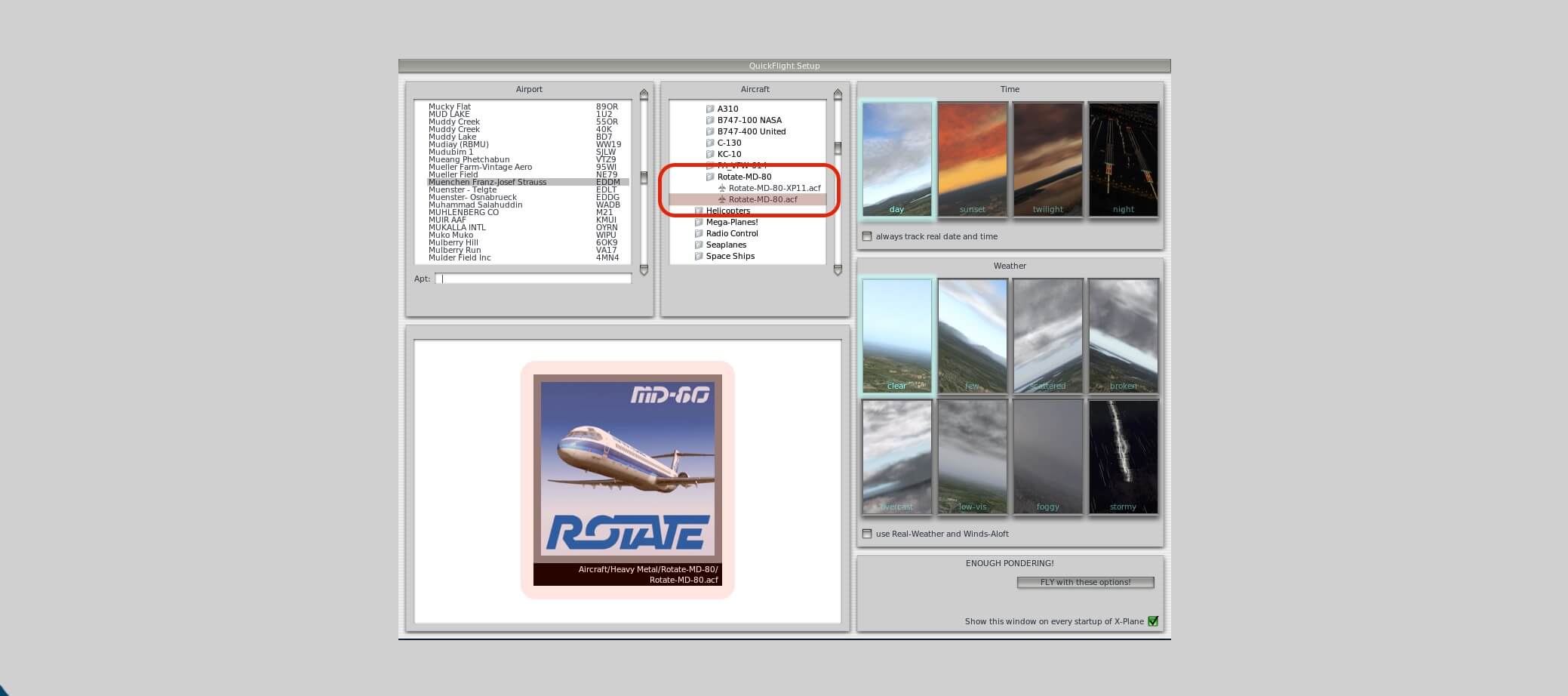


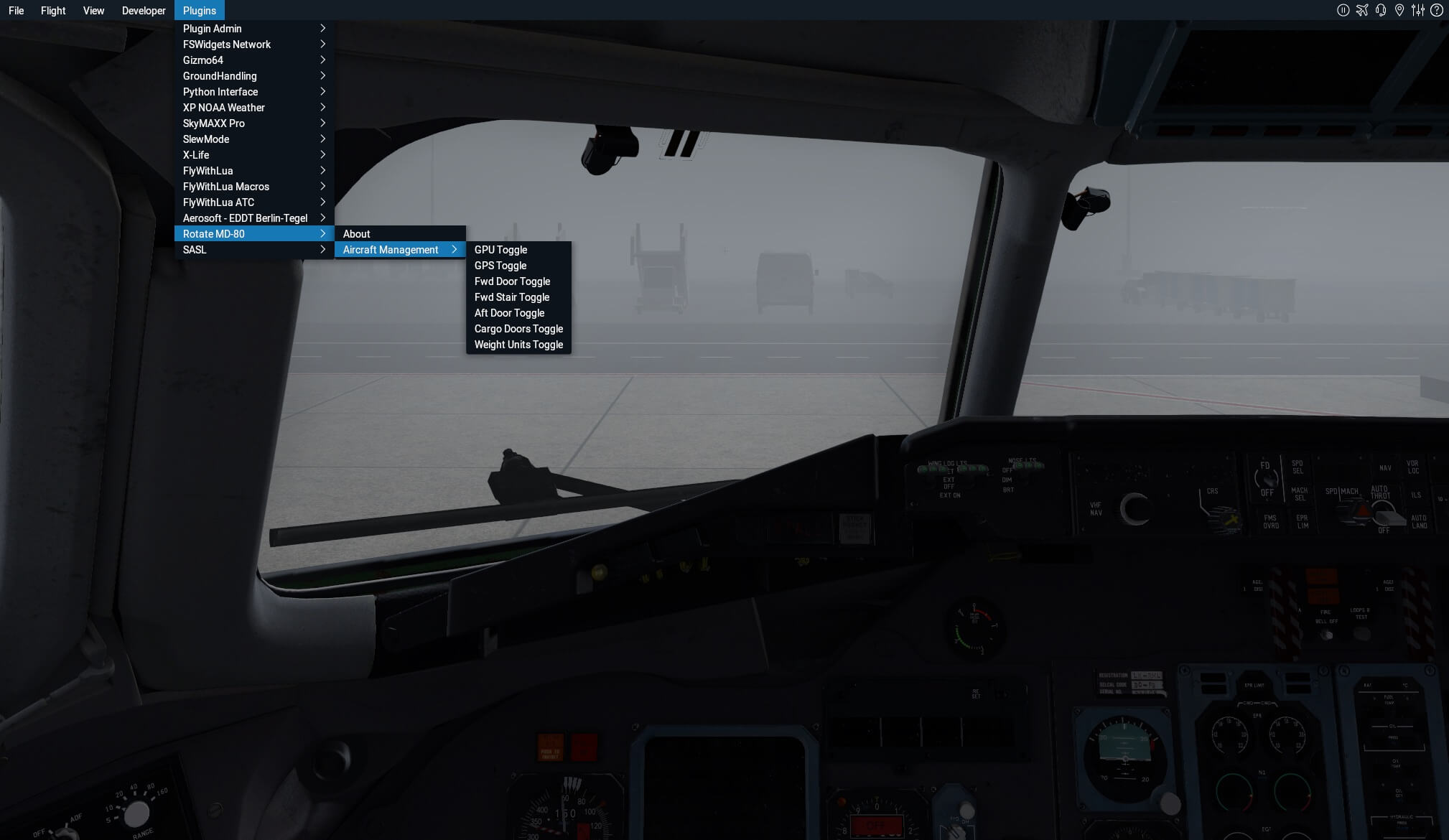
























































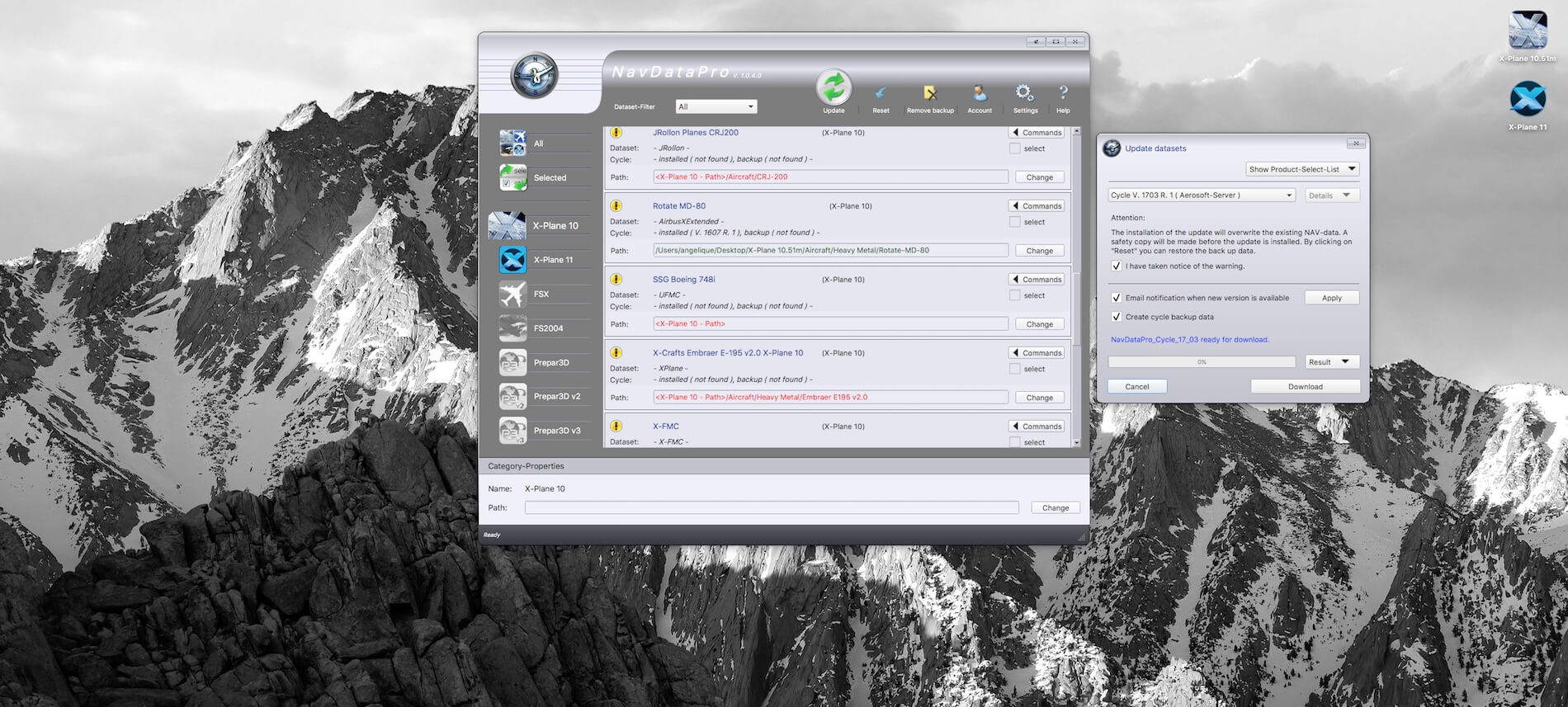

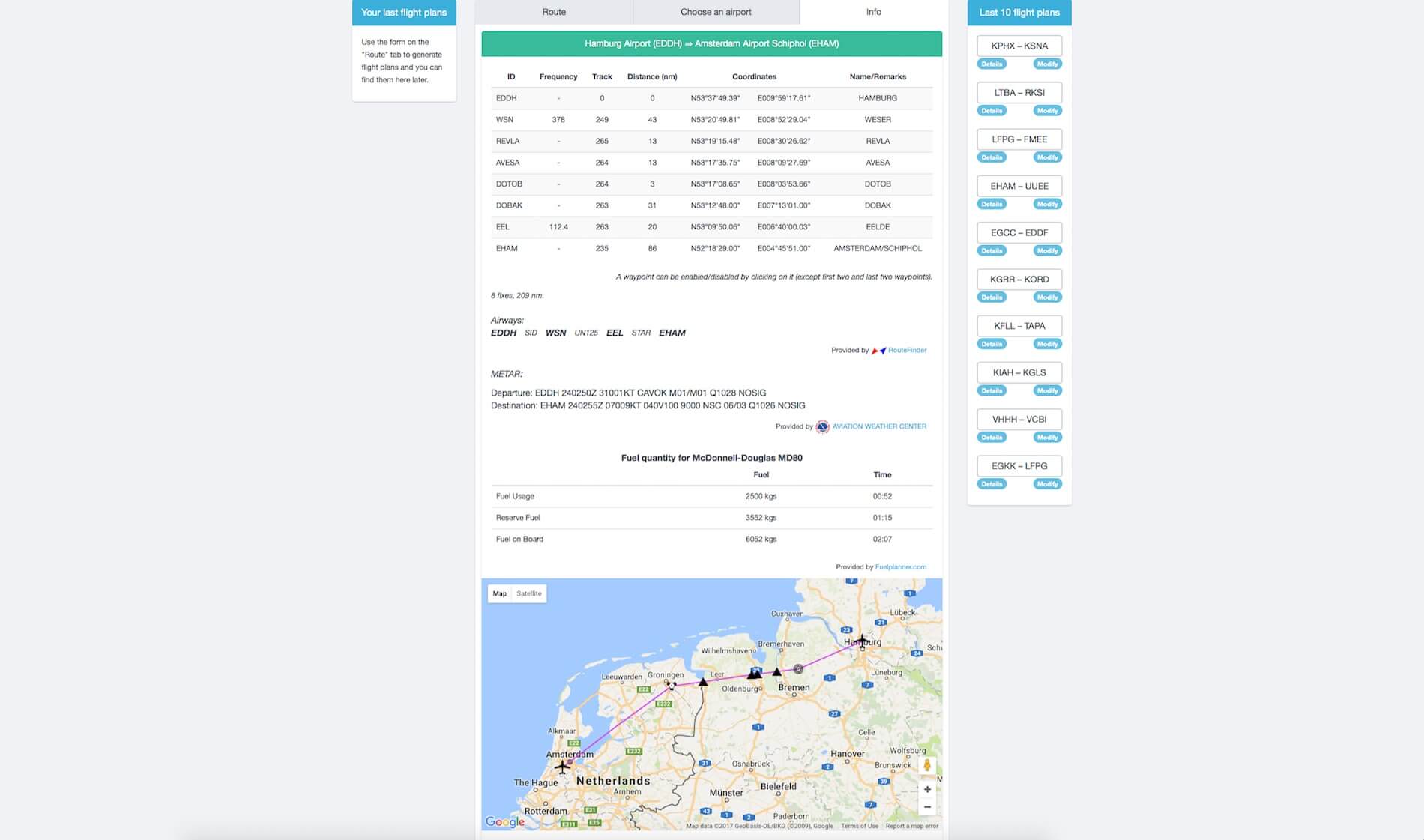






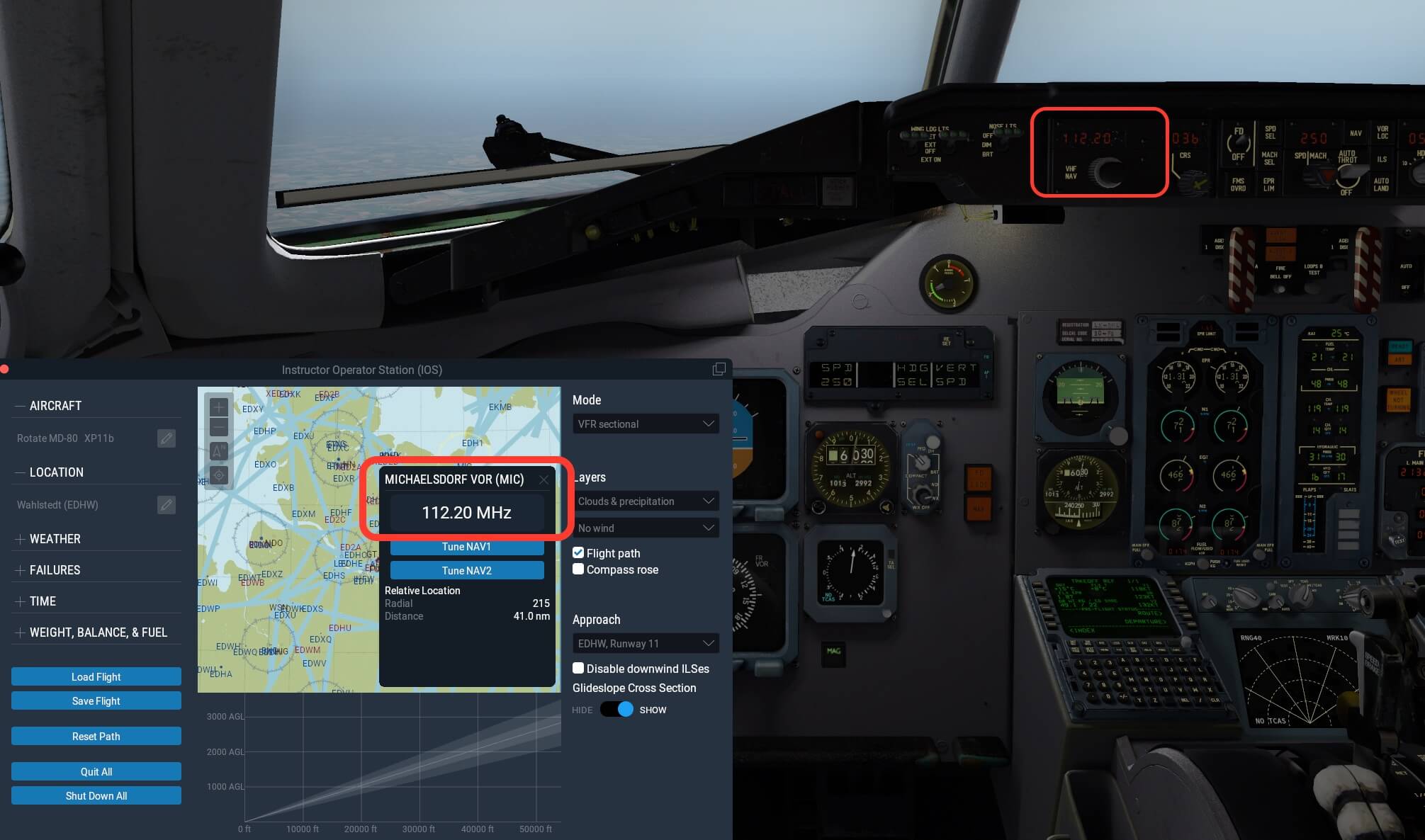
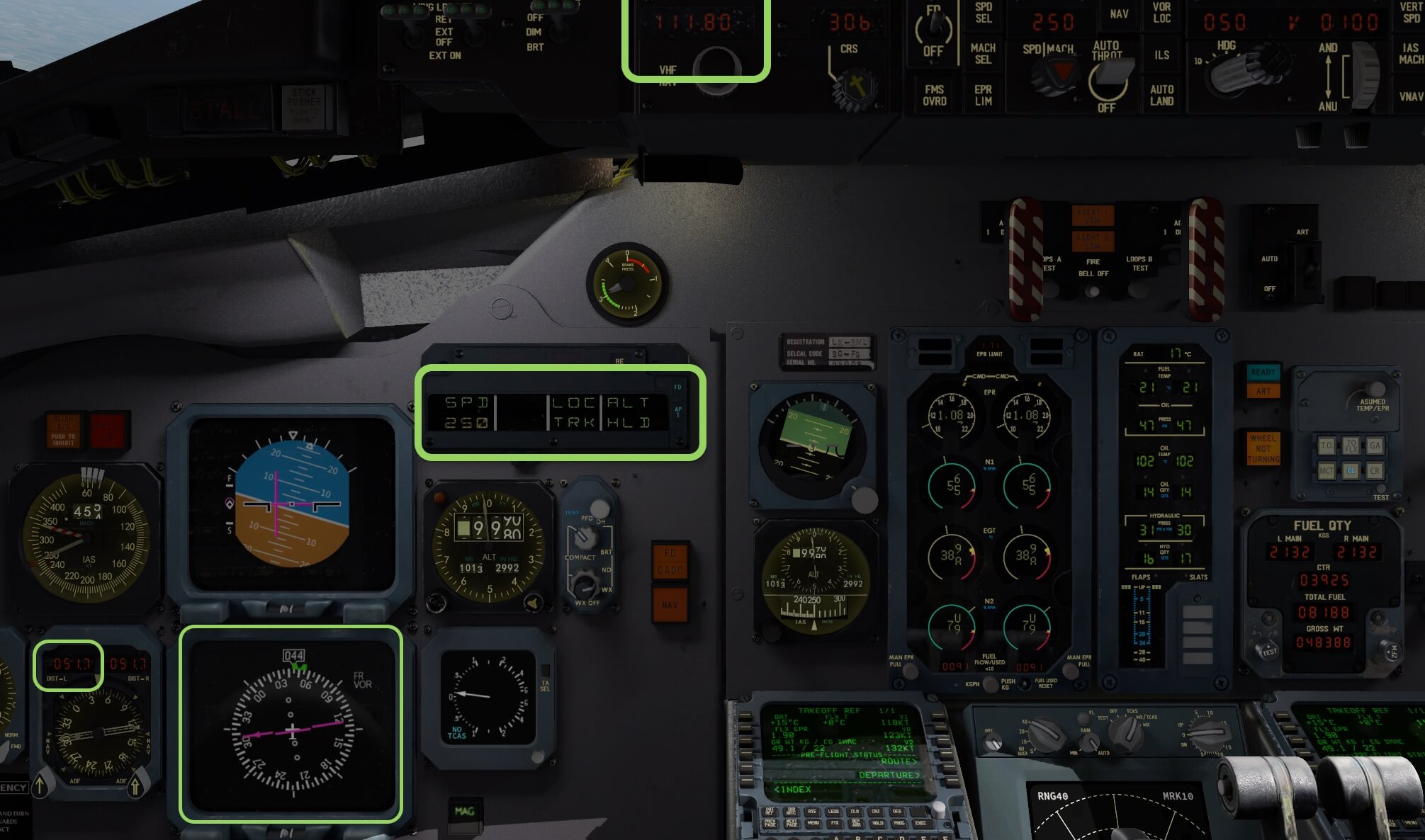






















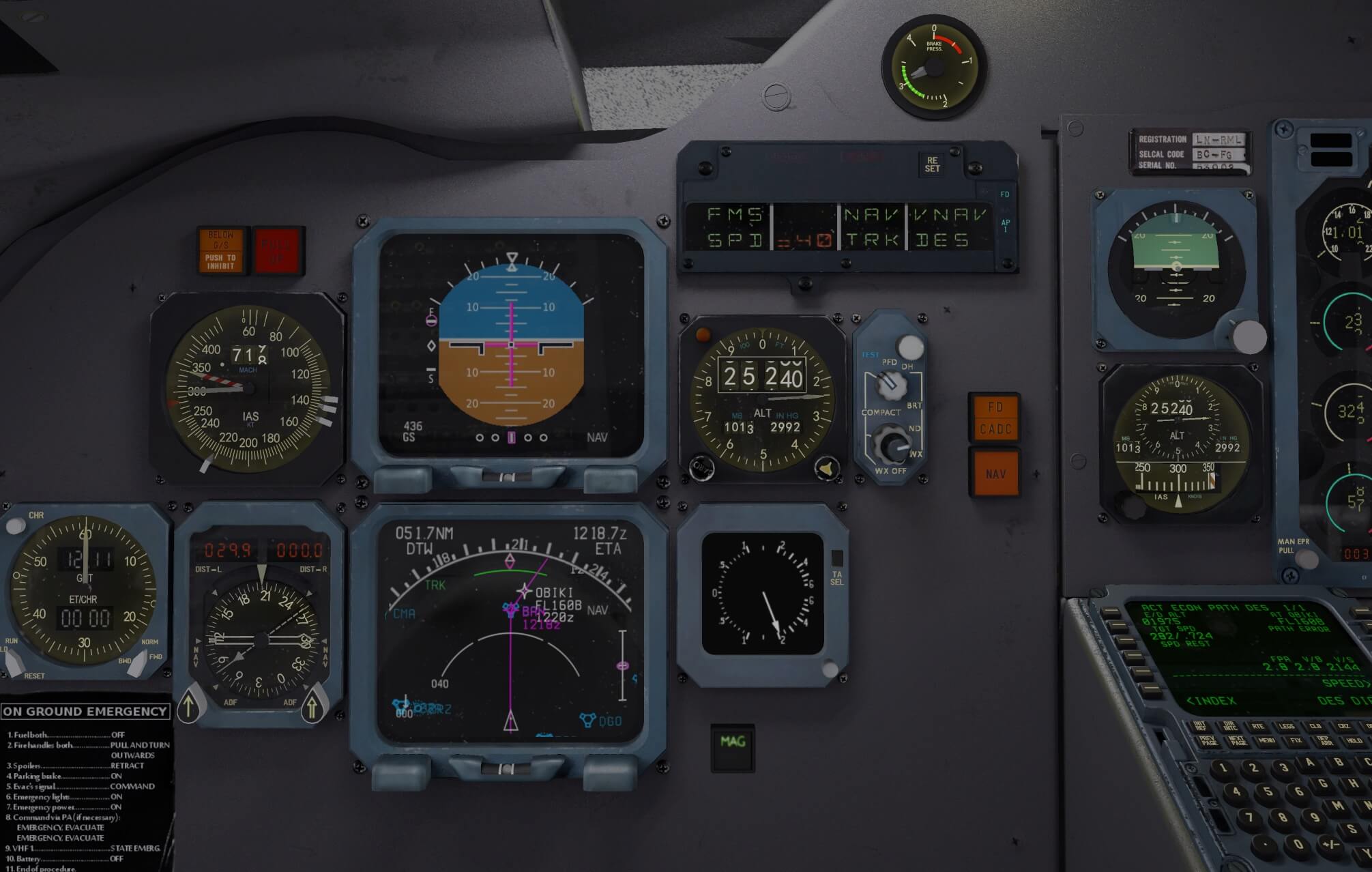


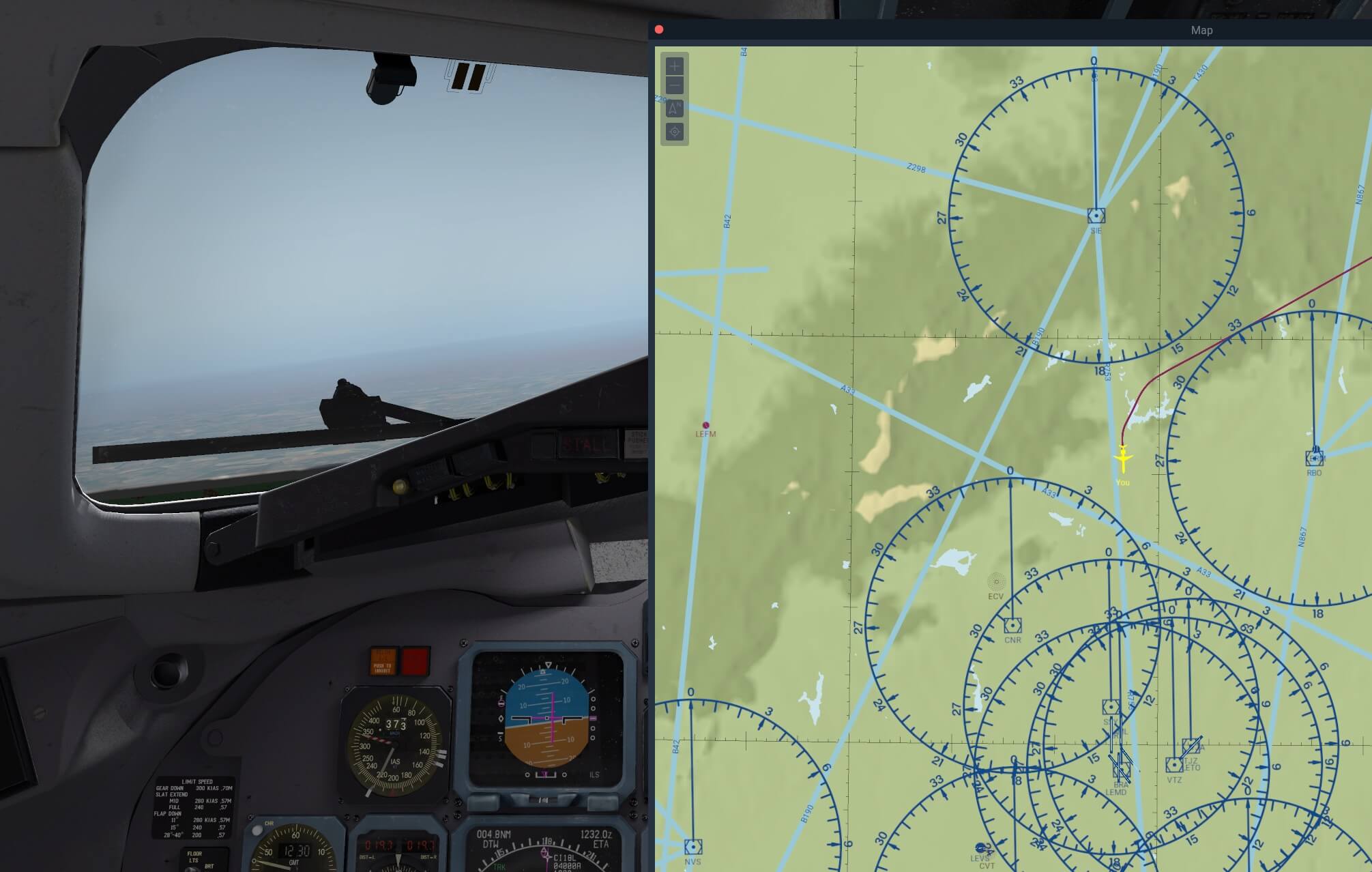




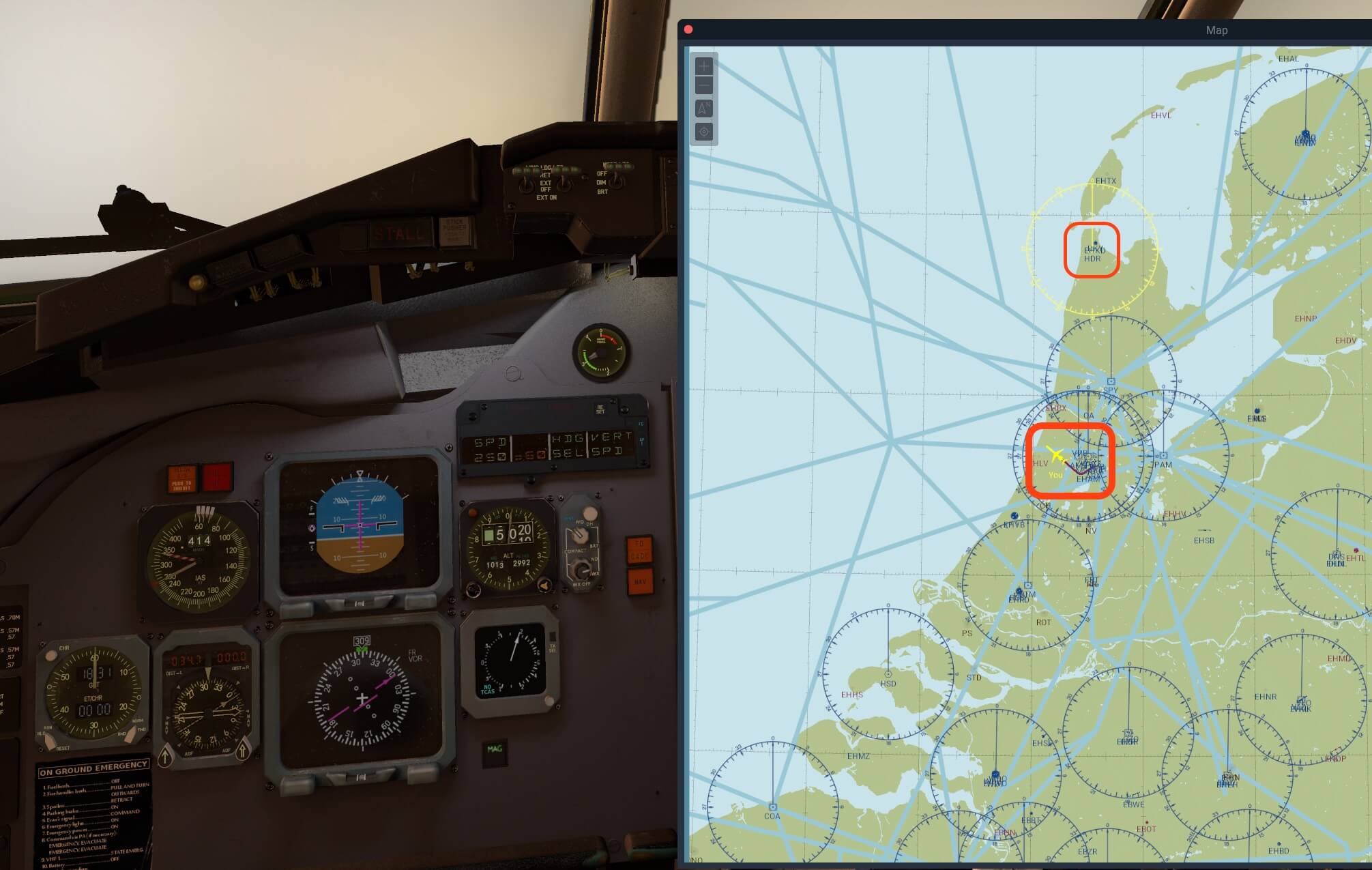



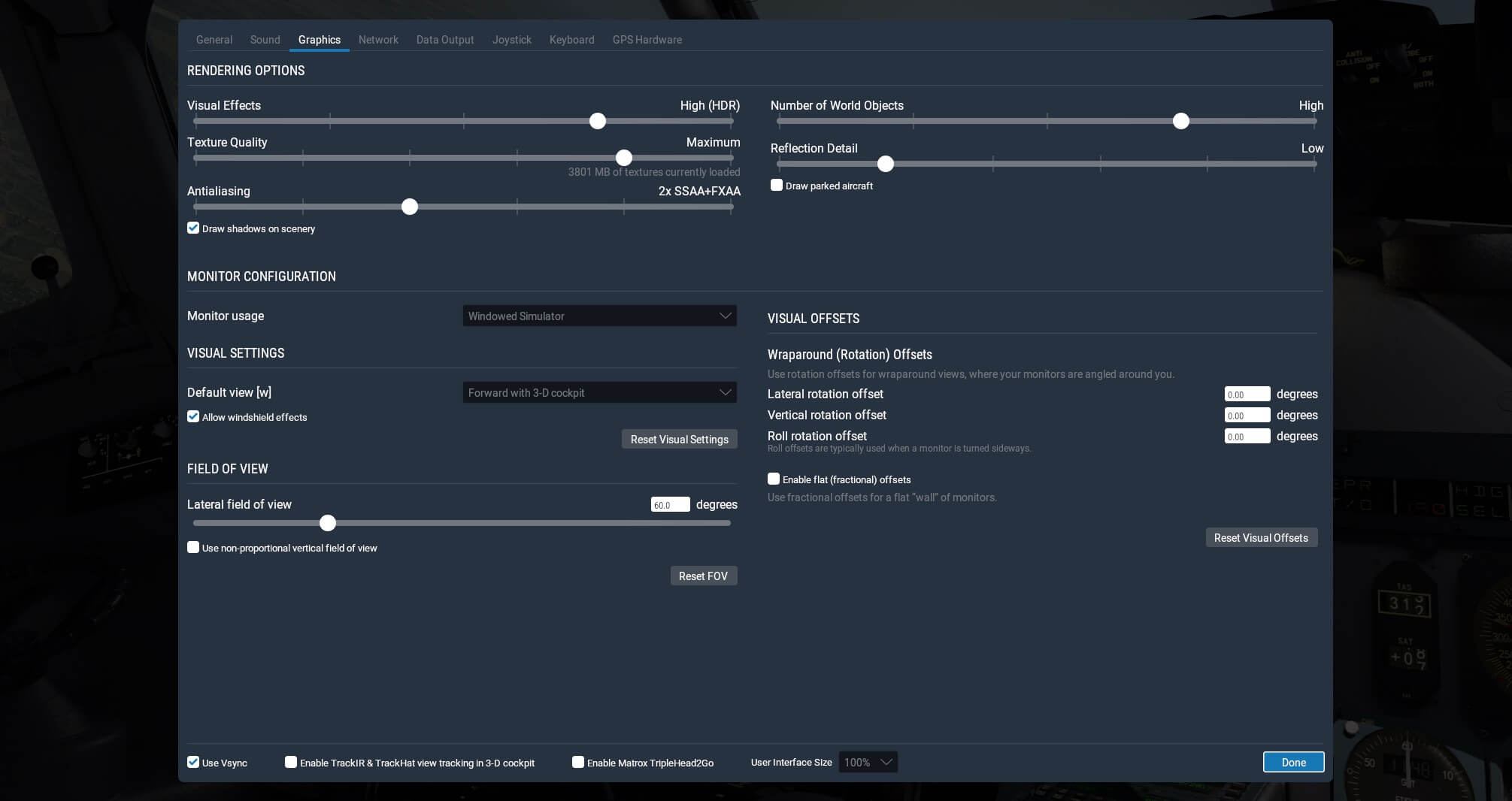




Excellent and one of the most comprehensive technical reviews I have seen on any aircraft, there has been a lot of talk about rotate’s MD80 being a “lite” version due to its lack of systems being fully implemented, do you feel that has been fixed with this Pro 1.3 version?
Hi Chris,
Thank you.
I won’t call the Rotate a “lite” model, but once and a while I’m testing it, verifying what I see with the FCOM and AMM (Aircraft Maintenance Manual .. my bible for this aircraft), and I do see things that aren’t correct, but I think they improved a lot since the first version, but there’s still a lot of work to. For such an old-fashioned aircraft, the implemented DFGS (Digital Flight Guidance system) is quite complex and thus not easy to implement in this aircraft. We all need to wait for the re-release of the A.T.S. MD-82. Perhaps this reply helps a bit.
No problem Angelique. Thanks for the nice pictures again!
Hi Angelique,
Thank you for your quick reply. Can you please tell me if you checked the TugMaster in X-plane 11 or did you test it in X-plane 10?
The TugMaster is really a nice add-on and the price seems to be very reasonable.
The picture above looks fantastic!
By the way…. you are making me very curious to your top secret review…..;-)
Here you are … Tugmaster v1.3 within X-PLane 11.00r1!
Sorry Arthur … I promised the developers, and it won’t take long. It will take only a couple of nights before the review will be published.
Hi Angelique,
Thanks again for this comprehensive review of this beautiful plane. I have a confident feeling that the developers are very serieus with this project.
In your review you mentioned: “I know that there are many simmers out there who would love to see a push back option, as well as a realistic looking pushback truck.”
I’m wondering if this add-on is compatible with JarDesign Tugmaster the Luxe. I hope there is any option to do an push back otherwise you’re stuck at the gate 😉
I’m also wondering how the MD is behaving itself in the final release of X-plane 11. I believe there were some texture problems?
Kind regards,
Arthur
Hi Arthur,
It’s absolutely thru that Rotate tries to improve their model with every update and they do succeed in this, I must admit that. Not every developer does this. But a couple of systems still need further improvement. Time will learn if this will happen. Regarding the pushback question, let me come back to this. Haven’t thought about that and thus not taken into account in the review. Will test it, and report back.
Since I’m again (more or less as usual) very busy with 2 review (one if the Saitek X-56 Rhino) and another aircraft review (top secret), I haven’t had the time to check the Rotate with the released XP11. The only textures that I found weird, where panel textures for example on the lower surface of the wing. They had a totally different colour.
UPDATE JAR tugmaster:
As you can see on the screenshot, the tugmaster works great with the JAR plugin add-on. But … it works great provided you bought the add-on via X-Plane.Org else no option. I spook with Evgeny Romanov from JARDesign, and although their A330 has the tugmaster included, it won’t work with other aircraft. Only then, you need to buy for, I believe, 9,95 USD the add-on.