The Scenery_pack.ini File
Introduction
It seems for some reason that getting the right order in your scenery_pack.ini file is and stays a problem. X-Plane itself doesn’t do the job for you. That said, you need to do it yourself. You need to check the right order in your scenery_pack.ini file. You need to check for example that add-on airports are at the top of this file and AlPilotX mesh packages at the far button, and oh yes, libraries somewhere in the middle … already confused?
Many articles are written about this issue, articles by Tony, Fabian and Armin so no reason for me to write it again. What I’ve done is collected them and added my own “writing skills” to it. Although some of the screenshots in this article are taken on an iMac thus with macOS installed it follows the same principle on a Windows PC and I’m quite sure also on Linux.
Tony’s Wroblewski Way
According to Tony “Scenery order in X-Plane determines which scenery is visible and how the various sceneries you have installed are layered. It’s very important to get the order correct, as having incorrectly ordered scenery can cause strange problems, such as trees on a runway, or a completely blocked scenery.”
And, I would like to add something to this. Since X-Plained.Com offers besides a couple of freeware airports, a lot of libraries, and many questions come along how to do this, I don’t see my airport, I do get a lot of error messages at startup, and so on, it’s perhaps a good idea to make a backup of your original – read clean – Custom Scenery folder and store it a save place.
If you don’t want to make a backup copy of your original clean installed Custom Scenery folder, you can also store at a save place the original scenery_pack.ini file since during a clean X-Plane install, this file shows you only the packages that are installed by default in your Custom Scenery folder. The macOS Finder screenshot below shows you an example of the default scenery_pack.ini file or perhaps even better to say … a clean install of a X-Plane 11.xx.
Tony continues “Before going into ordering scenery, it’s important to understand the types of scenery available.“
Scenery Types
Base/Mesh Scenery
A base/mesh scenery is a full scenery designed not to be placed on top of something else. The default global scenery, alpilotx’s HD Mesh v3 and Ortho4XP photo sceneries are all mesh sceneries. If a mesh scenery is placed on top of another mesh scenery, it will completely block it out. This is a key point here, if you have, for example, HD Mesh v3 and Ortho4XP photo sceneries, whichever one is higher priority will block the other. They cannot be used together.
Overlay Scenery
An overlay scenery is a scenery designed to be “overlayed” on top of another scenery or mesh. Overlay sceneries are always placed on top of base/mesh sceneries. Examples of overlay sceneries are World2XPlane sceneries, Simheaven scenery containing landmarks, a scenery containing roads, and so on..
Airport sceneries are also overlays, i.e. They are placed on top of other sceneries, however as we will see, it’s important that airport sceneries are placed above other overlay sceneries because of something called an exclusion.
Exclusions
An exclusion is a rectangular area which tells X-Plane to block a specific type of scenery below it. This is important, because without exclusions, one overlay scenery’s objects could conflict with another. The global scenery and HD Mesh, for example, include autogen, and if an overlay scenery provides its own houses (such as World2XPlane), then it will have to exclude the autogen from the base mesh below. If you place an airport below an overlay scenery which has exclusions, the exclusion might block out the airport.
Smart Exclusions
World2XPlane scenery, and OSM scenery from Simheaven have smart exclusions which is a feature that only creates exclusions where there is scenery. e.g. If you have a village where half of it has data/buildings in OpenStreetMap, and the other half is empty, an exclusion will only be created around the part of the village that has the buildings. This way, the default scenery and autogen will show through in otherwise empty areas.
Types of Exclusions
To complicate matters slightly, there are several types of exclusions. A scenery can be told just to block forests, or roads, or houses, etc. World2XPlane sceneries include their own roads, and as such always include an exclusion to block all roads from the scenery below. Without such an exclusion, the roads would be drawn twice and look a mess. As long as you follow the simple rules (to follow), then you shouldn’t have any issues with the sceneries.
Airport Exclusions
An airport should include exclusions to prevent objects, trees and roads appearing on the airport grounds (or runway). Whilst some airport developers do correctly create exclusion zones, others don’t, and airports without exclusion zones are the main cause of seeing trees or objects on an airport ground. It should be the responsibility of the airport developer to create the exclusions, however not everyone does. If you find such an airport, I’d suggest contacting the author to get this fixed.
A bit of your personal reporter Angelique; already confused, lost track of the above? Don’t worry. The above may be boring stuff, but it is essential to understand the rest of Tony’s article. So let’s move on and see the more practical steps including the ordering of your scenery in X-Plane or if you prefer … how is your scenery build up when X-Plane is up and running. And of course, how should all of this be ordered in the scenery_pack.ini file.
Ordering your scenery
When installing scenery packages – whatever they are ….. mesh, ortho, libraries, airports, and so on – you should always make sure that you correctly layer it. There are a few simple rules to follow, and this is shown in the diagram below:
- Mesh and Photo Sceneries should ALWAYS be below any other scenery. A mesh scenery will block out anything below it, so should be at the bottom of the list.
- Overlay sceneries, e.g. OSM, city sceneries, landmarks etc. should always be placed above mesh sceneries. Also, if an overlay scenery has an exclusion, then it should be placed above the scenery the exclusion is intended to block. e.g. If you have a city scenery for Berlin which has an exclusion zone for the city, it should be placed on top of a scenery you may have for all of Germany.
Overlay sceneries are generally ordered from most specific to least specific. - At the top of the list should be airports. Airports should block out any overlay sceneries below. If you place an airport below an overlay scenery, it may end up being blocked out or behave unexpectedly, e.g. by having trees on the runway.
For airports without exclusion zones, you may still get objects and trees on a runway.
How do I order my scenery?
By default, X-Plane orders scenery alphabetically. This is why you often see mesh sceneries beginning with a “z” so that they will appear on the bottom, whereas airports are often prefixed with “Airport”, e.g. “Airport – EDDB”, so that they appear above other sceneries.
However, not every developer follows these rules, and there can be conflicts. Also, once X-Plane has created the scenery order file “scenery_packs.ini”, any new sceneries you add will be placed on the top of the list regardless of their name. Sometimes it’s possible to resolve scenery order conflicts by simply deleting the “scenery_packs.ini” file, and letting X-Plane regenerate it however, this only works if all scenery you have follows the alphabetical naming rules.
Priority Order of the Scenery_packs.ini
The following section is a bit from myself, Tony and my dear X-Plane friend Armin from SimHeaven.
All scenery you have installed inside Custom Scenery is listed in a file called scenery_packs.ini, also placed inside Custom Scenery. This file is a simple text file which contains a list of all your scenery in priority order, i.e. entries at the top of the file will have priority over items at the bottom.
According to Armin; The order and thus the priority in the scenery_packs.ini file from top to bottom should be as follows (from local to global):
- Own and custom airports
- Original airports (Aerosoft…, Global Airports …)
- Additional regional sceneries (VFR-Addons like VFR-Objects, …)
- Additional continental W2XP sceneries, if installed (for outside Europe e.g. VFR-Landmarks, VFR-Aerials, Forests…)
- W2XP sceneries, if installed (X-EUROPE, w2xp_America…)
- Libraries (OpenSceneryX, FF_Library, MisterX, NAPS and so on, …)
- Overlay photo sceneries, if installed, you don’t need it for X-EUROPE (yOrtho4XP_Overlays if you are using Ortho4XP sceneries)
- Photo sceneries, if installed (generated with G2XPL Ortho4XP…)
- Mesh files, if installed (HD Scenery Mesh v4, UHD Mesh v4)Note that HD mesh files work only when there is no photo scenery active in this region, as photo sceneries have their own mesh, derived from standard X-Plane dsf or from hd scenery mesh.
AlPilotX HD/UHD Mesh addition
Most simmers have mesh packages from AlPilotX installed and therefore, I would like to add the following section from Andras Fabian from AlPilotX right here. It deals with the correct sequence of his HD (High Definition) / UHD (Ultra High Definition) mesh packages.
According to Andras; please, read the following paragraphs since these are very important. If you do not do this, you will very likely not see any of your other add-ons (airports etc.) in a given region anymore.
The reason is, that a “base mesh scenery” which the UHD Mesh Scenery v4 is, forms the base of your landscape and only layers above it will be rendered. Anything below the base mesh layer will not even be loaded.
You only need to do this once, when you install your first UHD Mesh Scenery v4 package … All other packages are going in the same Custom Scenery folder, so they don’t need extra attention.
- For UHD Mesh Scenery to works well with other Scenery Packages, it’s best to put it at the bottom of scenery_packs.ini but above HD Mesh Scenery v4 (if you have installed that too). Simply use any text editor to rearrange it.Example:
…
SCENERY_PACK Custom Scenery/zzz_uhd_global_scenery4/
SCENERY_PACK Custom Scenery/zzz_hd_global_scenery4/
…. - If you start X-Plane 11 for the first time or that you have deleted(!) the scenery_packs.ini file, it will automatically create a new scenery_packs.ini file and populate it exactly in the alphabetic order of your current folder names (remember, this was mentioned before) in “Custom Scenery” (in this case, the zzz_ prefix helps).
- If you already have a scenery_packs.ini (you have already run X-Plane 11 at least once), any new folder you copy and paste in the “Custom Scenery” folder will be put automatically on the TOP (beginning) of scenery_packs.ini (which puts your new scenery folder at the highest level)!
- You can (and should) always manually sort / organize the scenery_packs.ini, as X-Plane only rewrites it when you delete it
Tony continues; here is again an example scenery_packs.ini file, which has been correctly ordered.
I
1000 version
SCENERY
SCENERY_PACK Custom Scenery/Aerosoft – EBBR Brussels/
SCENERY_PACK Custom Scenery/Aerosoft – EDDF Frankfurt/
SCENERY_PACK Custom Scenery/Aerosoft – EDDH Hamburg/
SCENERY_PACK Custom Scenery/Aerosoft – EDDK Cologne/
SCENERY_PACK Custom Scenery/Aerosoft – EDDM Munich/
SCENERY_PACK Custom Scenery/Aerosoft – EDDS Stuttgart/
SCENERY_PACK Custom Scenery/Aerosoft – EDDT Berlin Tegel/
SCENERY_PACK Custom Scenery/Aerosoft – EDDV Hannover/
SCENERY_PACK Custom Scenery/Aerosoft – EDLP Paderborn-Lippstadt/
SCENERY_PACK Custom Scenery/Aerosoft – EGBB Birmingham/
SCENERY_PACK Custom Scenery/Aerosoft – EGKK London-Gatwick/
SCENERY_PACK Custom Scenery/Aerosoft – EGLL Heathrow/
SCENERY_PACK Custom Scenery/Aerosoft – EGPF Glasgow/
SCENERY_PACK Custom Scenery/Aerosoft – EGSS London-Stansted/
SCENERY_PACK Custom Scenery/Aerosoft – EIDW Dublin/
SCENERY_PACK Custom Scenery/Aerosoft – LEBL Barcelona/
SCENERY_PACK Custom Scenery/Aerosoft – LEMD Madrid/
SCENERY_PACK Custom Scenery/Aerosoft – LFMN Nice Cote d Azur X/
SCENERY_PACK Custom Scenery/Aerosoft – LFPG Paris CDG/
SCENERY_PACK Custom Scenery/Aerosoft – LFPO Paris Orly/
SCENERY_PACK Custom Scenery/Aerosoft – LPFR Faro/
SCENERY_PACK Custom Scenery/Aerosoft – LSGG Genf/
SCENERY_PACK Custom Scenery/Airport LOWI Innsbruck Hospital/
SCENERY_PACK Custom Scenery/Airport LOWI Innsbruck Kranebitten 1.01/
SCENERY_PACK Custom Scenery/Austria_Latest_World2XPlane
SCENERY_PACK Custom Scenery/Germany_Latest_World2XPlane
SCENERY_PACK Custom Scenery/Europe_Library/
SCENERY_PACK Custom Scenery/ff_library_extended_LOD/
SCENERY_PACK Custom Scenery/OpenSceneryX/
SCENERY_PACK Custom Scenery/R2_Library/
SCENERY_PACK Custom Scenery/world-models/
SCENERY_PACK Custom Scenery/z+47+011_AUT_Innsbruck_bc17/
SCENERY_PACK Custom Scenery/z+52+013_D_Berlin_bx17/
In the above example:
– all airports are placed at the top (red),
– followed by the overlay sceneries (blue) for Austria and Germany,
– Below the overlay files you’ll find the libraries (pink), in this case the Europe Library, FF, OpenSceneryX, R2 and world models,
– At the bottom of the list are the photo and mesh sceneries for Innsbruck and Berlin (which include HD Mesh as part of them).
What said before, to change scenery order, open up the file Custom Scenery/scenery_packs.ini in your X-Plane folder using a program such as Notepad, Notepad++, TextEdit, and simply swap the lines around.
Did this Article Help You?
I sincerely hope that this article or the collection of articles written by Tone, Andras and Armin did help you in understanding a bit more how the X-Plane scenery is loaded. That loading process or the sequence/order of these scenery packages depends on how it is placed in the scenery_pack.ini file.
Again, Tony, Andras and Armin, many thanks for your articles.
Feel free to contact me if you’ve got additional questions related to this impression. You can reach me via email Angelique.van.Campen@gmail.com or to Angelique@X-Plained.com.
With Greetings,
Angelique van Campen
6 Comments
Submit a Comment
You must be logged in to post a comment.

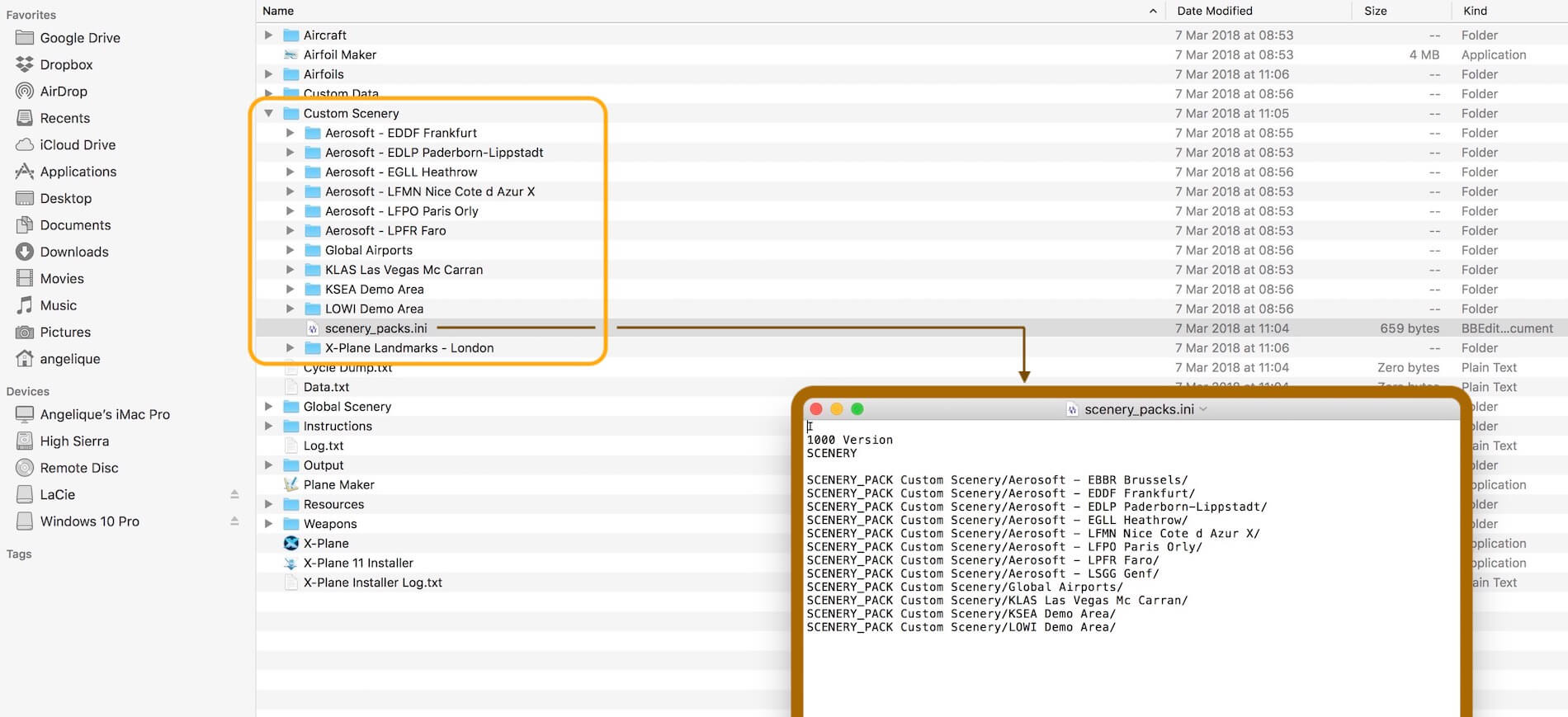

I have been trying to find the syntax custom scenery .ini can accept.
I know about using shortcuts for ortho4xp and other large files is there anything else.
Even that somewhere using a link command, ? No idea.
Also sometimes xp11 alters the scenery file. I remember somebody said you could rename the scenery files in order by using prefixes. Such as zzzz so it automatically indexes. Does it accept numbers for indexing.?
Hi,
Not sure what you mean with “Even that somewhere using a link command, ?”, but you can create a shortcut (Windows) or alias (Mac) of the scenery you would like to have in your X-Plane. Create the shortcut/alias from the scenery on the non X-Plane drive. This could be on an external fast drive, connected via USB, USB-C, Thunderbolt 2/3. When you’ve that shortcut/alias on that particular drive, copy that shortcut and paste it in the Custom Scenery of your X-Plane. Start X-Plane, and after it’s up and running, shut it down. Then check where the shortcut/alias is within the scenery_pack.ini file and if needed, rearrange according to this article. I hope this helps.
The second issue you highlight; yes, it’s possible but then you have to keep in mind that all different sceneries, libraries, ortho-photo and so on, need to have a unique starting letter which orders then accordingly from A till and including Z. Most of the time, that’s a lot of work, and many scenery developers don’t follow these rules for their scenery packages.
Thank you very much! I’m just starting to learn XP world. And my eyes just opened. It is so important that someone shows you the solution to problems, which seems insoluble to you.
Best wishes!
Thank you, thank you, THANK YOU!! You helped me once before with this and I think I need to so some rearranging again. I am happy to have a nice reference like this that makes sense. Cheers – Jon
Yeah Jon, it was because of somebody else who struggled with it too. I did publish this once, but thought, let me collect from Andras, Tony and Armin all that data, and combine it in one article. I still can remember that session we had. Overall it was fun, but moreover, I’m happy that you and many others get a better understanding of this scenery_pack.ini file.
thanks for this it is very helpful