Haversine AirFMC …. A remote FMC (M)CDU
Introduction
Yeah, you know what a CDU (Control Display Unit) or MCDU (Multipurpose Control Display Unit) is, right? And yes, those aircraft that are fitted with such a device need most of the time every 28 days a new AIRAC (Aeronautical Information Regulation And Control) cycle, right? A fresh AIRAC is inserted via the CDU/MCDU however, it the FMS (Flight Management System) or actually the FMCs (Flight Management Computers) that needs it.
But not all X-Plane add-on aircraft have a remote CDU/MCDU option. With some add-on aircraft there’s no popup 2D CDU/MCDU (like the JARDesign A320neo) while some aircraft have a 2D popup MCDU and some of them are also resizable. All great, but wouldn’t it be an idea to have a remote MCDU on another monitor or an iPad or tablet?
This review deals with those simmers who own a Mac and perhaps some of you also have a second monitor connected to your iMac or Mac Pro via Thunderbolt or just using an iPad. That said, this review offers you a thorough impression of the Haversine AirFMC.
AirFMC – An FMC for X-Plane at the tip of your fingers, literally!
According to Haversine; “Want a second MCDU for the co-pilot? No problem, just plug it in; our multicast technology allows you to have as many units and flights as you want. Building a home cockpit has just got better; the missing link, the FMC, is now here.
What it does is, it connects to planes that already have these systems and provides an interface surface to them. In its current release we are proud to support the following list of planes and FMC systems:
- The x737 Boeing 737-800 from EADT using x737FMC
- The UFMC from Javier Cortes
- The CRJ-200 from Javier Rollon
- The Boeing 777 Worldliner by FlightFactor
- The Boeing 757 Professional by FlightFactor
- The X-FMC freeware project and all the planes in which it runs
- The QPAC A320 v2 for X-Plane
- The Boeing 748i from SSG
- The Boeing 767 from VMAX
- The Airbus A320NEO from JARDesign
- The Boeing 737 Classic from IXEG / X-Aviation
- The Boeing 737-800 modified by zibo
- The Airbus A350 XWB Advanced from FlightFactor
- The Airbus A319 from ToLiss
We’re permanently looking at new planes and the possiblity to add support for them so keep an eye as this list is often being extended. Please note, AirFMC is not an FMC in its own right. It does not have “intelligence” so to say, it does not manage routes nor flight performance parameters. At least, not yet!”
But First …..
I should first make the following clear; Haversine products like AirFMC are only available for macOS and iOS. Haversine offers a macOS package which is for the moment -as of this writing November 2018 – free while the reviewed product which is only available via the Apple Store – AirFMC for iOS – cost you 11,99 Euro.
The other thing I would like to highlight is that some add-on MCDU’s from Flight Factor do have already a build in option to remotely present the MCDU via a web browser on your iPad or Android tablet. What mentioned before, other aircraft from the above list have a 2D popup MCDU and some have no popup MCDU which isn’t handy. And because of that, I decided to check out the Haversine AirFMC since it offers a nice list of aircraft and is a very handy tool. And more is on the way!
How to?
What’s needed
For a successful installation you need first the Haversine X-Plane Air plugin. According to Haversine “In order to use AirFMC (and AirTrack and AirEFB) with X-Plane you need to install a small piece of software in X-Plane called a plugin.
This addon interacts with X-Plane, its different planes and FMC systems by putting all relevant information on the network and by receiving specific commands from apps and feeding them back to X-Plane. Just download the plugin (plugin for X-Plane and all its 3 platforms, Mac, Windows and Linux in 32 and 64 bit formats) (https://haversine.com/files/HSAIRXPL-4.7.8.zip) and copy the HaversineAir folder to your “X-Plane/Resources/plugins” folder. If you have any problems see the INSTALL.txt file for details. That’s all, you don’t need to configure anything else, just launch X-Plane and your flight should show up in AirFMC, AirEFB and AirTrack and AirEFB if you have them.
In order to run it you will need a computer with a valid copy of X-Plane 11, 10 or 9 and a wireless LAN network which connects your computer to the iPhone/iPad/iPod device(s) on the same subnet / segment.”
After this, search on your iPad in the App Store for Haversine and/or AirFMC. Remember, AirFMC is only available for the iPad, not for the iPhone nor for the iPod! Actually, Haversine AirTrack and OceanTrack are both available for the iPhone and iPad. And last but not least, AirEFB is only available for the iPad.
Starting up AirFMC on Your iPad
After you’ve bought and installed AirFMC on your iPad, you open the Haversine AirFMC app. Wow, your iPad has been changed into a high quality good looking CDU/MCDU.
As you can see on the above screenshot, the presented CDU/MCDU looks a bit different then perhaps expected. Some system keys above the keyboard are missing. No worry! This has to do that the iPad CDU/MCDU isn’t yet connected to a supported aircraft CDU/MCDU. The CDU/MCDU DU confirms that too namely “Please launch a simulator with an FMC and the air plugin installed”. What is mend with “simulator” is that you select in X-Plane 11 a supported aircraft from the above list.
Before we start X-Plane 11, let’s have a quick look to the MENU key button. When you click the MENU key, you see the left side of the CDU/MCDU 5 LSK (Line Select Key) options:
– LSK 1L : IDENT
– LSK 2L : SELECT SIM / FMC
– LSK 3L : CALL SIM ON IP ADDRESS
– LSK 4L : DOWNLOAD METAR
– LSK 5L : TOGGLE UI MODE
Although some of the LSK options speak for themselves, let’s go quickly thru them.
LSK 1L : IDENT shows you the version number of AirFMC.
LSK 2L : SELECT SIM / FMC which shows you the same startup screen of the iPad MCDU which means, startup X-Plane and select a supported aircraft.
LSK 3L : CALL SIM ON IP ADDRESS which allows you to enter your IP address of your iMac/Mac Pro. The easiest way to find it for example using the Rendering Settings – Network within X-Plane. Once you have found the computer IP address, type it into the scratch pad on the remote iPad MCDU, click next LSK 2L followed by LSK 6R (CONNECT >). The MCDU screen shows you on top in yellow “CALLING FMC”.
LSK 4L : DOWNLOAD METAR allows you, provided you’ve got an active wifi connection, to retrieve the airport METAR data. Just enter your preferred airport in the scratchpad, click LSK 2L and the actual METAR data is shown below. LSK 6R allows you to refresh the retrieved METAR data.
LSK 5L : TOGGLE UI MODE allows you to select the corresponding MCDU color which is either brown, light grey and dark grey.
I used for this the MCDU key MENU but there’s also another way to get this. Very easily via the MCDU keys “IDENT”, “UI MODE”, SIMS”, “CALL” and “METAR”.
I’ve reached the end of this section. I hope you’ve got a good idea what was needed on your iPad, so time to move on and to connect AirFMC to a supported aircraft MCDU.
Example Test: FF 777, 767 and 757
Intro
Actually, the principle for all these Flight Factor Boeing aircraft is the same. They all have a brown CDU/MCDU, the way to call the remote MCDU is also the same. I startup X-Plane, select from the list a Flight Factor 777/767/757 and power up the aircraft unless you’ve selected “Engines Running”. Next open the AirFMC app on your iPad. When the iPad shows the wrong CDU/MCDU background color assuming you want to have an iPad brown CDU/MCDU, I advise you to change this first although you can do it afterwards.
You change the iPad CDU/MCDU colour either by pressing the MENU key button as previously discussed or the UI MODE button. Every time you press the UI MODE button, the colour of the MCDU changes. Click as much as needed the UI MODE button till you’ve got a brown layout.
Note: as long as the iPad AirFMC isn’t connected to X-Plane, you can change the CDU/MCDU colour easily as just explained since the CDU/MCDU doesn’t show you the keys as on the modeled aircraft CDU/MCDU. The moment the iPad AirFMC app is connected to one of the FF Boeing aircraft and you figured out you have no brown CDU/MCDU, you need to do the following.
Step-by-Step Remote MCDU colour change
As you can see on the following screenshots you’ll find a step-by-step procedure how to change the CDU/MCDU colour once you’ve connected to a supported aircraft.
Easy isn’t it! Keep in mind that there’s no kind of automatic detection build in the Haversine AirFMC app that knows which aircraft it is connecting too and which MCDU colour it has to present. And in case you think but the iPad app can detect what kinds of aircraft it is connecting to on X-Plane, yes, it can and will but it has no memory or whatsoever to know or to present the right colour. Not yet at least! I brought this up with the developer and he found it a good suggestion. We’ll see!
At the end
Although I took as an example the brown cockpits from FlightFactor, every other supported aircraft work in the same way. When you need a dark or light grey CDU/MCDU, then you either change this before connecting to X-Plane or do it afterwards. The same for all other supported aircraft/CDU-MCDU is that AirFMC doesn’t do the flight management calculating’s. This is and stays with the aircraft developer. As well as for updating the AIRAC. Again, the AirFMC is only a repeater, but a very nice one to be honest.
Unsupported Aircraft
But what will happen when you connect to an unsupported aircraft?
Lets find that out with – as of this writing November 2018 – the FlightFactor A320 Ultimate. I load the latest version of the FlightFactor A320 Ultimate and although AirFMC seems to be able to connect to the aircraft, after I clicked LSK 1L (< X-PLANE [IP address]), the remote iPad MCDU comes up with NO FLIGHT PLAN LOADED which is correct, but no further DU information.
And, as you can see on the screenshot below, the MCDU keys are far from that the simulated aircraft has. In other words, and this was already known, this aircraft isn’t yet supported.
Let’s go to another unsupported aircraft; default X-Plane 11 B738. Don’t mistaken this with the Zibo 738. That one is supported. Good, back to the default 737-800. Perhaps nobody will use this aircraft since the Zibo is an updated model that looks indeed awesome, but let me try the default 7378. The moment you want to connect the remote iPad MCDU to this aircraft, the MCDU tells you “INCOMPATIBLE AIRCRAFT”. See screenshot below.
As mentioned before, the Zibo 738 isn’t a problem. The same is it for the EADT x737. This aircraft is also supported by the AirFMC but there’s a small remark; you need to have the x737FMC plugin from Javier Cortés installed else it gives incompatible aircraft.
AIRAC Cycles and How to?
In one of the first sections I wrote this or actually, Haversine did; Please note, AirFMC is not an FMC in its own right. It does not have “intelligence” so to say, it does not manage routes nor flight performance parameters.
That said, the supported aircraft are the source CDU/MCDU including their AIRAC cycles and the programming thus they are known as the master. The AirFMC is just a slave or repeater. It doesn’t do anything more. Not that this is a disappointment, it’s just to something to make clear. It’s something you need to know that when the remote iPad MCDU or CDU shows NAV DATA OUT OF DATE, you need to update for that particular aircraft the AIRAC cycle within X-Plane and not on the remote iPad CDU/MCDU.
The other part is also thru. The AirFMC from Haversine doesn’t come with a comprehensive document or tutorial how to operate and program the CDU/MCDU. This “how to” part of the CDU/MCDU belongs to the aircraft developer, not to Haversine.
What if?
The free X-Plane Air plugin which has to be copied in the Resources/Plugins folder, comes with an INSTALL text file. There’s also a section included that offers some troubleshooting, but I faced on my network/system another problem what I would like to share with you ….. in case you face this issue too.
I’m not that technical, but I use on my iMac Pro and all other devices ExpressVPN. I noticed that when ExpressVPN is active, the iPad won’t be able to connect to X-Plane and thus no remote CDU/MCDU is shown. Keep this in mind. The moment I disconnected/disabled ExpressVPN, I got contact from my iPad to my X-Plane computer. Problem solved as I say, but keep it in mind.
Summary
Utility add-on programs are always fun to review. The same with the Haversine AirFMC although it’s only available for iOS hardware or for macOS. That some aircraft need to be added to the list makes sense, but the overall idea having on a remote device your CDU/MCDU is great.
That the FlightFactor A320 Ultimate isn’t yet supported isn’t a big problem for the moment. There is, as long as Haversine AirFMC doesn’t support this aircraft, another way to get that the A320 Ultimate MCDU on your iPad. For this follow the following link (https://forums.x-plane.org/index.php?/forums/topic/142089-mcdu-on-ipad/) and you’ll see that via a web browser you can get the MCDU on your iPad. Not the way as the Haversine works, but for the moment an option.
Some additional words about the supported aircraft and my testing/reviewing with X-Plane 11.26r2. In the list you find the X-FMC however, it should be noted that at this moment X-FMC isn’t supported, this according to the information I found on their web page.
The QPAC A320 V2.04 is a supported aircraft although I’m not sure if simmers still use this aircraft which has many competitors on the market like the JARDesign A320neo, the ToLiss A319 and the FF A320 Ultimate. All these competitors have a 3D cockpit while the original QPAC A320 only has a 2D panel. Anyway, it’s on the supported list.
I couldn’t test the IXEG 737 Classic nor the CRJ-200 JRollon since I don’t own these aircraft, but I doubt that they don’t work.
Some words about the use of CDU and/or MCDU.
Modern aircraft today are all equipped with MCDUs. Each MCDU offers a bit more then the old fashioned CDUs. MCDUs fitted in today’s aircraft offer control of for example CMS (if fitted … Central Maintenance System), or the older AIDS (Aircraft Integrated Data System) and other control over other systems not being FMS. The original old CDU was only for the FMS like in the Airbus A310, A300-600, old 757/767s.
As of today, November 7th 2018, Haversine informed me about the following issue; “that there was a change introduced in macOS Mojave that makes AirFMC crash. It is on to-do-list to fix it, but haven’t got around to it yet. So for the time being AirFMC also crashes on Mac sadly. I’ll have to fix it soon.”
I would like to thank Joao from Haversine for providing me AirFMC. More information can be found at the dedicated Haversine web page.
Feel free to contact me if you’ve got additional questions related to this impression. You can reach me via email Angelique.van.Campen@gmail.com or to Angelique@X-Plained.com.
With Greetings,
Angelique van Campen
| Add-on: | Payware Haversine AirFMC |
|---|---|
| Publisher | Developer: | Haversine | Haversine |
| Description: | Realistic rendition of a remote CDU/MCDU |
| Software Source / Size: | Download Apple App Store |
| Reviewed by: | Angelique van Campen |
| Published: | November 7th 2018 |
| Hardware specifications: | - iMac Pro - Intel 3GHz Intel Xeon W / 4.5Ghz - Radeon Pro Vega 64 16368 MB - 64 GB 2666 MHz DDR4 - 1 internal shared 1TB SSD (Big Sur 11.x) - 1 internal shared 1TB SSD (Bootcamp Windows 10) - 1 external 2TB LaCie Rugged Pro SSD (Big Sur 11.x) - Saitek Pro Flight System X-52 Pro and X-56 Rhino - Honeycomb Alpha Flight Controls - Honeycomb Bravo Throttle Quadrant |
| Software specifications: | - macOS Big Sur (10.15.x) - X-Plane 11.5x |




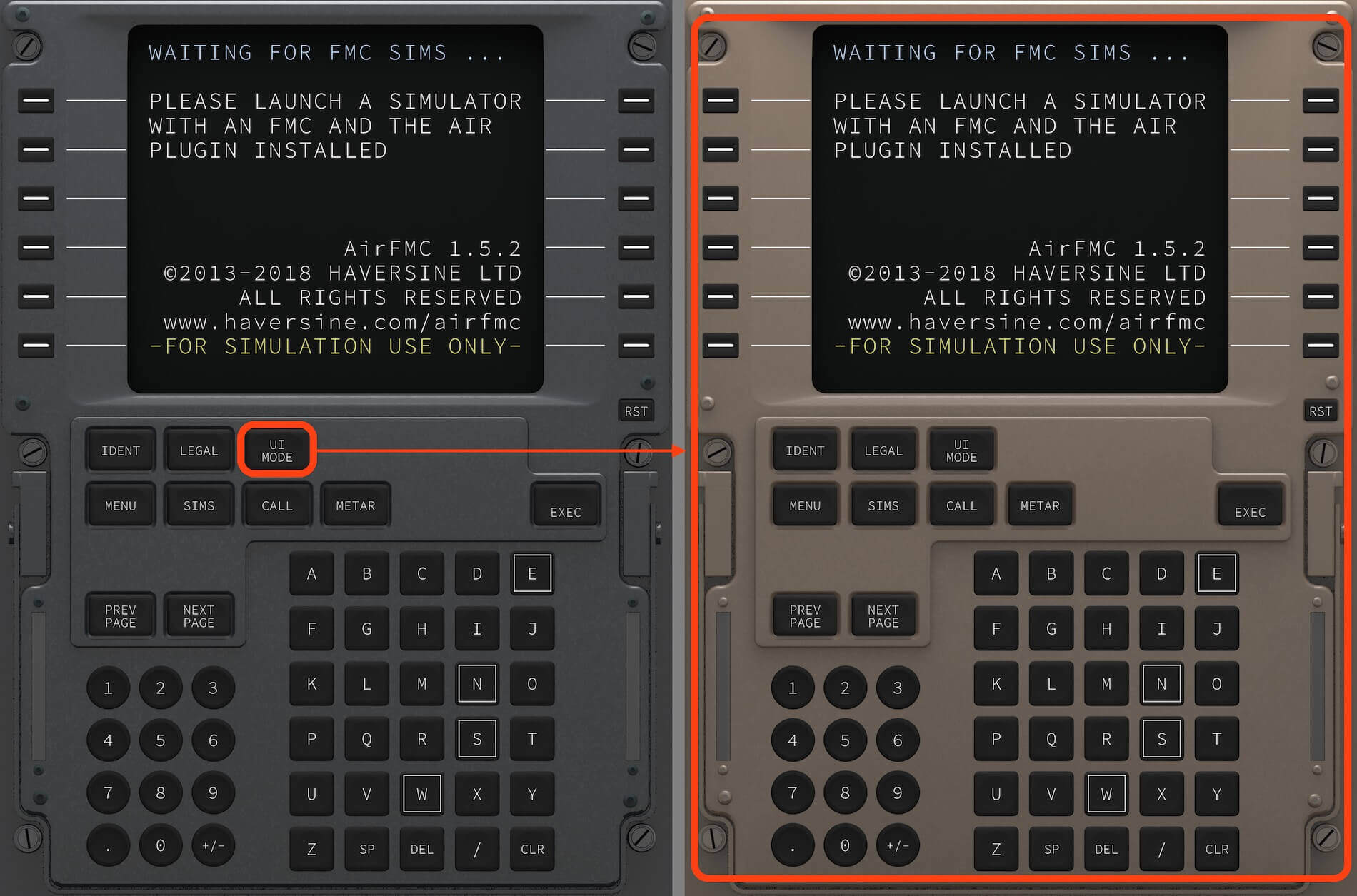
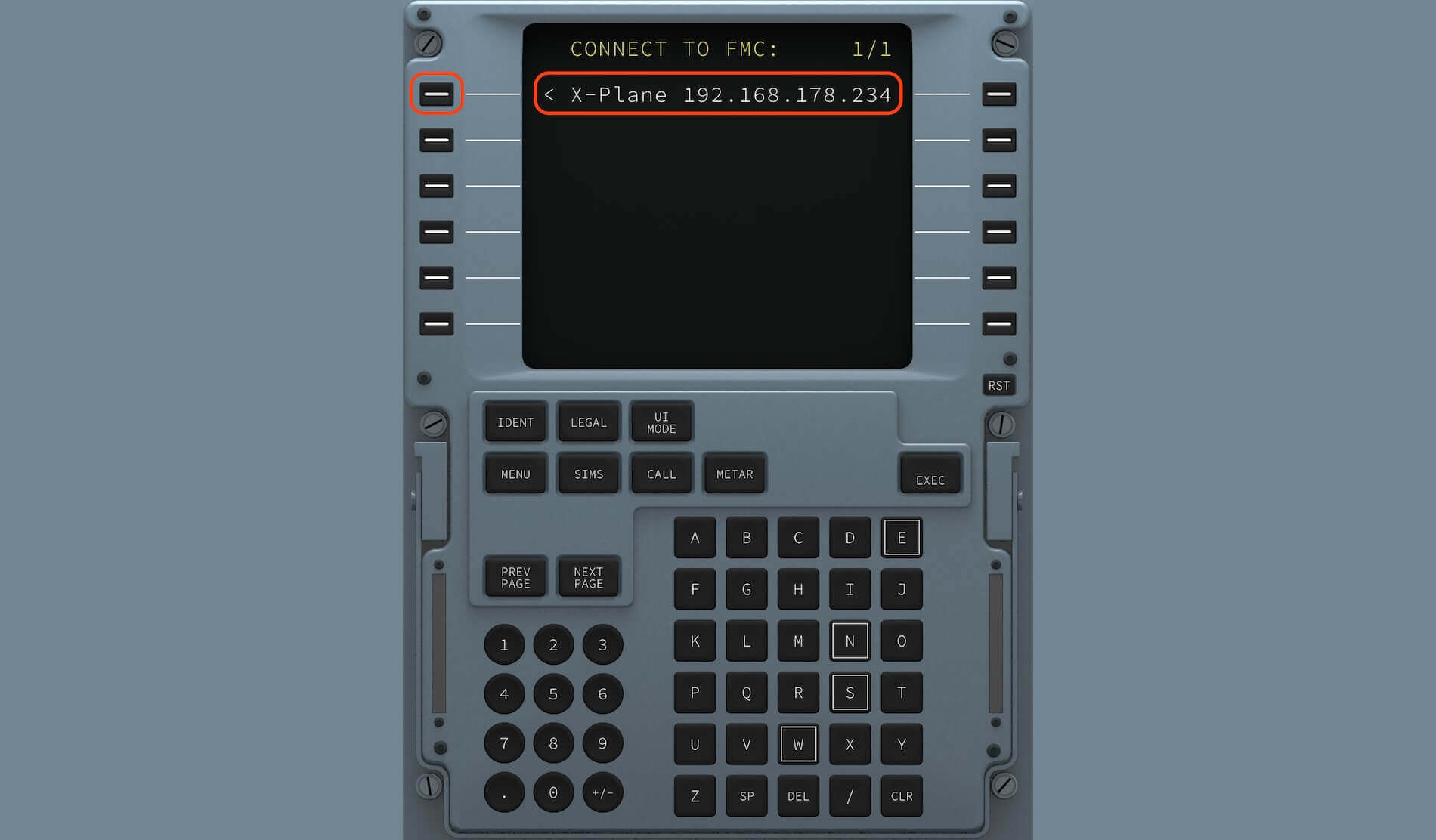
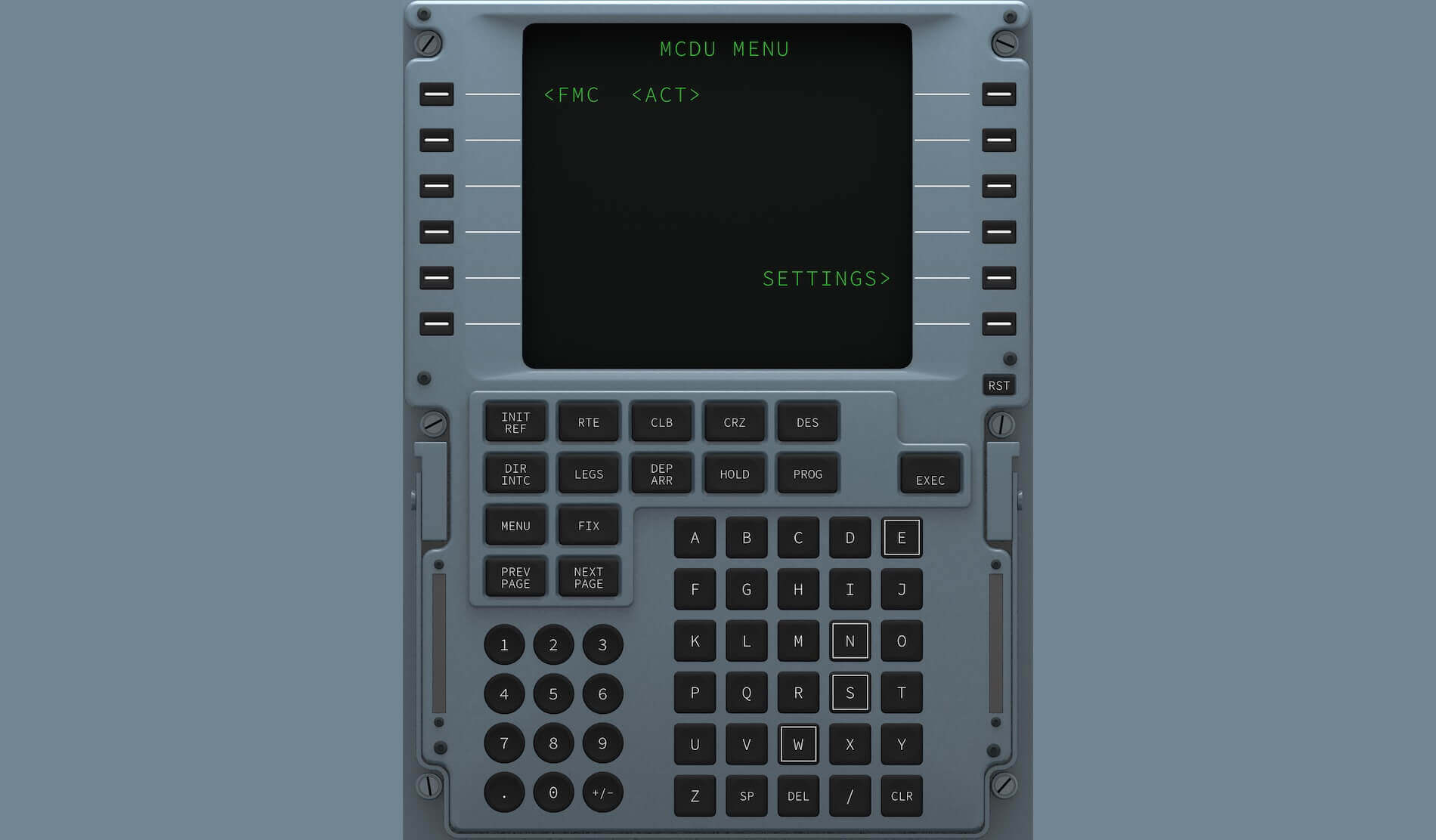


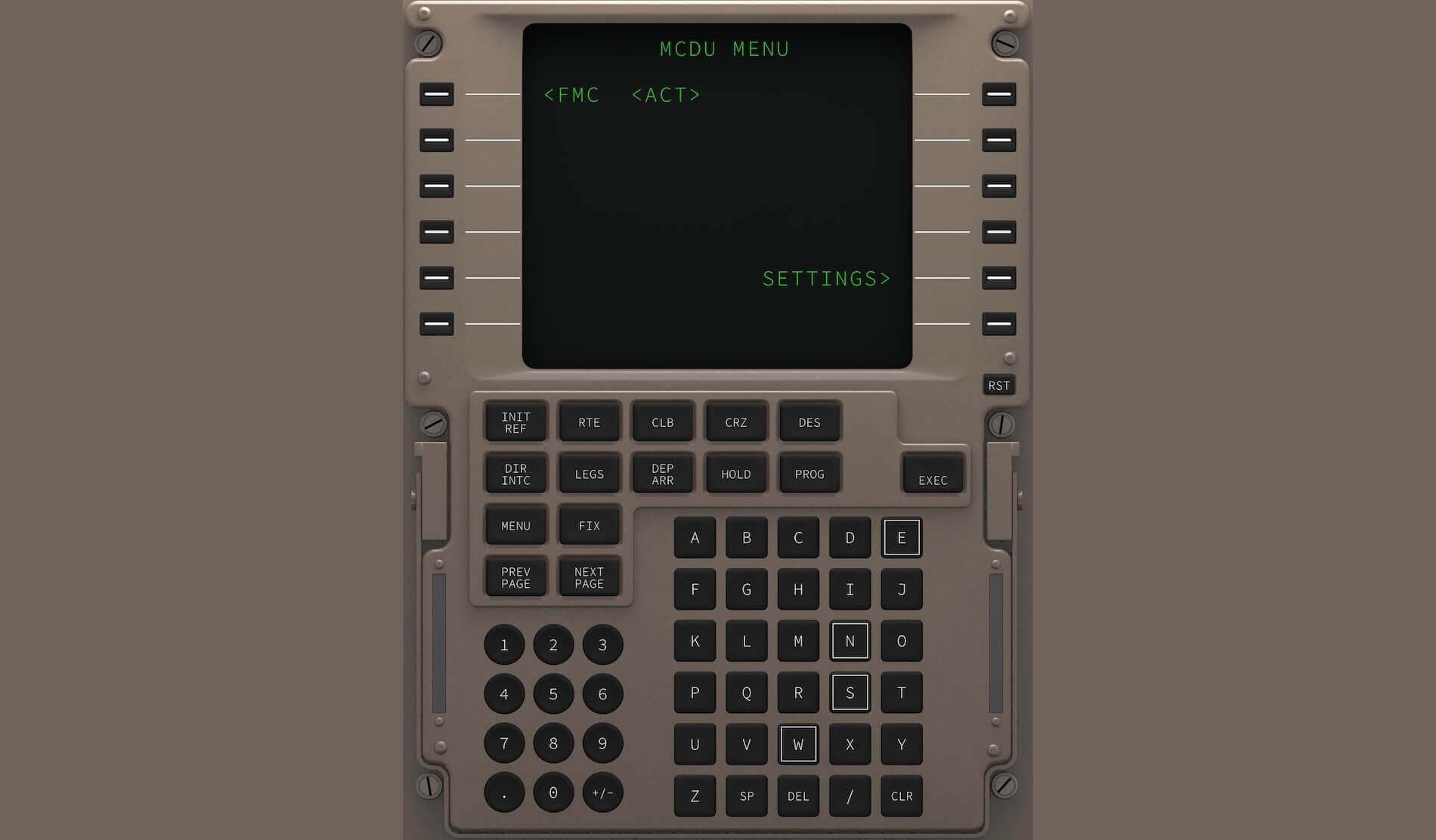


0 Comments