Stairport SAM World Jetways plugin/extension
Introduction
SAM WorldJetways is a SAMv2 extension that automatically animates the jetways (if any) on all X-Plane 11 default airports. These are e.g. all airports with Jetways from the Gateway (Global Airports). Even airports with Jetways from the Mister-X Library work with it.
Adding animated jetways is not new. In the past or actually it’s still available is the package from Marginal “AutoGate”, but with the release of World Jetways from Stairport, less and less add-on payware and freeware airports are using Marginals AutoGate and more developers move to Stairport SAM World Jetways. One of the differences between Marginals AutoGate and SAM World Jetways is that Marginal AutoGate can be freely used while SAM Jetways is a payware add-on package.
Anyway, sometimes new add-on airports do have a feature build in that support Marginal AutoGate, but what said before, more and more new X-Plane 11 airports are supporting SAM Jetways. When you look to all the features and suppose you also install Stairport SAM Suite, other possible features are added, but not yet installed. More about that later.
According to the dedicated X-Plane.Org store page, the SAM Jetways package “Equips every standard/default airport in X-Plane 11 with animated and fully functional passenger boarding bridges with this addition “SAM WorldJetways” to the popular Scenery Animation Manager. The animation is either manual or automatic.
Features:
– Animated versions for all default jetway objects
– Automatic replacement for all default airports worldwide
– Animated versions for all MisterX library jetway objects
– Automatic replacement for all airports using MisterX library jetways
– Compatible with all SAM functions that are automatic and manual connection mode or automatic door control and full VR-compatible menu”
I would say, lets check it out.
How to Use It and How to Install
Before starting with how to install it, I would like to start with the following; what do you need to download or what do you get? That’s weird as if something is wrong or confusing, right?
I got my SAM World Jetways package via X-Plane.Org. The provided link – AS_SCENERY-ANIMATION-MANAGER_XPLANE11_WINDOWS-MAC-LINUX_V204.zip – is as of this writing August 20th old, and will be replaced by version 2.1.0. Anyway, once bought via X-Plane.Org or Aerosoft, a separate email with serial is send to you to activate the World Jetways plugin. This package is actually only the plugin for the World Jetways while Stairport also offers a SAM Suite with integrated not only World Jetways, but also other freeware extensions. See the SAM Suite as the installer/updater for other extensions and/or the World Jetways plugin.
By using SAM Suite which is for example comparable to Steam or when you are familiar with the Orbx Central, it gets updated automatically every time you start the suite. In fact, it downloads the latest content whenever you have it installed can will keep it always up to date. If there is an update for any SAM package either base plugin or any extension, SAM Suite will show you that with a red update button provided that the corresponding package is installed.
So far so good?
In other words, I could use the download link from X-Plane.Org after I bought SAM World Jetways, but it’s better to use and install SAM Suite which is available via this X-Plane.Org link. This has not only my preference using and installing SAM Suite, but also strongly suggested by Marten from Stairport.
The SAM2 Suite installation
The current and latest version as per August 2020 is SAM2 Suite version 2.1.0 is available for Windows, macOS and Linux. I’m reviewing the SAM Jetways for macOS on Catalina and when Big Sur is a bit more stable, I will also test it with Big Sur which is right now still in Public Beta. The provided SAM Suite is for me on an iMac Pro a macOS “dmg” file. When I double click – Windows SAM Suite is just an “exe” file – the SamSuite.dmg and after being mounted, I end up with a popup window with the SamSuite app in it.
Next I need to copy and paste the app to the Applications folder as written in the provided text file. Then, but only once, you click the SimSuite app from within the macOS Applications folder and since macOS can’t verify the developer, you need to click the “Cancel” button, open “System Preferences – Security & Privacy – General” and click below the “Open Anyway” button where also is written that SamSuite was blocked from using it because it is not from an identified developer.
In the next popup window click the middle Open button and you’re done. But again, you only need to do these steps once. Perhaps a bit complicated, but these steps are on macOS needed, but the good news is that we can now start with SAM Suite. By the way, when you find that easier – I do – make a shortcut/alias from the Sam Suite app on your desktop.
SAM2 Suite and Activation
What written before, SamSuite is your starting point for the Stairport plugin and/or extensions. These others products are the SAM Base Plugin, World Jetways, Static Aircrafts, Global Trees, Seasons and Scenery Developer Pack. Let me stick right now to the World Jetways function since that’s what this review is all about and the belonging SAM Base Plugin.
But first, when you and I open SamSuite you see on the following screenshot that World Jetways is the only unlicensed application. So what do we need to do? We click in the section World Jetways the download button. In the popup window we’re ask to enter our email address that you used during your sales and the provided serial number which was received in a separate email. Enter this data and click “Activate”.
In the new popup window SamSuite tells you that this package is dependent on the SAM Base Plugin and it will be installed if not already installed or upgraded if outdated along with this package. Continue by clicking the Yes button. Due to this, SAM2 Suite will download the latest version of not only the SAM Base Plugin, but also from World Jetways. At the end, the blue “Download” boxes are replaced by green “Installed” boxes. By the way, when you click the “More Detail” buttons, a bit more background information is provided. I write on purpose “a bit more background information” since much more information can be found at those pages by clicking the “Manual” button.
Now that we have installed the latest base plugin and the World Jetways plugin, lets have a closer look at the Sam2 Suite. From the Sam2 Suite “gear” icon, I set my X-Plane path. This popup window has a bit more tabs namely General, Paths, Disk Usage and Updates. General is for your preferred language (English or German), Disk Usage is just to inform you how much disk space it uses while the Updates tab allows you to set auto update being disabled or enabled. I would suggest to set it to enabled. The same for check every update, leave it at each startup.
When you’ve set the correct X-Plane folder as you can see in the above screenshot, you’re also able to start this X-Plane.app via the green Run X-Plane button.
What To Expect
First This
First a couple of things to trigger you what’s possible, what’s implemented and when something isnot. When a new add-on airport or updated airport has in feature list the following sentence “Animated jetways/VDGS/marshaller (SAM plugin required)” or “SAM-compatible custom jetways, fully animated hitch, synchronized with VGDS” then world Jetways is implemented. When SAM World Jetways isn’t implemented then you’ll most likely find a note that Marginals AutoGate plugin is required. Sometimes it’s not clear if SAM World Jetways is implemented in that particular add-on airport you’re using, but you find that out soon. In case you’re lost, VDGS stands for Visual Docking Guidance System.
As previously described, the SAM Suite is not only your starting point for World Jetways, it is the starting point for other freeware SAM extensions. This also means in respect to SAM World Jetways, that the control and settings are done via X-Plane menu “plugins/SAM”. And just to be sure, when you haven’t installed or don’t want to install SAM Suite, then your starting point for SAM World Jetways will be the SAM menu item within X-Plane. And in that case, the registration for this payware plugin/extension is done right here.
SAM World Jetways only works with those freeware and payware add-on airports that have SAM World Jetways implemented, and only those airports that have jetways, so no jetways, no animation, but I hope this makes sense right? And when your aircraft doesn’t fit to be connected to a jetway, then it has no sense to place your Beechcraft Baron 58 or Cessna C208B Grand Caravan at a parking location that is intended for example the Airbus A320 Series, Boeing 737 Classic, 737 NG or bigger jets.
SAM World Jetways X-Plane Menu
The X-Plane SAM menu consist of 5 sub sections namely:
I – Airport Operation System
II – Colors & Seasons
III – Version & License
IV – Authoring Tool
V – Help
I – Airport Operation System
This floating popup window consist of 4 tabs; Home, Parking, Controls and Settings.
Home
When the airport you’ve loaded in X-Plane is recognized, the Home tab will inform you about the airport details and when available, the METAR. The “gear icon” on the right of the METAR section allows you to point out where the METAR info has to be taken from. The weather source is taken from DEFAULT/XEnviro or from ActiveSky. In the Flight Details section you can enter manually your flight details like your flight number, destination and EOTB (Estimated Of Block Time) or you can import your flight plan details from SimBrief, PilotEdge or Vatsim (xP).
I noticed that not always METAR data is shown in the field. No idea why it isn’t so time to check with Stairport. According to Marten from Stairport “We read out the X-Plane METAR. If there is no metar we can’t show it. Why X-Plane sometimes doesn’t put out a metar is out of our control unfortunately.” The same happens also with the airport name. Sometimes no airport name is shown although the airport is SAM World Jetways compatible. Need to check this too with Stairport. Marten sends us back that “The apt.dat of the custom scenery contains the details. If it’s not available or not set correctly, it will not be shown correctly.”
Parking
The Parking tab offers you full control of the jetway is either AUTO or MANUAL mode.
But first, check out these coloured “jetway/door” or icons symbols:
grey = jetway detected, but not in range
blue = jetway in range
green = jetway connected (hides after 5 seconds)
So what does this all mean?
When set to AUTO, everything goes automatically which means when the correct conditions are fulfilled, the jetway is connected or disconnected from the aircraft. The trigger to activate the jetway is always the anti-collision or beacon light switch.
This means that when you load the aircraft without engines running and parked at the gate with jetway, the jetway will be connected to the aircraft as it is normally in real too. When you do all the cockpit preparations and ready to start the engines, you want to disconnect the jetway from the aircraft. This happens the moment you select the anti-collision or beacon light switch to ON.
The other possibility is that you arrive at the gate with running engines. The jetway doesn’t move at all unless you set the parking brake, select APU power ON or GROUND PWR ON, switch OFF the engines and set the anti-collision or beacon light switch to OFF. And again, all the other previous mentioned conditions (parking brake, select APU power ON or GROUND PWR ON, switch OFF the engines) aren’t triggering the jetway movement. The jetway movement starts upon you set the anti-collision switch to OFF.
When you have selected in the Parking tab MANUAL then you control yourself the connection or disconnection of the jetway. The precondition which is applicable for AUTO doesn’t apply for MANUAL. It’s a bit up to you what you prefer (MANUAL or AUTO), but the most realistic way is to set it to AUTO.
Controls
The Controls tab is their because Some sceneries feature user-controlled animations which can be accessed through the control page. All available interactions will be listed. Stairport adds to this – as of this writing August 2020 – that in the next SAM Version we will hide the menu if no custom animation is available at your current position.
Settings
And finally, the Settings tab. Let’s first start by saying that most of the fields are already set for the correct default function which are:
Door Animation:
Automatically controlled by SAM. This means that when the jetways extends to the fuselage, it will automatically open the fuselage door, if possible and animated of course. The same when the aircraft anti-collision or beacon light switch is set to ON, the jetway will be removed from the aircraft.
Jetway Status: The jetway status is show as a grey, blue or green icon on the left-hand side of the X-Plane screen. In this icon is either an A or M visible which refers to either in AUTO or MANUAL mode. I described/explained this is one of the previous sections. Shown on screen means it shows you the actual status of World Jetways and Hide always, simple, you don’t see anything of the jetway status at all. See it that it’s added for your convenience although having on the left-hand side of the X-Plane screen a grey, green or blue icon is less realistic. Up to you what you prefer.
Libraries: By default the required libraries are controlled by SAM in your Custom Scenery folder. Although this sound weird, but leave it at automatic. Then always the required library is available whenever needed for the add-on and supported SAM World Jetways airport.
Jetway Ext. Power: This is always enable thus external power for the aircraft is always available or when you disable it, there’s no external power for the aircraft. I’m not sure if you select ENABLED, if this will interfere with the aircraft own external power function.
If you need more information, you can visit the dedicated Stairport Airport Operation System page. As of this writing August 2020, the “Jetway Ext. Power” description is not yet available.
II – Colors & Seasons
Since this review deals with the payware SAM plugin/extension “World Jetways” package, I leave these colors and seasons out of the review.
III – Version and License
This popup window is divided in the tabs “Version”, “License” and “Extensions”. The Versions tab is straightforward. It shows you the current installed base plugin and World Jetways version numbers. When you started as I did with SAM Suite, you’d seen these versions already in that popup window.
The License tab is no more then the “Terms of Use” and finally, Extensions tab shows you that our World Jetways is activated, but again, that’s what you did see also when your starting point was SAM Suite.
IV – Authoring Tool
This popup window and all what belongs to it is intended for those scenery developers- payware or freeware – who want to animate their custom jetway object to work with SAM. On purpose I write “and all what belongs to it” since this URL points to the Stairport Developers Guide. It explains step-by-step including a video, how to use/add your jetways to work with SAM. This authoring tool and how to deal with it goes beyond the scope of this review.
V – Help
The last one in the list related to SAM Worlds Jetways. It is I guess a self-explanatory option.
SAM World Jetways In Action
Many Youtube movies can be found at the Web that explain visually what World Jetways does, so why should I make another movie for this review? All those movies I’ve seen do not always cover what fits in this review and within some of these movies there’s a lot of talking not always related to the review of the product itself. I try to keep it simple, and I try to keep it straight to the point.
To get an idea of what World Jetways can do for you, it doesn’t cost much effort to find that out. I mentioned this before, by default all X-Plane airports equipped with jetways are just static objects. They don’t do anything when you’re parked at the designated position or arriving at that location. One of the functions of the SAM World Jetways plugin is to bring these jetways alive.
It doesn’t make much difference if I chose another default X-Plane aircraft. SAM World Jetways works flawless, but any other payware add-on aircraft works fine too. Hold on, the aircraft is not the issue, it’s the airport and very important for the worldwide sim traveler; more and more payware add-on airports are using SAM World Jetway and that’s great news.
As previously said, you can set World Jetways in the AUTO and MANUAL mode. I explained what each function does, but when you want it all as real as it gets, then you should set it in AUTO with no SAM World Jetways icon visible at the left-hand side of the X-Plane screen. Perhaps you leave that SAM icon visible in the beginning, but quickly you thrust that the system works.
Lets go for an example; I’m arriving at Globall Art Vancouver International Airport (CYVR) and heading for position/gate 70. I’ve just landed with my Alaska Airlines 737-800 and taxiing via the taxiways to gate 70. As you can see in the movie below, I tried to add and explain all the items related to the World Jetways. I also included the VDGS since it’s a part of the package. For this example I decided to leave World Jetways in AUTO but with jetway status indications on the X-Plane screen.
That’s the grey, blue and green icon on the left-hand side of the screen and identified in the movie. This is less realistic since you don’t have that in real, but for explaining when and what happens it’s good to see it. I find one movie of this length more then enough since I covered everything related to the animatic World jetways as well as the VDGS and which or what steps has to be done in the cockpit to connect/disconnect the jetway.
Adding to our movie, but not included is what is different when you had the jetway control in MANUAL mode. As previously mentioned, the World Jetway icon on the left-hand side of your X-Plane screen – provided you have not set it to “Hide” – will show you a M (from MANUAL) instead of the A from AUTO. Besides that, the Airport Operation System popup window tab Parking will show you a DOOR blue synoptic.
Suppose you’ve fulfilled all the cockpit conditions after parked at the gate, and select the anti-collision or beacon switch to OFF, the jetway won’t automatically connect to the aircraft since you had it in manual. When you click the blue DOOR synoptic on the fuselage drawing, a popup appears. Move the mouse pointer over the jetway that’s indicated – on the screenshots below that’s gate 73 – and it will turn blue as well as a huge blue arrow will float above the respective jetway. Next you click the blue highlighted “Jetway-Gate 73” or whatever you’ve chosen and the gate start moving and connecting to he fuselage. Upon that action, the blue fuselage DOOR synoptic turn green and the jetway starts connecting to the fuselage.
Summary
This wasn’t an easy task. Reviewing an aircraft or an airport is much easier. You know what to expect, you know that to look for and thus you know what to write down. Any X-Plane add-on utility and therefore also this SAM World Jetways extension/plugin is different.
Oh yeah, it’s easy to find out that it does, but it’s not so easy to know what and how to write it down. I won’t say this review is a perfect collection of what this plugin does, but I think it covers a lot and gives with the movie a good idea what you can expect. Keep in mind that not all add-on airports weither they are payware or freeware, are compatible with SAM World Jetways.
I tried to cover all the ins and outs of this payware utility as well as briefly highlighting the Sam Suite although this does and offers a bit more then only the jetways. If the movie that I’ve included in the previous section is really needed helpful, I don’t know, but it gives you a good idea what to expect and it’s always better then many screenshots.
You can grab your SAM World Jetways copy from this X-Plane.Org store page. As I mentioned in the first section, the download package from X-Plane.Org or Aerosoft only includes the SAM World Jetways plugin/extension while I suggest that you download the latest SAM Suite package. Advantage of following that way is that all other Stairport products can be downloaded/installed via this Suite. In case you like that idea too, then surf to the following URL.
Whatever you do, at the end you need to buy World Jetways which is possible via the previous mentioned X-Plane.Org Store page or via Aerosoft. As of this writing September 2020, SAM World Jetways cost you 19.99 USD. Feel free to comment whenever you have a suggestion or own experience with World Jetways.
And finally, was it worth my time to figure out all the ins and outs of this payware plugin/extension? Yes, it was although it took me a lot of time to find the right words and the right flow, but luckily, I managed in this.
Feel free to contact me if you’ve got additional questions related to this impression. You can reach me via email Angelique.van.Campen@gmail.com or to Angelique@X-Plained.com.
With Greetings,
Angelique van Campen
| Add-on: | Payware Stairport SAM World Jetways |
|---|---|
| Publisher | Developer: | X-Plane.Org | Stairport |
| Description: | Realistic rendition of animated jetways and VDGS |
| Software Source / Size: | Download / Approximately 33.4MB (mounted) |
| Reviewed by: | Angelique van Campen |
| Published: | September 5th 2020 |
| Hardware specifications: | - iMac Pro - Intel 3GHz Intel Xeon W / 4.5Ghz - Radeon Pro Vega 64 16368 MB - 64 GB 2666 MHz DDR4 - 1 internal shared 1TB SSD (Big Sur 11.x) - 1 internal shared 1TB SSD (Bootcamp Windows 10) - 1 external 2TB LaCie Rugged Pro SSD (Big Sur 11.x) - Saitek Pro Flight System X-52 Pro and X-56 Rhino - Honeycomb Alpha Flight Controls - Honeycomb Bravo Throttle Quadrant |
| Software specifications: | - macOS Big Sur (10.15.x) - X-Plane 11.5x |


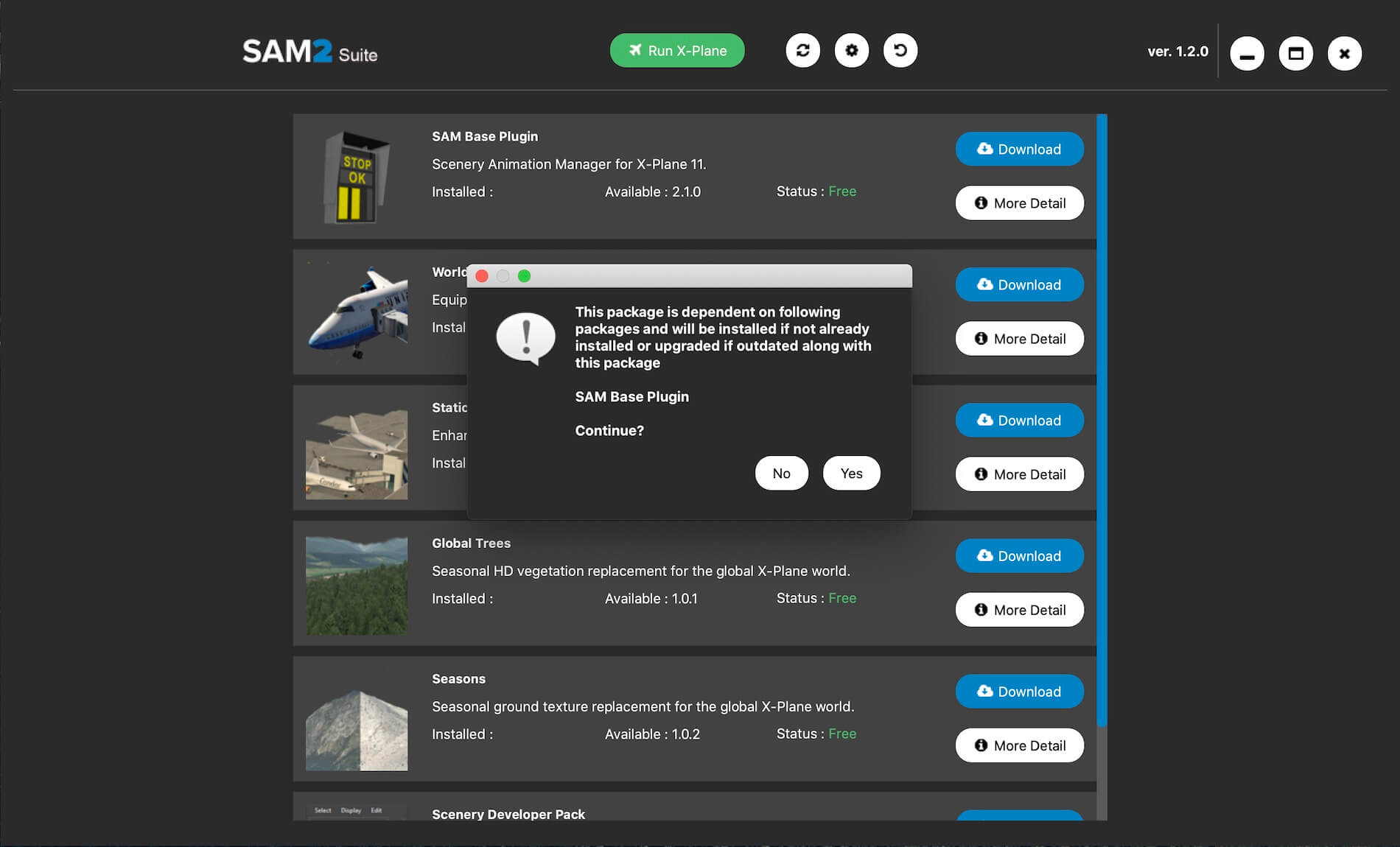





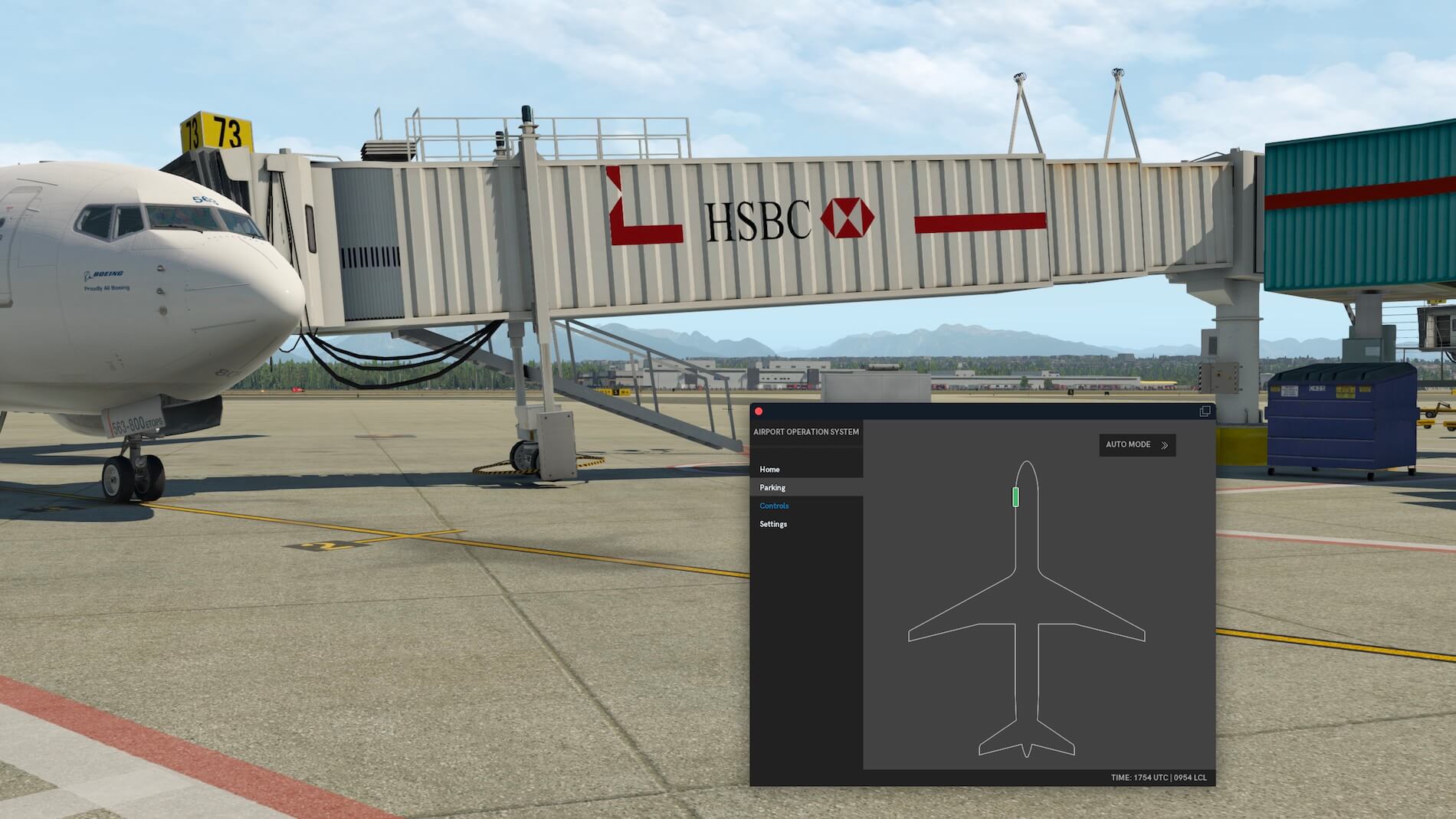

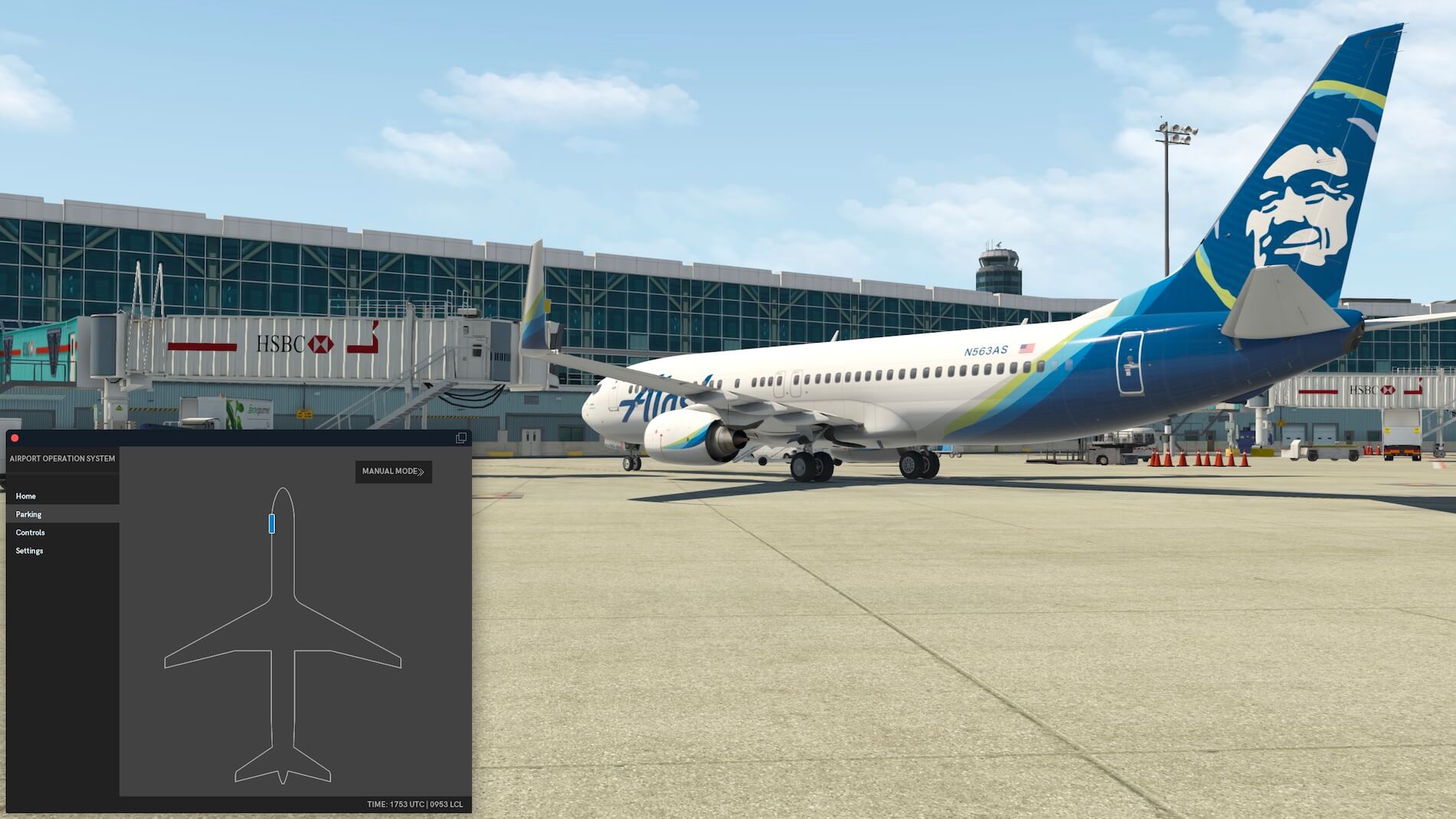
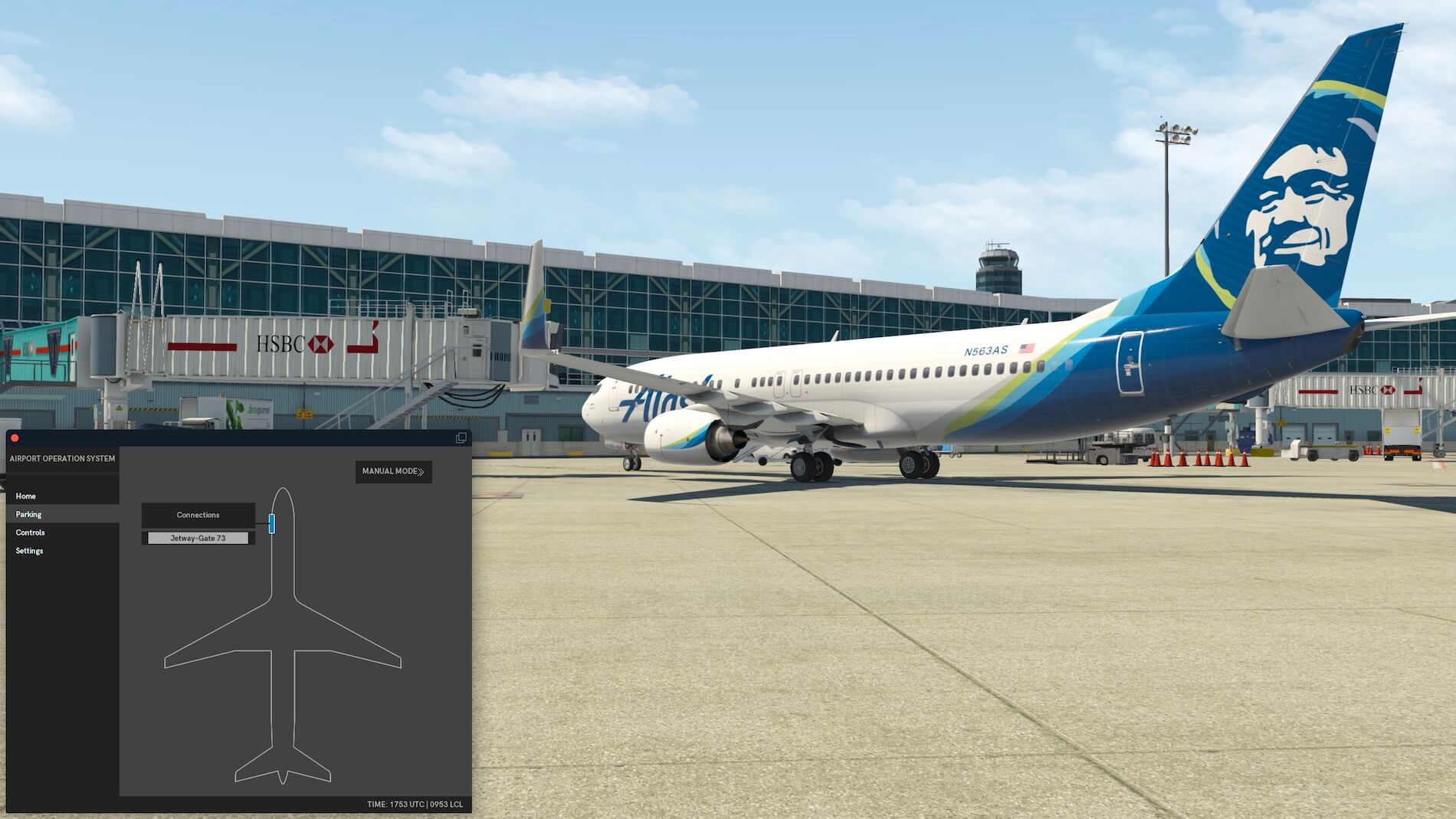
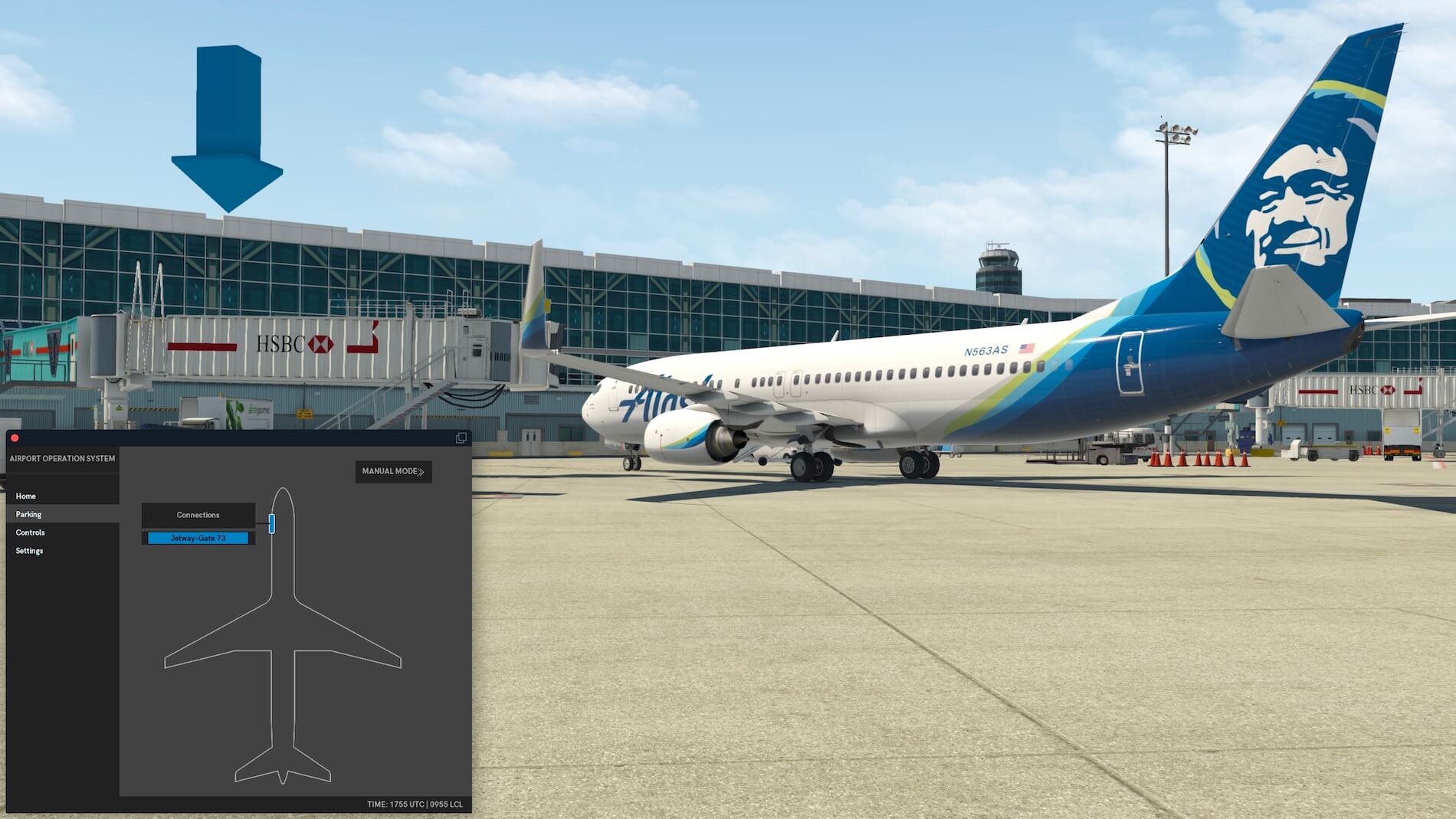

0 Comments